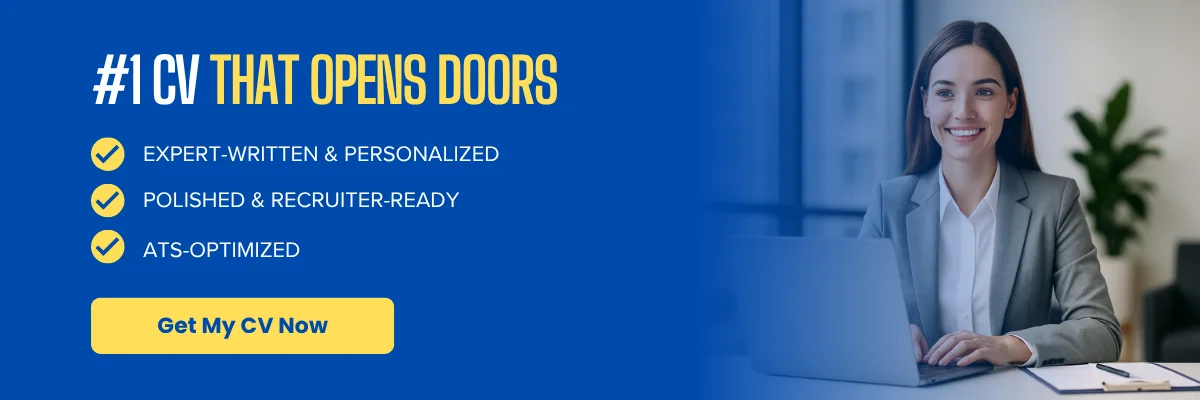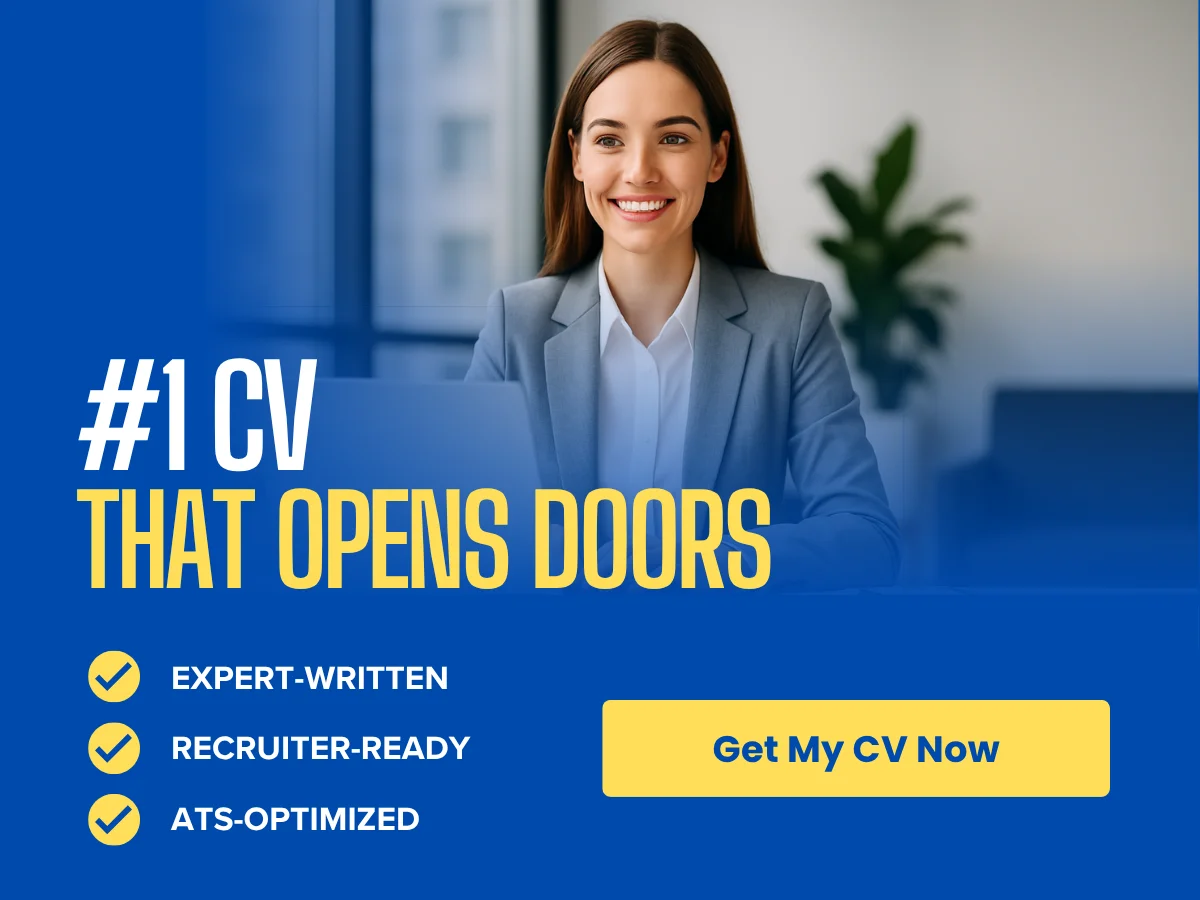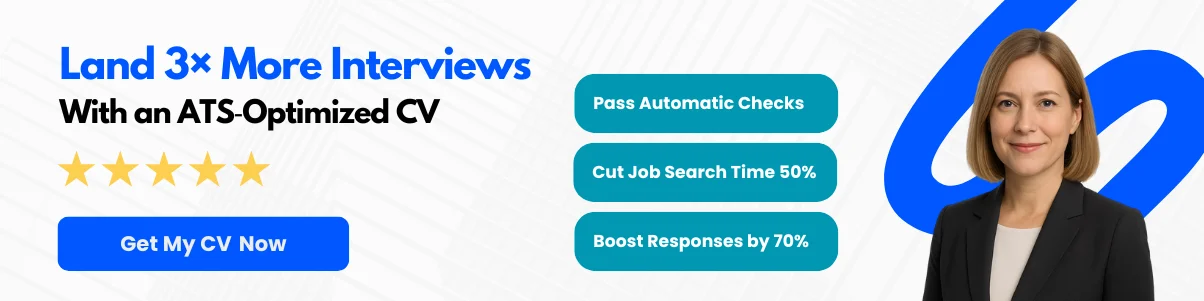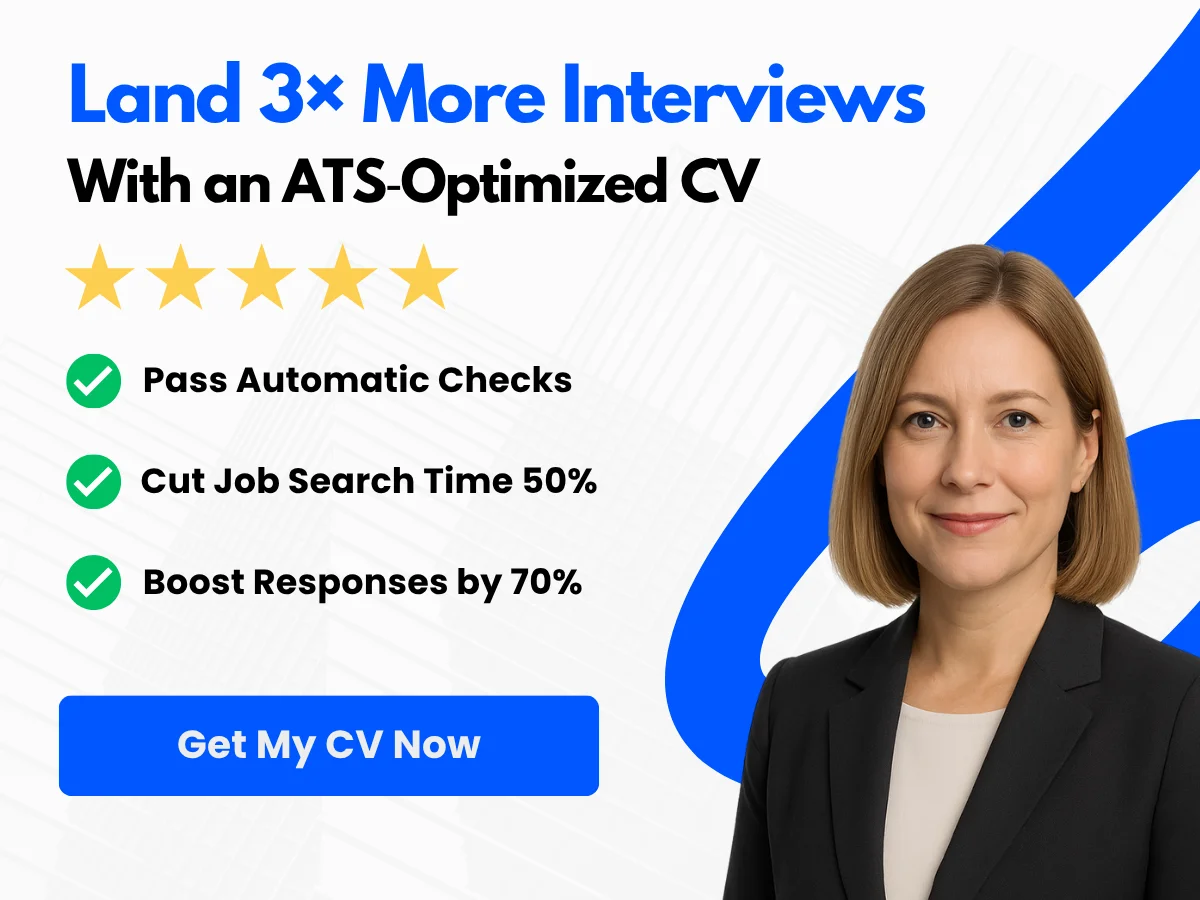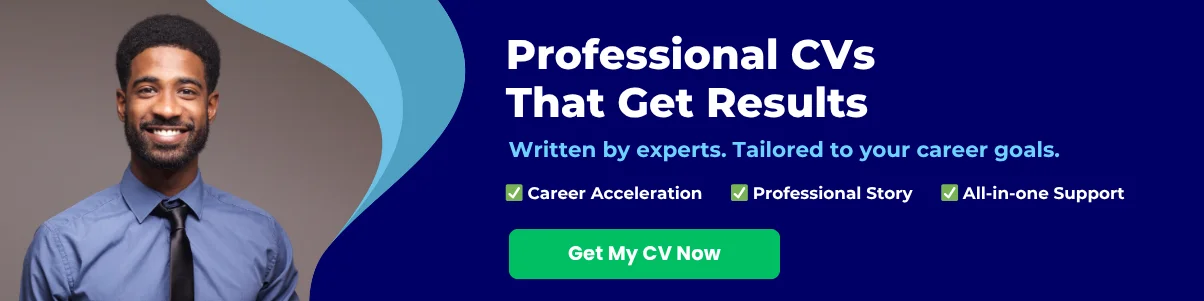In the digital age, your email signature is more than just a sign-off; it’s a powerful tool for personal branding and professional communication. Whether you’re a freelancer, a business owner, or part of a corporate team, a well-crafted email signature can leave a lasting impression on your recipients. It serves as a digital business card, providing essential contact information while also reflecting your unique style and personality.
Creating an email signature in Apple Mail is a straightforward process, yet many users overlook its potential. This guide will walk you through the steps to design a signature that not only looks professional but also enhances your email correspondence. You’ll learn how to incorporate your name, title, and contact details, as well as how to add images, social media links, and even a touch of creativity to make your signature stand out.
By the end of this article, you’ll have the knowledge and tools to create an email signature that effectively communicates your brand and leaves a memorable impression. Let’s dive in and transform your email communications into a more polished and professional experience!
Getting Started with Apple Mail
System Requirements
Before diving into the world of Apple Mail, it’s essential to ensure that your system meets the necessary requirements. Apple Mail is designed to work seamlessly with macOS, so having the right version is crucial for optimal performance.
- Operating System: Apple Mail is compatible with macOS versions starting from macOS Sierra (10.12) and later. Always check for the latest updates to ensure you have the most recent features and security patches.
- Hardware: While Apple Mail can run on older Mac models, it is recommended to have at least 4GB of RAM and a multi-core processor for smooth operation, especially if you handle large volumes of emails.
- Internet Connection: A stable internet connection is necessary for sending and receiving emails, syncing with your email accounts, and accessing online features.
Setting Up Apple Mail
Setting up Apple Mail is a straightforward process that allows you to manage your email accounts efficiently. Follow these steps to get started:
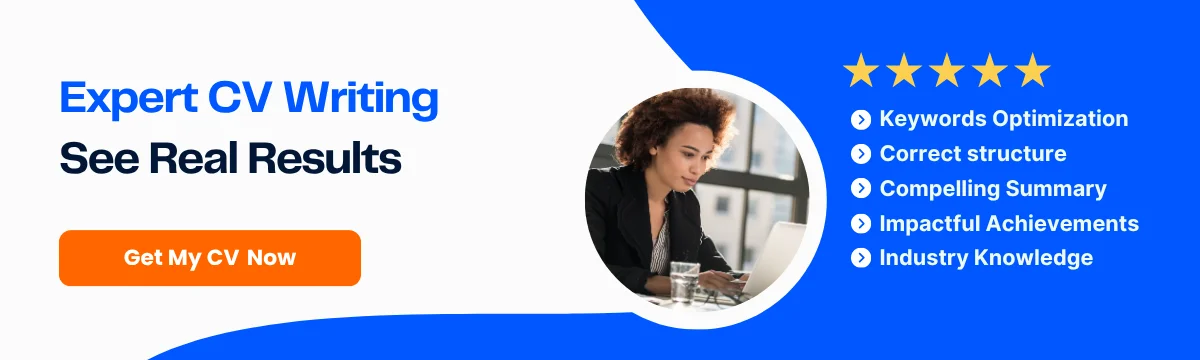
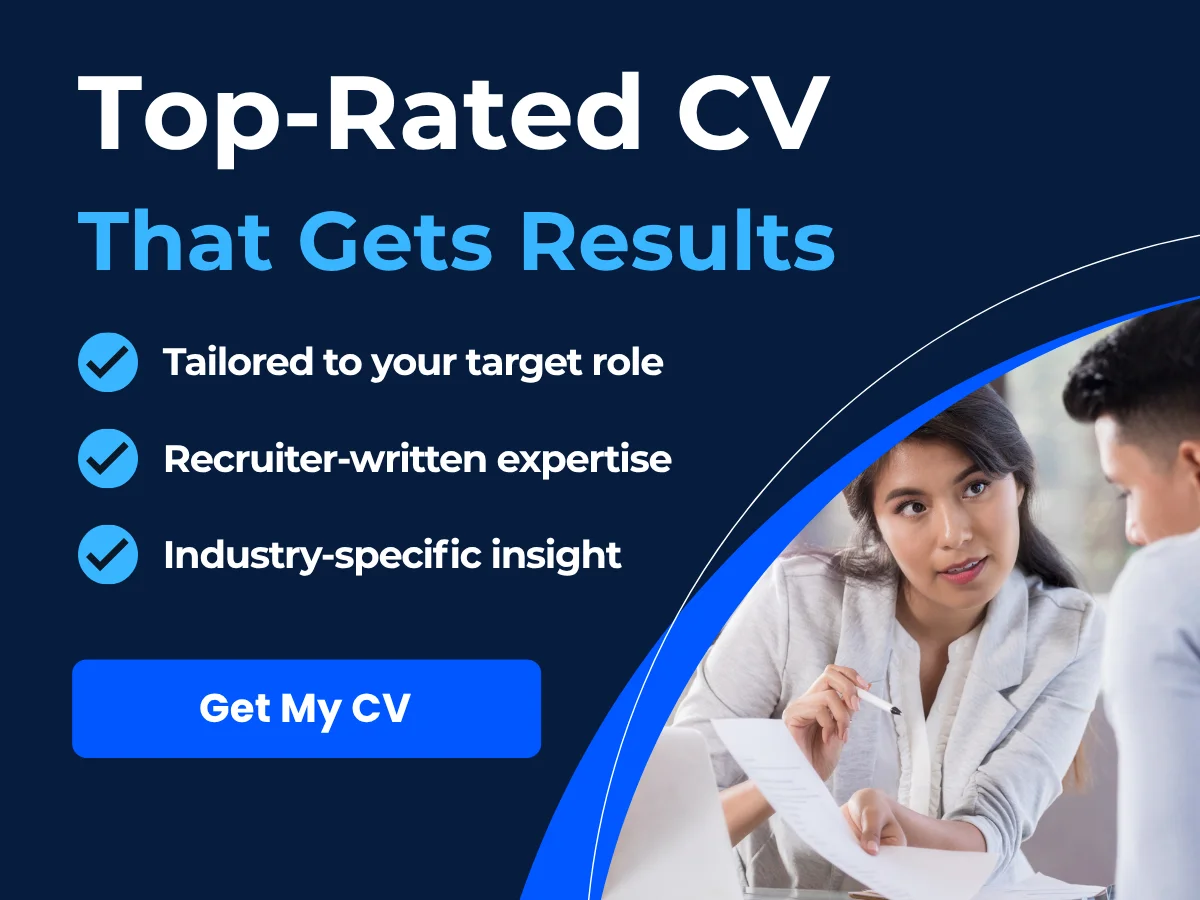
1. Launch Apple Mail
To open Apple Mail, locate the Mail app in your Applications folder or use Spotlight Search (press Command + Space and type “Mail”). Once opened, you will be greeted with a welcome screen if this is your first time using the application.
2. Add Your Email Account
Upon launching Apple Mail for the first time, you will be prompted to add an email account. If you have already set up your account, you can skip this step by selecting “Mail” from the menu bar, then “Add Account.”
- Select your email provider from the list (e.g., iCloud, Google, Yahoo, etc.).
- Enter your email address and password. Apple Mail will automatically configure the necessary settings for most popular email providers.
- If your provider is not listed, select “Other Mail Account” and enter your account details manually, including your incoming and outgoing mail server settings.
- Click “Sign In” to complete the setup process.
3. Configure Account Settings
After adding your email account, you may want to customize your settings. To do this:
- Go to “Mail” in the menu bar and select “Preferences.”
- Click on the “Accounts” tab to view all your added accounts.
- Select the account you wish to configure. Here, you can adjust settings such as your name, email address, and signature, as well as server settings for incoming and outgoing mail.
Navigating the Apple Mail Interface
Understanding the Apple Mail interface is key to managing your emails effectively. The layout is designed to be intuitive, making it easy for users to navigate through their inbox and other folders.
1. The Mailbox List
On the left side of the Apple Mail window, you will find the Mailbox List. This section displays all your email accounts and their respective folders, such as Inbox, Sent, Drafts, and Trash. You can expand or collapse each account to view its folders. To add a new mailbox, right-click on the account name and select “New Mailbox.”
2. The Message List
The central area of the interface is the Message List, where all your emails are displayed. You can sort your emails by date, sender, subject, or size by clicking on the column headers. To view a specific email, simply click on it, and the content will appear in the Preview Pane on the right.
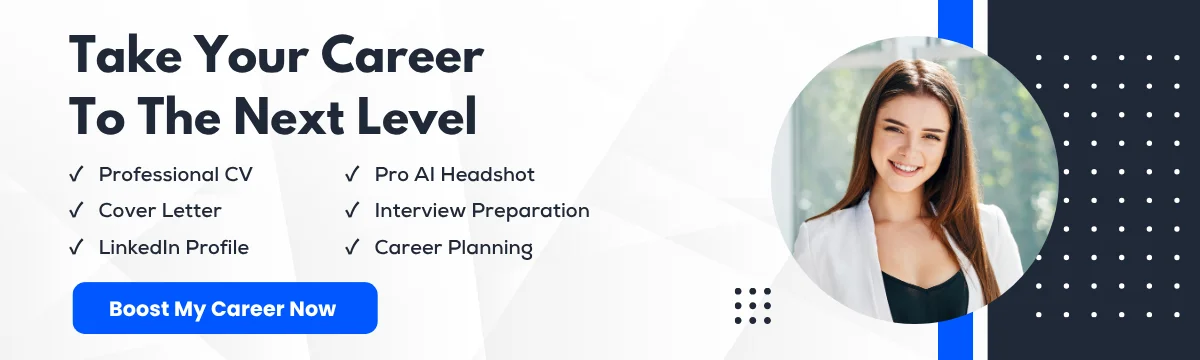
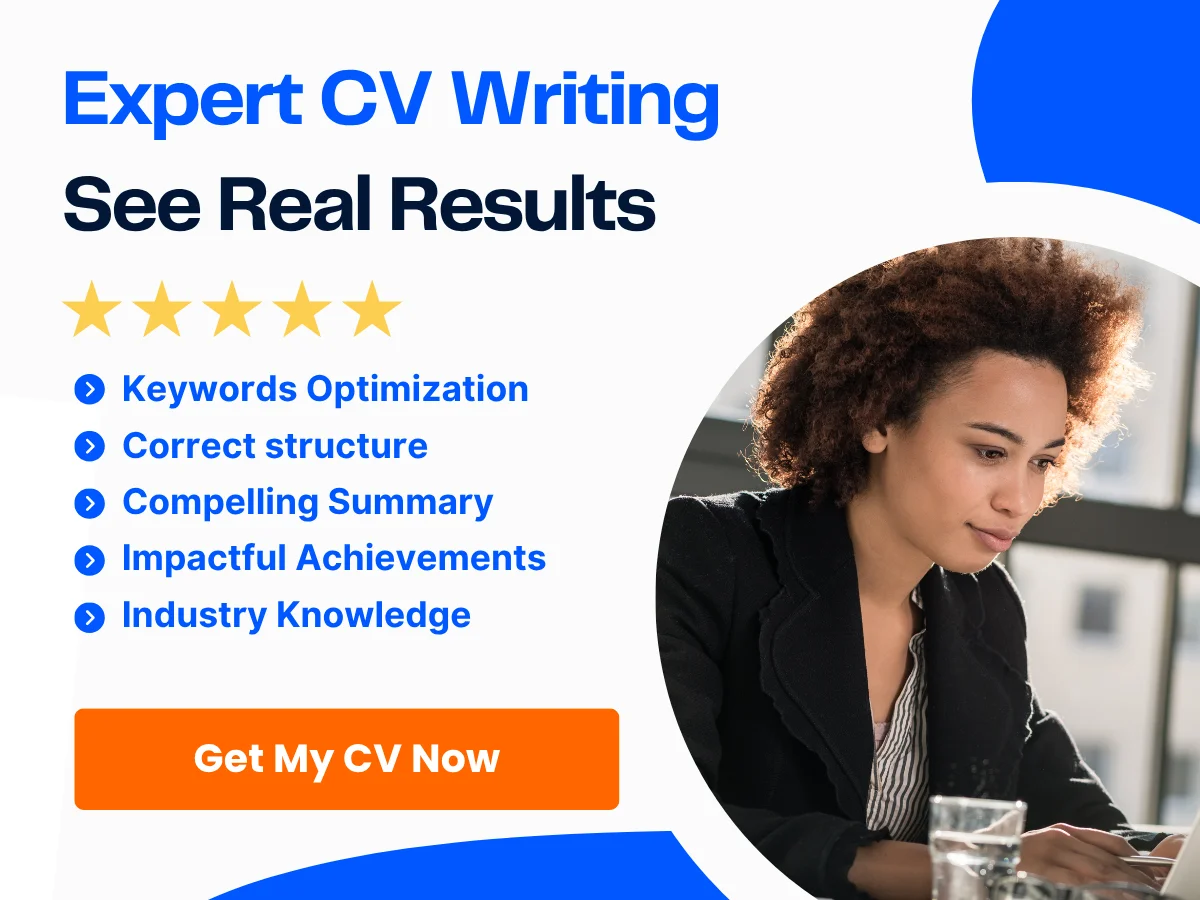
3. The Preview Pane
The Preview Pane allows you to read the content of the selected email without opening a new window. You can also reply, forward, or delete emails directly from this pane. To customize the layout, go to “View” in the menu bar and select “Show/Hide Preview Pane.”
4. Toolbar
At the top of the Apple Mail window, you will find the Toolbar, which provides quick access to essential functions such as composing a new email, searching your inbox, and organizing your messages. You can customize the Toolbar by right-clicking on it and selecting “Customize Toolbar.”
5. Search Functionality
Apple Mail includes a powerful search feature that allows you to find specific emails quickly. Use the search bar located in the upper right corner of the window. You can search by sender, subject, or keywords within the email body. Additionally, you can filter your search results by selecting options like “From,” “To,” “Subject,” or “All Mailboxes.”
6. Organizing Emails with Folders and Smart Mailboxes
To keep your inbox organized, you can create folders and Smart Mailboxes. Folders allow you to manually sort your emails, while Smart Mailboxes automatically gather emails based on specific criteria you set. To create a folder, right-click on your account name in the Mailbox List and select “New Mailbox.” For Smart Mailboxes, go to “Mailbox” in the menu bar and select “New Smart Mailbox.”
7. Customizing Preferences
Apple Mail offers a variety of preferences that you can customize to enhance your email experience. To access these settings, go to “Mail” in the menu bar and select “Preferences.” Here, you can adjust settings related to viewing emails, composing messages, and managing accounts. For example, you can choose to display email addresses as full names, set default fonts for composing emails, and enable or disable notifications.
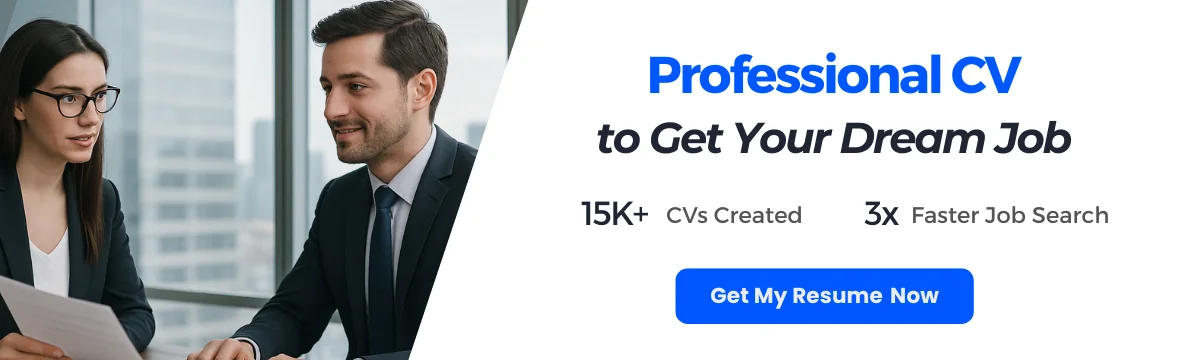
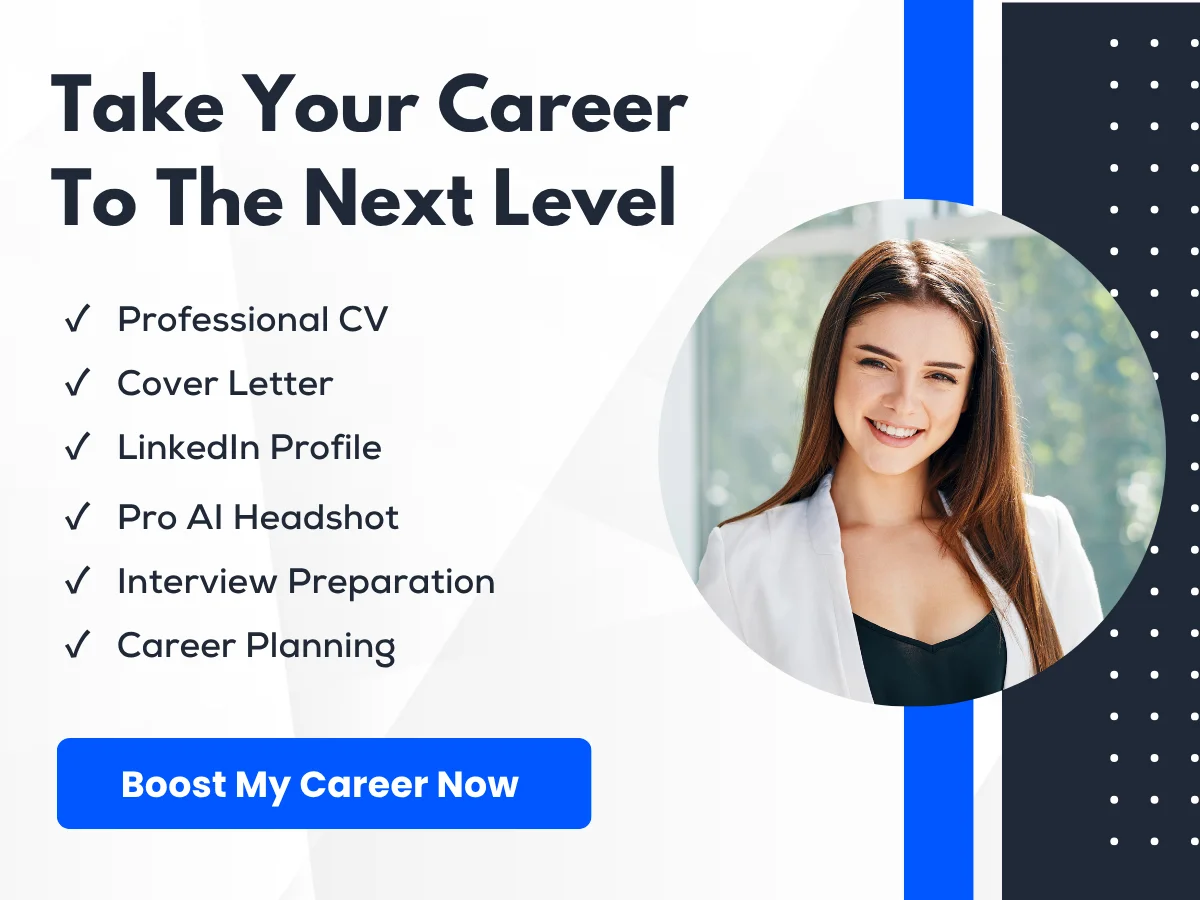
8. Keyboard Shortcuts
Familiarizing yourself with keyboard shortcuts can significantly improve your efficiency when using Apple Mail. Here are some essential shortcuts:
- Command + N: Create a new message
- Command + R: Reply to the selected message
- Command + Shift + R: Reply to all
- Command + F: Forward the selected message
- Command + Shift + D: Send the message
- Command + Option + F: Search your emails
By mastering the Apple Mail interface and its features, you can streamline your email management process, making it easier to stay organized and efficient in your communication.
Exploring Email Signatures
What is an Email Signature?
An email signature is a block of text that is automatically appended to the end of an email message. It typically contains the sender’s name, title, company name, and contact information, but it can also include additional elements such as a logo, social media links, and even a personal quote. Email signatures serve as a digital business card, providing recipients with essential information about the sender while also reinforcing branding and professionalism.
Email signatures can vary widely in style and content, depending on the sender’s preferences and the context of the communication. For instance, a corporate email signature may be more formal and include the company logo, while a personal email signature might be more casual and include a favorite quote or a personal website link.
Benefits of Using an Email Signature
Implementing a well-designed email signature offers numerous advantages, both for individuals and businesses. Here are some key benefits:
- Professionalism: A consistent and polished email signature enhances your professional image. It shows that you take your communication seriously and are committed to maintaining a professional appearance.
- Branding: An email signature is an excellent opportunity to reinforce your brand identity. By including your company logo, colors, and fonts, you create a cohesive brand experience that recipients will recognize.
- Contact Information: An email signature provides a convenient way for recipients to find your contact information. This can lead to increased communication and networking opportunities.
- Marketing Opportunities: You can use your email signature to promote your business. Including links to your website, social media profiles, or current promotions can drive traffic and engagement.
- Legal Compliance: In some industries, including specific disclaimers or legal information in your email signature is a requirement. This can help protect your business and ensure compliance with regulations.
Key Elements of a Professional Email Signature
Creating an effective email signature involves careful consideration of its components. Here are the key elements that should be included in a professional email signature:

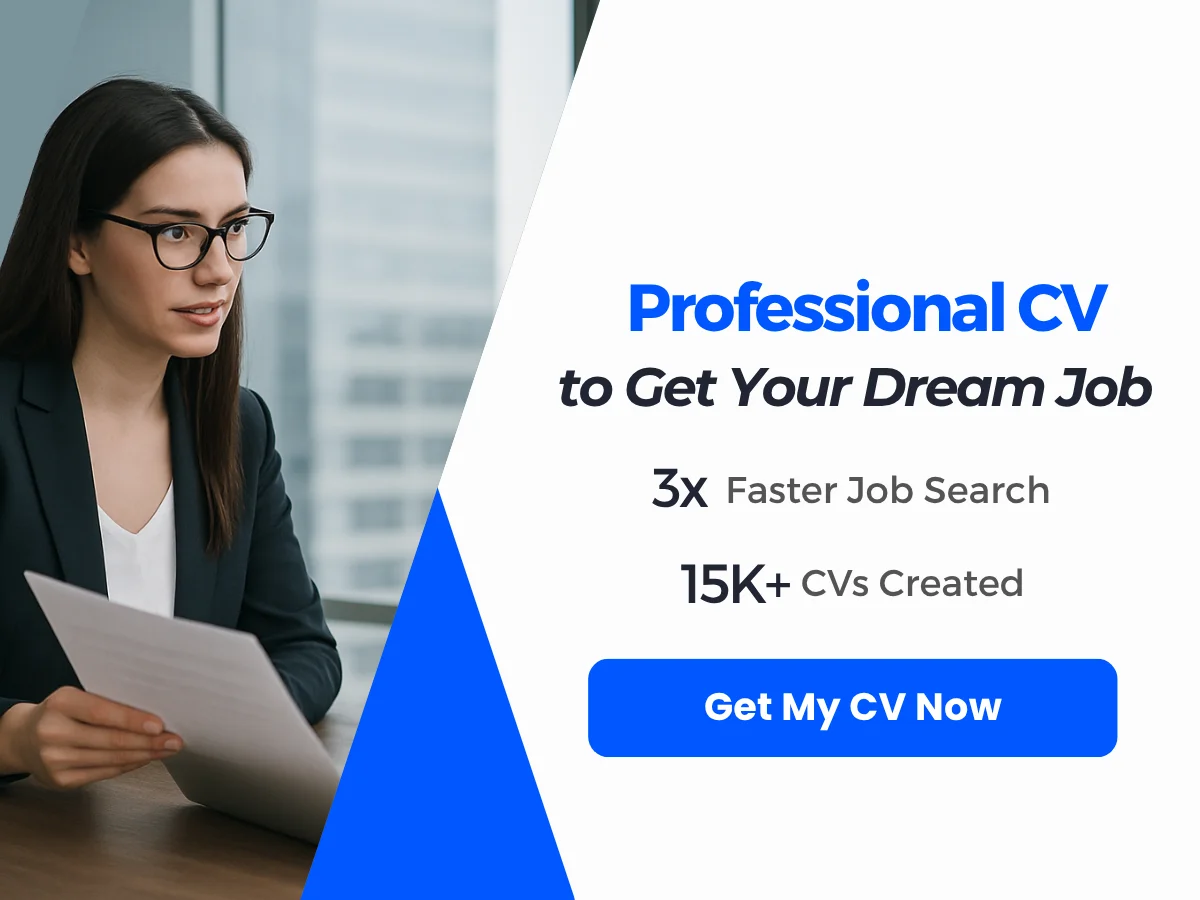
1. Name and Title
Your name should be prominently displayed at the top of your email signature. This is typically followed by your job title or position within the company. For example:
John Doe
Marketing Manager
2. Company Name and Logo
Including your company name helps recipients identify your affiliation. Adding a logo can enhance brand recognition. Ensure that the logo is of high quality and appropriately sized to fit within the signature without overwhelming the text. For example:
ABC Marketing Solutions
3. Contact Information
Provide multiple ways for recipients to contact you. This typically includes:
- Email Address: Make it easy for recipients to reach you directly.
- Phone Number: Include your direct line or mobile number.
- Website: Link to your company’s website for more information.
Example:
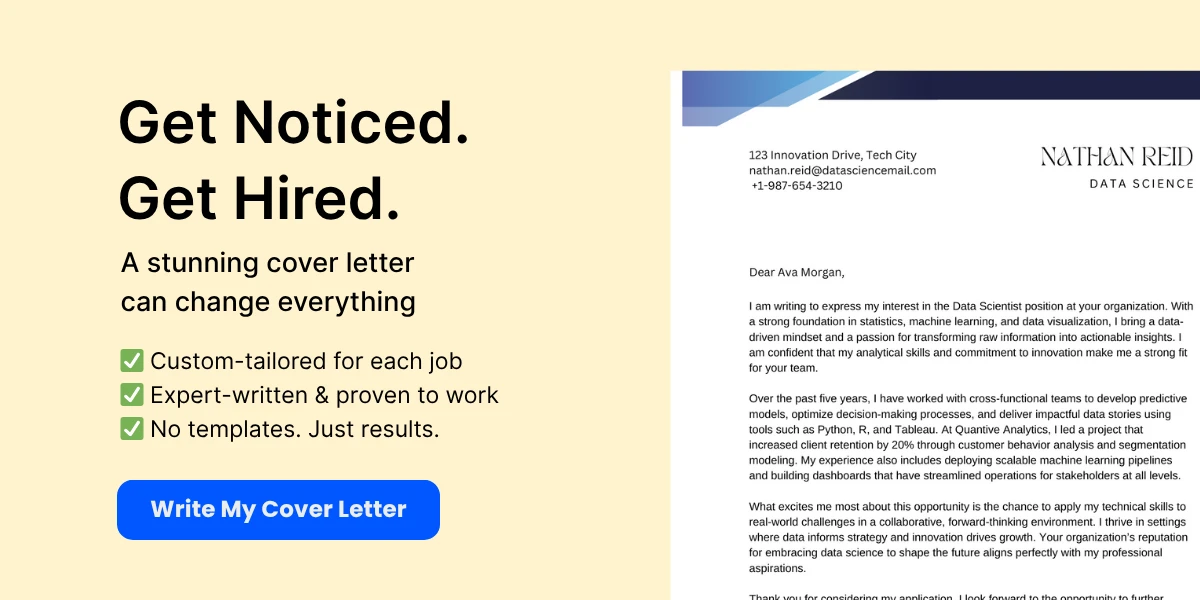
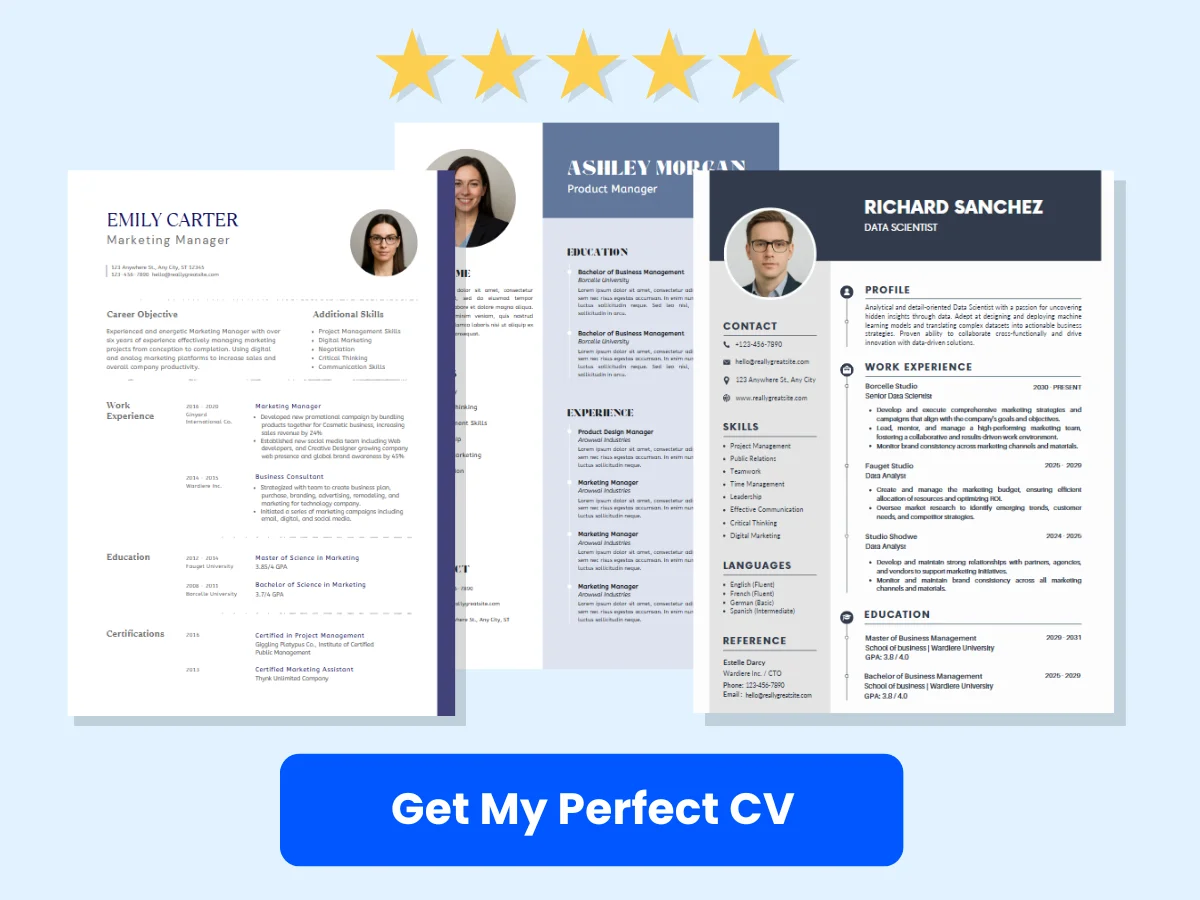
Email: [email protected]
Phone: (123) 456-7890
Website: www.abcmarketing.com
4. Social Media Links
Including links to your professional social media profiles can enhance your online presence and provide additional ways for recipients to connect with you. Common platforms include LinkedIn, Twitter, and Facebook. Use recognizable icons for each platform to make them easily identifiable.
5. Call to Action (CTA)
A well-placed call to action can encourage recipients to engage further with your content. This could be an invitation to schedule a meeting, download a resource, or check out a recent blog post. For example:
Interested in learning more? Check out our latest blog post!
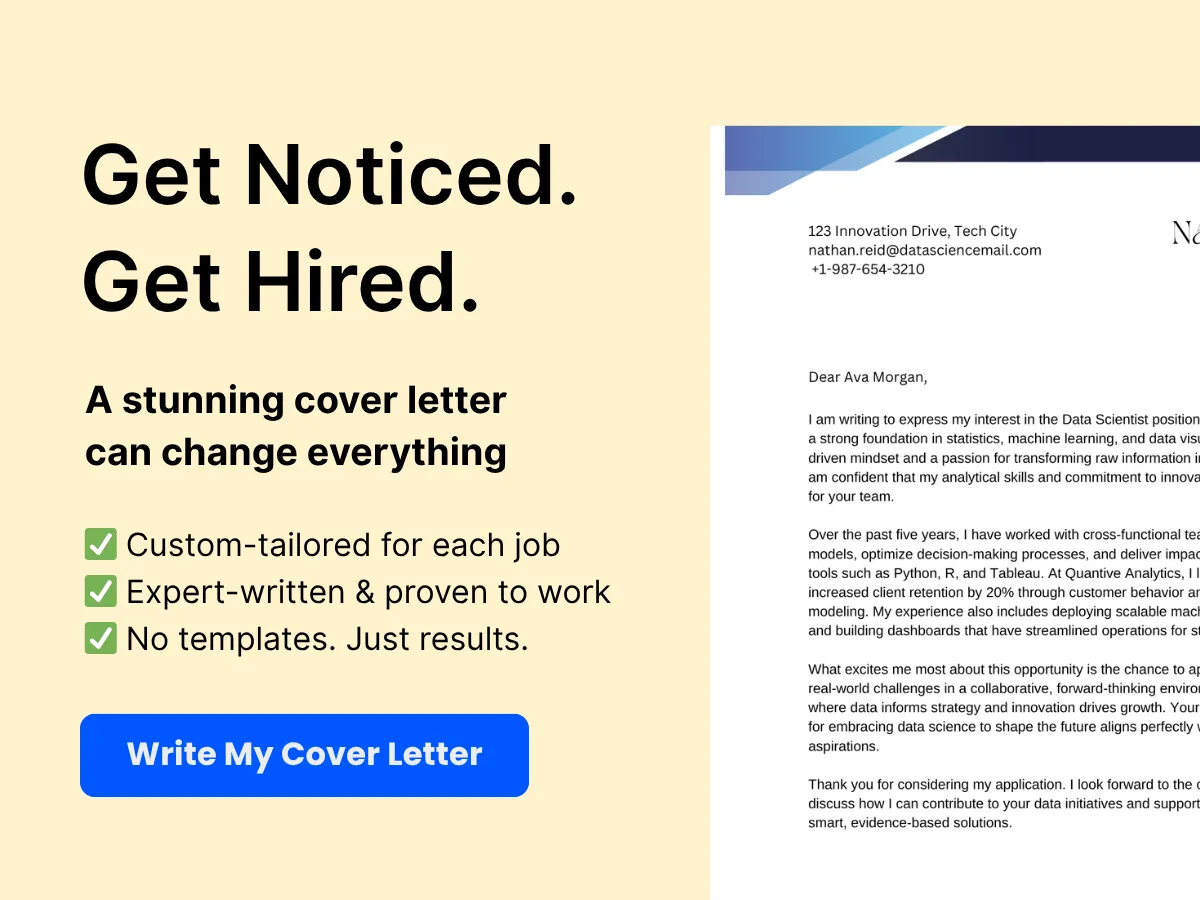
6. Legal Disclaimers
Depending on your industry, you may need to include legal disclaimers in your email signature. This could involve confidentiality notices or compliance statements. Ensure that these disclaimers are concise and do not detract from the overall design of your signature.
7. Design and Formatting
The design of your email signature should be clean and professional. Here are some tips for effective formatting:
- Font: Use a legible font that aligns with your brand. Avoid overly decorative fonts that may be difficult to read.
- Color Scheme: Stick to your brand colors to maintain consistency. Ensure that the text contrasts well with the background for readability.
- Spacing: Use adequate spacing between elements to avoid a cluttered appearance. A well-structured signature is easier to read and looks more professional.
- Image Size: Ensure that any images, such as logos or social media icons, are appropriately sized. Large images can make your signature look unprofessional and may not display correctly on all devices.
8. Mobile Responsiveness
With a significant number of emails being read on mobile devices, it’s crucial to ensure that your email signature is mobile-friendly. Test your signature on various devices to ensure that it displays correctly and remains easy to read. Consider using a single-column layout for mobile devices to enhance readability.
9. Testing and Updating
Once you’ve created your email signature, it’s essential to test it by sending emails to yourself and colleagues. Check for formatting issues, broken links, and overall appearance. Additionally, remember to update your signature regularly to reflect any changes in your contact information, job title, or company branding.
A well-crafted email signature is a powerful tool for communication and branding. By including the key elements outlined above and paying attention to design and functionality, you can create an email signature that not only conveys essential information but also enhances your professional image and promotes your brand effectively.
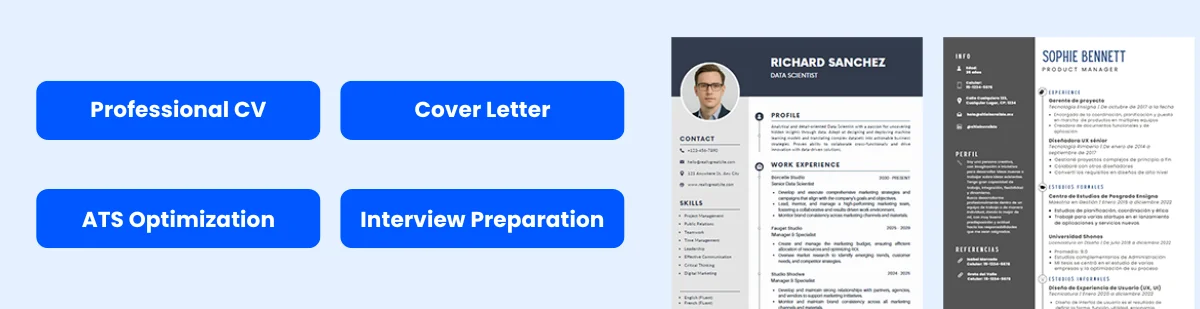
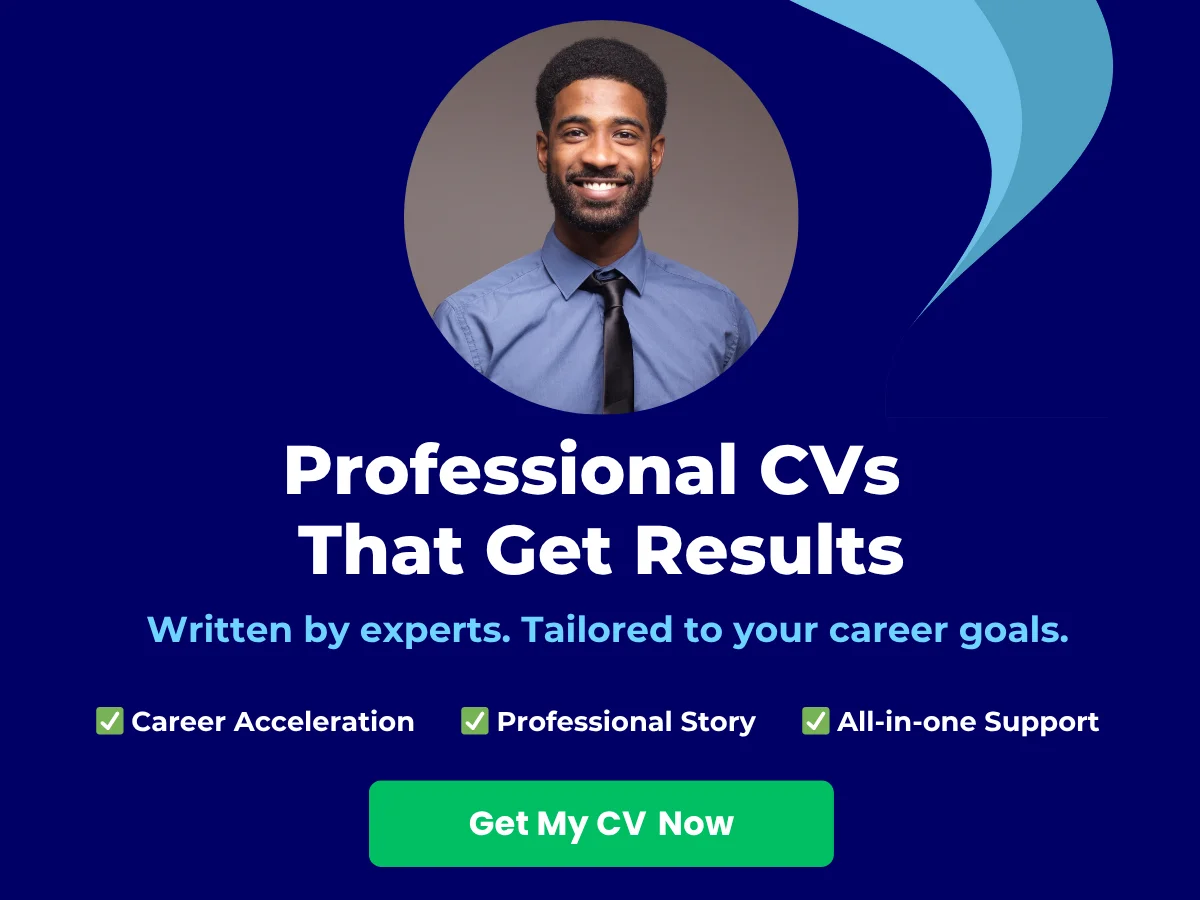
Creating a Basic Email Signature in Apple Mail
Creating a professional email signature in Apple Mail is a straightforward process that can enhance your email communication. A well-designed signature not only provides essential contact information but also reflects your personal or company brand. We will guide you through the step-by-step process of creating a basic email signature, adding text and contact information, and formatting your signature to make it visually appealing.
Step-by-Step Instructions
Follow these simple steps to create your email signature in Apple Mail:
- Open Apple Mail: Launch the Apple Mail application on your Mac. You can find it in your Applications folder or by using Spotlight search (press Command + Space and type “Mail”).
- Access Preferences: In the top menu bar, click on Mail and then select Preferences from the dropdown menu. Alternatively, you can use the keyboard shortcut Command + Comma (?,).
- Navigate to Signatures: In the Preferences window, click on the Signatures tab. This section allows you to manage your email signatures.
- Select Your Email Account: On the left side of the Signatures tab, you will see a list of your email accounts. Select the account for which you want to create or edit a signature.
- Create a New Signature: Click the + button at the bottom of the middle column to create a new signature. A new signature will appear in the list.
- Name Your Signature: You can rename your signature by double-clicking on the default name (e.g., “Untitled”) and typing a new name that reflects its purpose (e.g., “Work Signature” or “Personal Signature”).
- Edit Your Signature: In the right column, you will see a blank space where you can type your signature. This is where you will add your text and contact information.
Adding Text and Contact Information
Now that you have created a new signature, it’s time to add your text and contact information. Here are some essential elements to consider including in your email signature:
- Your Name: Start with your full name. This is the most important part of your signature, as it identifies you to the recipient.
- Your Job Title: Include your job title or position to provide context about your role.
- Company Name: If applicable, add the name of your company or organization. This helps to establish your professional identity.
- Contact Information: Include your phone number, email address, and any other relevant contact details. Make sure to format them clearly for easy reading.
- Website URL: If you have a personal or company website, include the URL. This allows recipients to learn more about you or your business.
- Social Media Links: If relevant, you can add links to your professional social media profiles (e.g., LinkedIn, Twitter). This can help recipients connect with you on different platforms.
Here’s an example of how your signature might look:
John Doe Marketing Manager ABC Company Phone: (123) 456-7890 Email: [email protected] Website: www.abccompany.com LinkedIn: linkedin.com/in/johndoe
To add this information to your signature, simply type it into the signature editing area in Apple Mail. You can also use line breaks to separate different elements for better readability.
Formatting Your Signature
Once you have added your text and contact information, it’s time to format your signature to make it visually appealing. Apple Mail provides several formatting options that you can use to enhance the look of your signature:
- Font Style and Size: Highlight the text you want to format, then use the font options in the toolbar to change the font style and size. Choose a professional font that is easy to read, such as Arial, Helvetica, or Times New Roman. A font size between 10 and 12 points is generally recommended for email signatures.
- Text Color: You can change the color of your text to match your brand or personal style. However, it’s best to stick to neutral colors for a professional appearance. Avoid overly bright or distracting colors.
- Bold and Italics: Use bold text to emphasize your name or job title. Italics can be used for your company name or to highlight specific information. Be careful not to overuse these styles, as they can make your signature look cluttered.
- Adding Images: If you want to include a logo or a professional photo, you can do so by dragging and dropping the image into the signature editing area. Make sure the image is appropriately sized and does not overwhelm the text. A logo should be small enough to fit neatly within the signature without taking up too much space.
- Hyperlinks: To make your email signature interactive, you can add hyperlinks to your website or social media profiles. Highlight the text you want to link, then right-click and select Add Link. Enter the URL in the dialog box that appears.
Here’s an example of a formatted email signature:
John Doe Marketing Manager ABC Company Phone: (123) 456-7890 Email: [email protected] Website: www.abccompany.com LinkedIn: linkedin.com/in/johndoe
After you have finished formatting your signature, you can preview how it will look in your emails. To do this, simply compose a new email and select your signature from the Signature dropdown menu in the email composition window. This allows you to see how your signature appears to recipients.
Once you are satisfied with your signature, close the Preferences window. Your signature will now be automatically added to your outgoing emails, making your communication more professional and informative.
Creating a basic email signature in Apple Mail involves a few simple steps: accessing the Preferences, adding your contact information, and formatting your signature to reflect your personal or company brand. By following these guidelines, you can ensure that your email signature leaves a lasting impression on your recipients.
Enhancing Your Email Signature
Your email signature is more than just a sign-off; it’s a digital business card that can leave a lasting impression on your recipients. To make your signature stand out and effectively communicate your brand, consider enhancing it with images, logos, HTML formatting, and social media icons. We will explore how to add these elements to your Apple Mail email signature, ensuring it is both visually appealing and functional.
Adding Images and Logos
Incorporating images and logos into your email signature can significantly enhance its visual appeal and reinforce your brand identity. Here’s how to add images and logos to your Apple Mail signature:
- Choose the Right Image: Select a high-quality image or logo that represents your brand. Ideally, the image should be in PNG or JPEG format. Keep in mind that images should be optimized for web use to ensure quick loading times and to avoid overwhelming the recipient’s inbox.
- Resize Your Image: Before adding your image to your signature, resize it to fit well within the signature space. A common size for logos is around 100-200 pixels in width. You can use image editing software or online tools to adjust the dimensions.
-
Insert the Image in Apple Mail:
- Open Apple Mail and go to Mail > Preferences.
- Select the Signatures tab.
- Choose the signature you want to edit or create a new one.
- Drag and drop your image or logo into the signature editing area. Alternatively, you can copy the image from another source and paste it directly into the signature field.
- Link Your Image (Optional): If you want your logo or image to link to your website, you can do this by using HTML. To do this, you will need to create the signature in an HTML editor and then copy and paste it into Apple Mail.
Here’s an example of how to link an image using HTML:
<a href="https://www.yourwebsite.com"><img src="https://www.yourwebsite.com/logo.png" alt="Your Logo" style="width:100px;" /></a>This code will create a clickable logo that directs users to your website when they click on it.
Using HTML for Advanced Formatting
For those who want to take their email signature to the next level, using HTML allows for advanced formatting options. This can include custom fonts, colors, and layouts that are not available through the standard Apple Mail signature editor. Here’s how to create an HTML signature:
- Create Your HTML Signature: Use an HTML editor or a simple text editor to write your signature in HTML. Here’s a basic example:
- Copy Your HTML Code: Once you have created your HTML signature, copy the entire code.
-
Paste into Apple Mail:
- Open Apple Mail and go to Mail > Preferences.
- Select the Signatures tab.
- Create a new signature or select an existing one.
- Close the preferences window and open a new email message.
- Paste your HTML code into the body of the email. This will render the signature as you designed it.
- Now, go back to the signatures preferences and select the signature you just created. It should now appear in the list.
<div style="font-family: Arial, sans-serif; color: #333;">
<h2 style="font-size: 16px; margin: 0;">John Doe</h2>
<p style="margin: 5px 0;">Marketing Manager</p>
<p style="margin: 5px 0;">Company Name</p>
<p style="margin: 5px 0;">Phone: (123) 456-7890</p>
<p style="margin: 5px 0;"><a href="mailto:[email protected]">[email protected]</a></p>
<p><a href="https://www.yourwebsite.com"><img src="https://www.yourwebsite.com/logo.png" alt="Your Logo" style="width:100px;" /></a></p>
</div>Using HTML allows for greater customization, but be cautious with complex designs, as they may not render correctly in all email clients.
Incorporating Social Media Icons
Social media icons are a great way to connect your email recipients with your online presence. By adding these icons to your email signature, you can encourage recipients to follow you on various platforms. Here’s how to incorporate social media icons into your Apple Mail signature:
- Select Your Icons: Choose icons that represent your social media profiles. You can find free icon sets on websites like Flaticon or IconFinder. Make sure the icons are consistent in style and size.
- Upload Your Icons: Just like with your logo, upload the icons to your website or a reliable image hosting service. Ensure that the URLs are accessible.
- Add Icons to Your Signature: You can add the icons to your signature using the same method as adding images. Here’s an example of how to add social media icons with links:
- Test Your Links: After adding the icons, send a test email to yourself to ensure that the icons are displaying correctly and that the links are functional.
<p>
<a href="https://www.facebook.com/yourprofile"><img src="https://www.yourwebsite.com/facebook-icon.png" alt="Facebook" style="width:20px; margin-right: 5px;" /></a>
<a href="https://www.twitter.com/yourprofile"><img src="https://www.yourwebsite.com/twitter-icon.png" alt="Twitter" style="width:20px; margin-right: 5px;" /></a>
<a href="https://www.linkedin.com/in/yourprofile"><img src="https://www.yourwebsite.com/linkedin-icon.png" alt="LinkedIn" style="width:20px; margin-right: 5px;" /></a>
</p>By incorporating social media icons, you not only enhance the visual appeal of your signature but also provide an easy way for recipients to connect with you on various platforms.
Enhancing your Apple Mail email signature with images, HTML formatting, and social media icons can significantly improve its effectiveness. By following the steps outlined above, you can create a professional and visually appealing signature that reflects your brand and encourages engagement.
Customizing Your Email Signature
Your email signature is more than just a sign-off; it’s a digital business card that represents you and your brand. Apple Mail allows you to create and customize your email signature to reflect your personality or your company’s identity. We will explore how to use different signatures for different accounts, set default signatures, and manage multiple signatures effectively.
Using Different Signatures for Different Accounts
One of the standout features of Apple Mail is the ability to create multiple signatures and assign them to different email accounts. This is particularly useful if you manage multiple email addresses, such as a personal account and a professional one. By customizing your signatures, you can ensure that each email you send is appropriate for the context and audience.
To create different signatures for different accounts, follow these steps:
- Open Apple Mail: Launch the Apple Mail application on your Mac.
- Access Preferences: Click on “Mail” in the menu bar at the top left of your screen, then select “Preferences.”
- Navigate to Signatures: In the Preferences window, click on the “Signatures” tab. Here, you will see a list of your email accounts on the left side.
- Select an Account: Choose the email account for which you want to create a signature.
- Create a New Signature: Click the “+” button below the middle pane to create a new signature. You can name this signature for easy identification.
- Edit Your Signature: In the right pane, you can type your signature. Use the formatting options to customize the font, size, color, and add images or links as needed.
- Assign the Signature: Once you’ve created your signature, you can assign it to the selected account. Repeat this process for each account you manage.
For example, if you have a personal email account and a business email account, you might want to create a casual signature for your personal emails that includes a fun quote or a personal touch, while your business signature could include your job title, company logo, and contact information.
Setting Default Signatures
After creating multiple signatures, you may want to set a default signature for each email account. This ensures that every time you compose a new email, the selected signature automatically appears, saving you time and ensuring consistency.
To set a default signature, follow these steps:
- Open Preferences: Again, go to “Mail” in the menu bar and select “Preferences.”
- Go to Signatures: Click on the “Signatures” tab.
- Select Your Account: Choose the email account for which you want to set a default signature.
- Choose Default Signature: In the “Choose Signature” dropdown menu, select the signature you want to set as default. You can choose “None” if you prefer not to use a signature.
- Set for New Messages or Replies/Forwards: You can also specify whether this signature should be used for new messages, replies, or forwards by selecting the appropriate option from the dropdown menu.
For instance, if you frequently send emails from your business account, you might want to set your professional signature as the default. This way, every new email you compose will automatically include your business information, making it easier for recipients to contact you.
Managing Multiple Signatures
As your needs evolve, you may find that you need to manage multiple signatures effectively. Apple Mail provides a straightforward way to organize and switch between your signatures, ensuring that you can always use the most appropriate one for your correspondence.
Here are some tips for managing multiple signatures:
- Organize Your Signatures: When you create multiple signatures, consider naming them clearly based on their purpose (e.g., “Business,” “Personal,” “Newsletter,” etc.). This will make it easier to find the right signature when composing an email.
- Use Drag and Drop: In the Signatures tab, you can rearrange your signatures by dragging them up or down in the list. This allows you to prioritize which signatures you use most frequently.
- Quick Access: When composing a new email, you can quickly switch between signatures by clicking on the “Signature” dropdown menu in the email composition window. This feature is particularly useful if you need to change signatures on the fly.
- Delete Unused Signatures: If you find that you no longer need a particular signature, you can easily delete it. Select the signature in the middle pane and click the “-” button to remove it.
For example, if you often send out newsletters or promotional emails, you might create a specific signature for those communications that includes links to your social media profiles and a call to action. By managing your signatures effectively, you can ensure that your emails are always on-brand and relevant to the recipient.
Best Practices for Email Signatures
While customizing your email signature is a great way to express your identity, there are some best practices to keep in mind to ensure your signature is effective:
- Keep It Simple: Avoid cluttering your signature with too much information. Stick to essential details like your name, title, company, and contact information.
- Use Professional Fonts: Choose fonts that are easy to read and look professional. Avoid overly decorative fonts that may distract from your message.
- Include Links Wisely: If you include links to your website or social media, make sure they are relevant and add value to your communication.
- Test Your Signature: Send test emails to yourself and check how your signature appears on different devices and email clients. This ensures that your signature looks good no matter how it’s viewed.
- Update Regularly: As your role or contact information changes, make sure to update your signature accordingly. An outdated signature can lead to confusion and missed opportunities.
By following these best practices, you can create an email signature that not only looks professional but also enhances your communication and branding efforts.
Customizing your email signature in Apple Mail is a powerful way to enhance your email communication. By using different signatures for different accounts, setting default signatures, and managing multiple signatures effectively, you can ensure that your emails are always professional and tailored to your audience. With a little creativity and attention to detail, your email signature can become a valuable tool in your digital communication arsenal.
Best Practices for Email Signatures
Keeping It Simple and Professional
When creating an email signature in Apple Mail, simplicity and professionalism should be your guiding principles. An effective email signature serves as a digital business card, providing essential information without overwhelming the recipient. Here are some key points to consider:
- Limit the Information: Include only the most relevant details such as your name, job title, company name, and contact information. Avoid cluttering your signature with unnecessary details like personal quotes or excessive graphics.
- Use a Clean Layout: A well-structured layout enhances readability. Use line breaks and spacing to separate different elements of your signature. For example, you might format your name and title on one line, followed by your company name on the next line, and then your contact information.
- Choose Professional Fonts: Stick to standard fonts like Arial, Calibri, or Times New Roman. These fonts are easy to read and widely supported across different email clients. Avoid decorative fonts that may not render correctly on all devices.
- Limit Colors: Use a maximum of two or three colors that align with your brand. This helps maintain a professional appearance while still allowing for some visual interest. Ensure that the colors you choose have good contrast for readability.
- Include a Logo: If appropriate, include a small version of your company logo. This can enhance brand recognition but should not dominate the signature. Ensure the logo is optimized for email to avoid slow loading times.
Ensuring Mobile Compatibility
With a significant number of emails being read on mobile devices, ensuring that your email signature is mobile-friendly is crucial. Here are some strategies to achieve this:
- Responsive Design: While Apple Mail does not offer built-in responsive design features, you can create a signature that looks good on both desktop and mobile by keeping it simple. Avoid using large images or complex layouts that may not render well on smaller screens.
- Test on Multiple Devices: Before finalizing your email signature, send test emails to yourself and view them on various devices, including smartphones and tablets. This will help you identify any formatting issues that may arise on different screen sizes.
- Use a Single Column Layout: A single-column layout is more adaptable to different screen sizes. Instead of stacking elements side by side, arrange them vertically. This ensures that your signature remains readable and visually appealing on mobile devices.
- Optimize Image Sizes: If you include images, such as a logo, ensure they are appropriately sized for mobile viewing. Large images can slow down loading times and may not display correctly on smaller screens. Aim for a width of around 300 pixels for logos.
- Keep Text Short: Mobile users often skim through content, so keep your text concise. Use short phrases and bullet points to convey information quickly. This makes it easier for recipients to grasp your contact details at a glance.
Legal and Compliance Considerations
When creating an email signature, it’s essential to consider legal and compliance aspects, especially for businesses. Here are some important factors to keep in mind:
- Include Necessary Disclaimers: Depending on your industry, you may be required to include specific disclaimers in your email signature. For example, financial institutions often include disclaimers about confidentiality and the risks associated with email communication. Research your industry’s requirements to ensure compliance.
- Privacy Regulations: Be aware of privacy regulations such as the General Data Protection Regulation (GDPR) in Europe or the California Consumer Privacy Act (CCPA) in the United States. If your email signature includes personal information, ensure that you comply with these regulations regarding data protection and privacy.
- Intellectual Property Notices: If your company has trademarks or copyrights, consider including a notice in your email signature. This can help protect your intellectual property and inform recipients of your rights.
- Opt-Out Information: If you are sending marketing emails, include an opt-out option in your signature. This is not only a best practice but also a legal requirement in many jurisdictions. Make it easy for recipients to unsubscribe from future communications.
- Professional Titles and Credentials: If you hold specific professional titles or credentials, consider including them in your signature. This can enhance your credibility and provide recipients with context about your expertise. However, ensure that these titles are accurate and relevant to your role.
Examples of Effective Email Signatures
To illustrate the best practices discussed, here are a few examples of effective email signatures:
Example 1: Simple and Professional
John Doe Marketing Manager ABC Corporation Phone: (123) 456-7890 Email: [email protected] Website: www.abccorp.com
Example 2: Including a Logo
Jane Smith Sales Executive XYZ Ltd. Phone: (987) 654-3210 Email: [email protected]
Example 3: With a Disclaimer
Michael Johnson Legal Advisor Law Firm Inc. Phone: (555) 123-4567 Email: [email protected] Disclaimer: This email and any attachments are confidential and may be privileged. If you are not the intended recipient, please notify the sender and delete this email.
By following these best practices, you can create an email signature in Apple Mail that is not only visually appealing but also functional and compliant with legal standards. A well-crafted signature can enhance your professional image and ensure that your communications are effective and respectful of the recipient’s time and privacy.
Troubleshooting Common Issues
Creating an email signature in Apple Mail is generally a straightforward process, but users may encounter a few common issues that can hinder the appearance and functionality of their signatures. We will explore some of these problems, including signatures not appearing, formatting issues, and image display problems. We will provide practical solutions and tips to help you resolve these issues effectively.
Signature Not Appearing
One of the most frustrating issues users face is when their email signature does not appear in outgoing messages. This can happen for several reasons, and here are some steps to troubleshoot the problem:
-
Check Signature Settings:
First, ensure that your signature is properly set up in Apple Mail. Go to Mail > Preferences > Signatures. Select the email account you are using and confirm that your desired signature is selected in the dropdown menu under “Choose Signature.” If it is set to “None,” your signature will not appear.
-
Default Signature:
If you have multiple signatures, make sure you have designated a default signature for the account you are using. You can do this in the same Signatures preferences window by selecting your preferred signature from the dropdown menu next to “Choose Signature.”
-
New Messages vs. Replies:
Apple Mail allows you to set different signatures for new messages and replies/forwards. Ensure that your signature is selected for both categories if you want it to appear in all types of emails.
-
Account Configuration:
Sometimes, issues with the email account configuration can prevent signatures from appearing. Check your account settings under Mail > Preferences > Accounts. Ensure that your account is properly configured and connected to the server.
-
Restart Apple Mail:
If you have made changes to your signature settings and they are still not appearing, try restarting Apple Mail. Close the application completely and then reopen it to see if the issue persists.
Formatting Problems
Formatting issues can arise when creating or editing your email signature, leading to inconsistent appearance across different devices or email clients. Here are some common formatting problems and how to address them:
-
Inconsistent Font Styles:
When you copy and paste text from other sources (like a website or document), it may carry over unwanted formatting. To avoid this, use the Format menu in Apple Mail to clear formatting. Highlight the text and select Format > Font > Remove Style. This will reset the text to the default font settings.
-
Line Spacing Issues:
Sometimes, line spacing may appear too tight or too loose. You can adjust line spacing by selecting the text and using the Format > Paragraph options to set the desired spacing. Ensure that you maintain consistent spacing throughout your signature for a professional look.
-
HTML Code Errors:
If you are using HTML to create your signature, ensure that the code is clean and free of errors. A single misplaced tag can disrupt the entire layout. Use an HTML validator to check your code before pasting it into Apple Mail.
-
Bullet Points and Lists:
When using bullet points or lists, ensure that they are formatted correctly. Apple Mail may not always render lists as expected. To create a list, use the built-in list formatting options in the toolbar rather than manually typing dashes or asterisks.
-
Testing Across Devices:
Always test your signature by sending emails to yourself and viewing them on different devices and email clients. This will help you identify any formatting issues that may not be visible on your own device.
Image Display Issues
Images can enhance your email signature, but they can also lead to display issues. Here are some common problems and solutions:
-
Images Not Displaying:
If your images are not showing up in your signature, ensure that they are hosted online. Apple Mail does not embed images directly into the signature; instead, it links to them. Use a reliable image hosting service to upload your images and then insert the URL into your signature.
-
Image Size and Resolution:
Large images can cause display issues or may not load at all. Ensure that your images are optimized for web use. A good rule of thumb is to keep images under 100 KB and use dimensions that fit well within the signature area (typically no wider than 600 pixels).
-
Image Formats:
Apple Mail supports various image formats, including JPEG, PNG, and GIF. However, some formats may not display correctly in all email clients. For best results, use PNG for images with transparency and JPEG for photographs.
-
Linking Images:
If you want to link an image to your website or social media, ensure that the link is correctly formatted. Highlight the image in your signature, then use the Insert > Link option to add the URL. Test the link by sending a test email to yourself.
-
Image Caching Issues:
Sometimes, images may not display due to caching issues. If you have recently changed an image or its URL, clear your email cache or try sending the email from a different device to see if the new image appears.
By following these troubleshooting tips, you can resolve common issues related to email signatures in Apple Mail. Whether your signature is not appearing, has formatting problems, or images are not displaying correctly, these solutions will help you create a professional and polished email signature that enhances your communication.
Advanced Tips and Tricks
Using Third-Party Signature Generators
Creating a professional email signature can be a tough task, especially if you want it to stand out and reflect your personal or brand identity. While Apple Mail provides basic tools for signature creation, third-party signature generators can offer enhanced features and customization options. These tools can help you design visually appealing signatures without needing extensive design skills.
Some popular third-party signature generators include:
- WiseStamp: This tool allows you to create dynamic email signatures with social media icons, promotional banners, and even a call-to-action button. WiseStamp offers a user-friendly interface and a variety of templates to choose from.
- MySignature: MySignature provides a range of customizable templates that can be tailored to fit your brand. You can easily add your logo, social media links, and even a photo. The platform also offers a preview feature to see how your signature will look in different email clients.
- NEWOLDSTAMP: This is a more advanced tool that caters to businesses looking to create consistent branding across all employee signatures. NEWOLDSTAMP allows for centralized management of signatures, ensuring that all employees use the same design and information.
To use a third-party signature generator, follow these general steps:
- Choose a signature generator that fits your needs.
- Sign up for an account if required.
- Select a template and customize it with your information, including your name, title, company, and contact details.
- Add any additional elements such as social media icons, images, or promotional banners.
- Once satisfied with your design, export the signature as HTML or copy the generated code.
- Open Apple Mail, go to Preferences, and paste the HTML code into a new signature.
Using a third-party generator can save you time and provide a more polished look to your email communications, making it a worthwhile investment for professionals and businesses alike.
Syncing Signatures Across Devices
For those who use multiple devices, syncing your email signatures across all platforms can be a challenge. Apple Mail does not automatically sync signatures between devices, which can lead to inconsistencies in your email communications. However, there are ways to manage this effectively.
Here are some methods to ensure your email signatures are consistent across all your Apple devices:
iCloud Drive Method
One of the simplest ways to sync your email signatures is by using iCloud Drive. Here’s how to do it:
- On your Mac, navigate to ~/Library/Mail/ and locate the folder for your email account.
- Find the Signatures folder within your account’s folder.
- Copy the signature files you want to sync to your iCloud Drive.
- On your other devices, access iCloud Drive and copy the signature files into the corresponding Signatures folder.
By doing this, you can ensure that any updates made to your signature on one device can be easily replicated on others.
Using a Text Expansion Tool
Another effective method for syncing signatures is to use a text expansion tool. Applications like TextExpander or PhraseExpress allow you to create snippets of text that can be inserted into any application, including Apple Mail. Here’s how to set it up:
- Download and install a text expansion tool of your choice.
- Create a new snippet for your email signature.
- Assign a shortcut key or abbreviation for easy access.
- Whenever you compose an email, simply type the shortcut, and your signature will be inserted automatically.
This method not only helps in syncing signatures but also saves time when composing emails.
Updating Your Signature Regularly
Keeping your email signature up to date is crucial for maintaining a professional image. An outdated signature can lead to confusion, especially if your contact information or job title has changed. Here are some best practices for regularly updating your email signature:
Set a Reminder
One effective way to ensure your signature remains current is to set a reminder on your calendar. Consider scheduling a quarterly review of your email signature to check for any necessary updates. This can include:
- Changing your job title or company name.
- Updating your phone number or email address.
- Adding new social media links or removing outdated ones.
- Incorporating new branding elements, such as a logo or tagline.
Seasonal Updates
Another approach is to update your signature seasonally or for special occasions. For example, you might want to add a holiday greeting or a promotional banner for a limited-time offer. This not only keeps your signature fresh but also engages your recipients with timely content.
Feedback and Testing
After updating your signature, it’s a good idea to send a test email to yourself or a colleague to ensure that the signature appears correctly across different email clients. This can help you catch any formatting issues or broken links before they reach your contacts.
Consistency Across Platforms
If you use multiple email clients (e.g., Apple Mail, Outlook, Gmail), ensure that your signature is consistent across all platforms. This reinforces your brand identity and provides a seamless experience for your recipients. Take the time to replicate your signature design in each email client, paying attention to formatting and layout.
Creating and maintaining a professional email signature in Apple Mail involves more than just adding your name and contact information. By utilizing third-party signature generators, syncing signatures across devices, and regularly updating your signature, you can enhance your email communications and present a polished image to your contacts. Whether you are an individual professional or part of a larger organization, these advanced tips and tricks will help you make the most of your email signature.
Key Takeaways
- Understand the Importance: A professional email signature enhances your brand identity and provides essential contact information, making it a vital component of your email communication.
- Getting Started: Ensure your Apple Mail is set up correctly and familiarize yourself with its interface to streamline the signature creation process.
- Key Elements: Include essential elements in your signature such as your name, title, company, contact information, and a professional image or logo to create a polished look.
- Enhance with Visuals: Use images, logos, and social media icons to make your signature visually appealing, but ensure they are optimized for quick loading and mobile compatibility.
- Customization: Take advantage of Apple Mail’s ability to create multiple signatures for different accounts, allowing you to tailor your communication style based on the recipient.
- Best Practices: Keep your signature simple and professional, ensure it displays correctly on mobile devices, and stay compliant with legal requirements.
- Troubleshooting: Be prepared to address common issues such as signatures not appearing or formatting problems by following the troubleshooting tips provided.
- Advanced Techniques: Consider using third-party signature generators for more complex designs and regularly update your signature to keep it fresh and relevant.
By following this guide, you can create a professional and effective email signature in Apple Mail that enhances your communication and reflects your personal or brand identity. Experiment with different styles and elements to find what works best for you!
FAQs
Common Questions and Answers
Creating an email signature in Apple Mail can seem daunting at first, but it’s a straightforward process once you understand the steps involved. Below are some frequently asked questions that can help clarify the process and enhance your email signature experience.
1. What is an email signature?
An email signature is a block of text automatically appended at the end of an email message. It typically includes the sender’s name, title, company name, contact information, and sometimes a logo or a personal quote. Email signatures serve as a digital business card, providing recipients with essential information about the sender.
2. Why should I create an email signature?
Email signatures are important for several reasons:
- Professionalism: A well-designed signature adds a professional touch to your emails.
- Branding: Including your company logo and colors can reinforce your brand identity.
- Contact Information: It provides recipients with easy access to your contact details, making it easier for them to reach you.
- Legal Compliance: In some industries, including disclaimers or legal notices in your signature is necessary.
3. Can I include images in my Apple Mail signature?
Yes, you can include images in your Apple Mail signature. This can be particularly useful for adding your company logo or a personal photo. However, it’s important to ensure that the images are appropriately sized and optimized for email to avoid slow loading times or display issues.
4. How do I create multiple signatures in Apple Mail?
Apple Mail allows you to create multiple signatures, which can be useful if you want to use different signatures for different purposes (e.g., personal vs. professional). To create multiple signatures:
- Open Apple Mail and go to Mail > Preferences.
- Select the Signatures tab.
- Choose the email account for which you want to create a signature.
- Click the + button to add a new signature.
- Type your signature in the right pane and customize it as needed.
5. Can I set a default signature for my emails?
Yes, you can set a default signature for your emails in Apple Mail. To do this:
- Go to Mail > Preferences.
- Click on the Signatures tab.
- Select the email account you want to set a default signature for.
- In the Choose Signature dropdown menu, select the signature you want to use as default.
Troubleshooting Tips
While creating an email signature in Apple Mail is generally a smooth process, you may encounter some issues. Here are some common problems and their solutions:
1. My signature isn’t displaying correctly.
If your signature appears distorted or doesn’t display as intended, check the following:
- Formatting: Ensure that you are using compatible fonts and that the formatting is consistent. Avoid overly complex HTML that may not render well in all email clients.
- Image Size: If you’ve included images, make sure they are appropriately sized. Large images can cause display issues.
- Plain Text vs. Rich Text: If you’re sending emails in plain text format, your signature may not display correctly. Ensure you’re using rich text or HTML format.
2. My signature is missing when I compose a new email.
If your signature doesn’t automatically appear when you compose a new email, check the following:
- Ensure you have set a default signature for the account you are using.
- Make sure you are composing the email from the correct account that has the signature assigned.
3. Images in my signature are not showing up for recipients.
Sometimes, images in email signatures may not display for recipients due to various reasons:
- Image Hosting: Ensure that the images are hosted on a reliable server. If you’re using local images, they may not display for recipients who do not have access to your local files.
- Recipient Settings: Some email clients block images by default for security reasons. Recipients may need to enable image display in their email settings.
4. How do I remove a signature?
If you want to delete a signature you no longer need:
- Open Apple Mail and go to Mail > Preferences.
- Select the Signatures tab.
- Choose the signature you want to delete from the list.
- Click the – button to remove it.
Additional Help and Support
If you’re still having trouble creating or managing your email signature in Apple Mail, there are several resources available to help you:
1. Apple Support
The official Apple Support website offers a wealth of information, including articles and guides on using Apple Mail. You can search for specific issues or browse through their extensive library of support documents.
2. Online Forums
Online forums such as Apple Discussions and Reddit can be valuable resources. You can ask questions, share experiences, and learn from other users who may have faced similar challenges.
3. Video Tutorials
Platforms like YouTube have numerous video tutorials that visually guide you through the process of creating and managing email signatures in Apple Mail. These can be particularly helpful if you prefer a step-by-step visual approach.
4. Contact Apple Support
If you’re experiencing persistent issues, consider reaching out to Apple Support directly. They can provide personalized assistance and help troubleshoot any problems you may be facing with Apple Mail.
By utilizing these resources, you can ensure that your email signature is not only professional but also functional, enhancing your communication experience in Apple Mail.