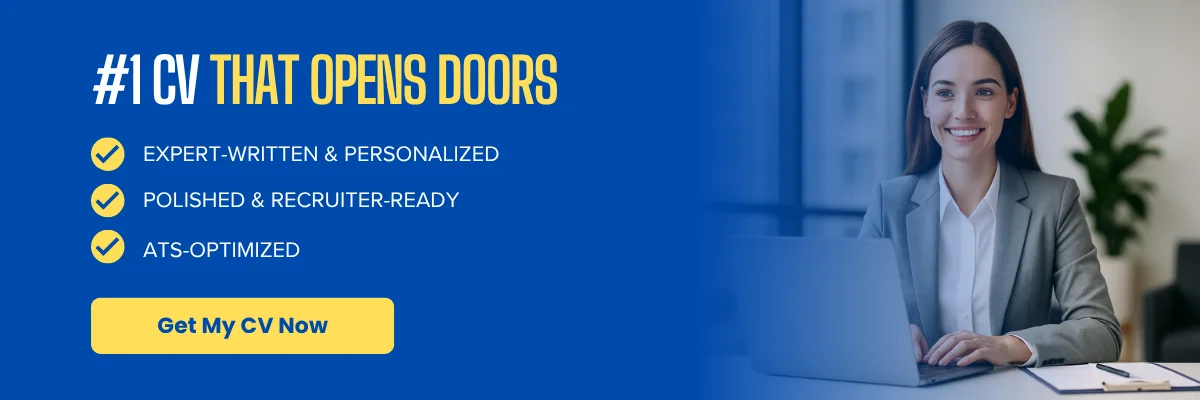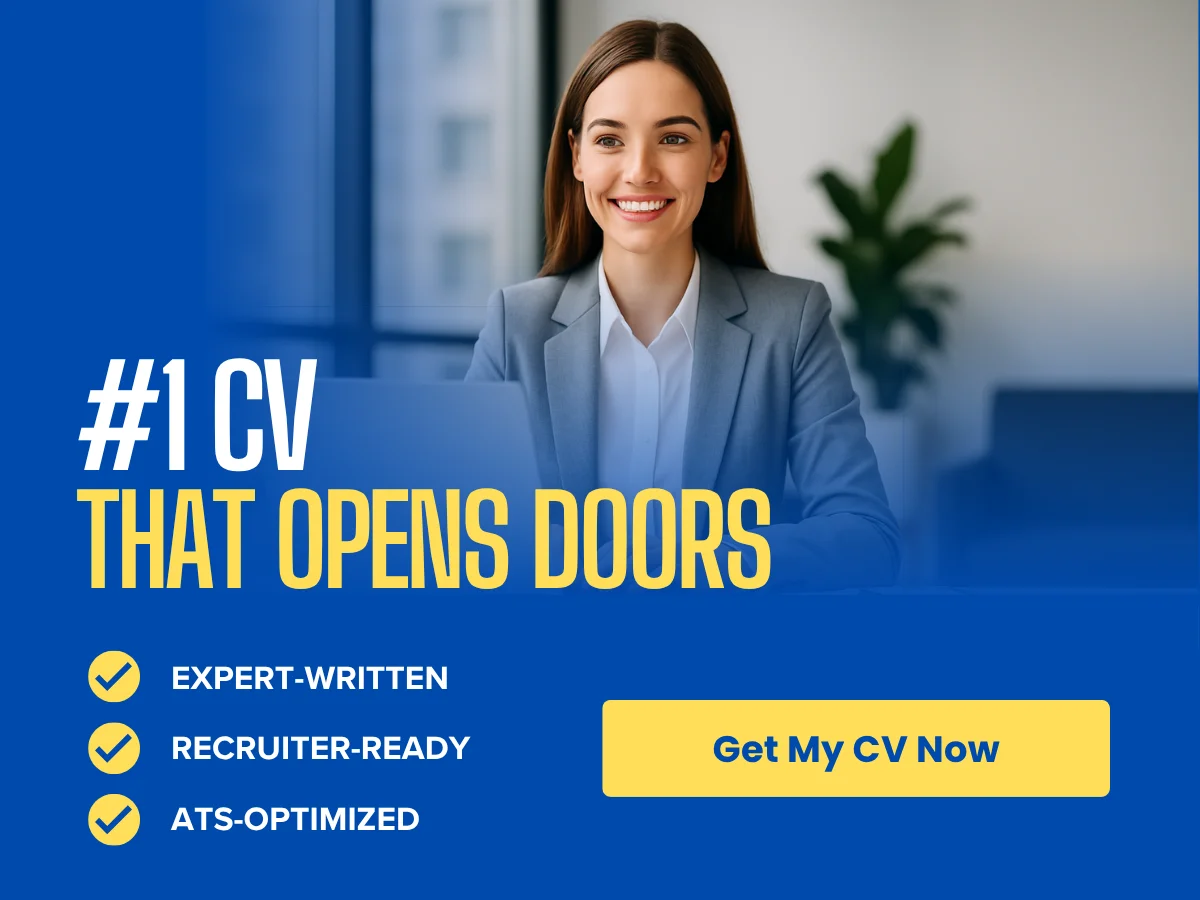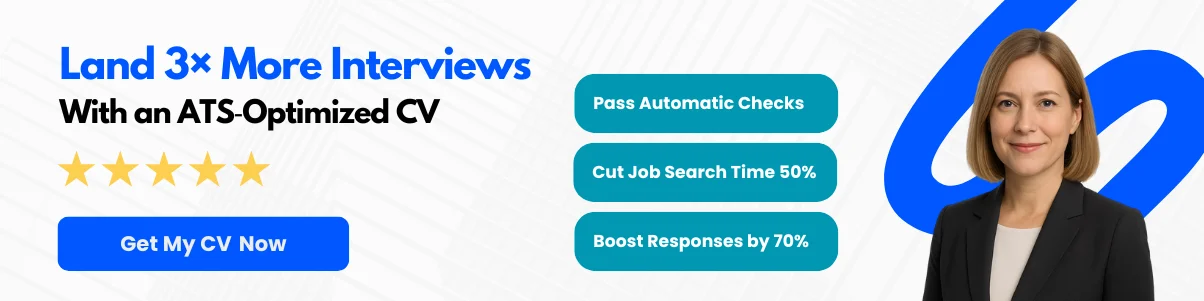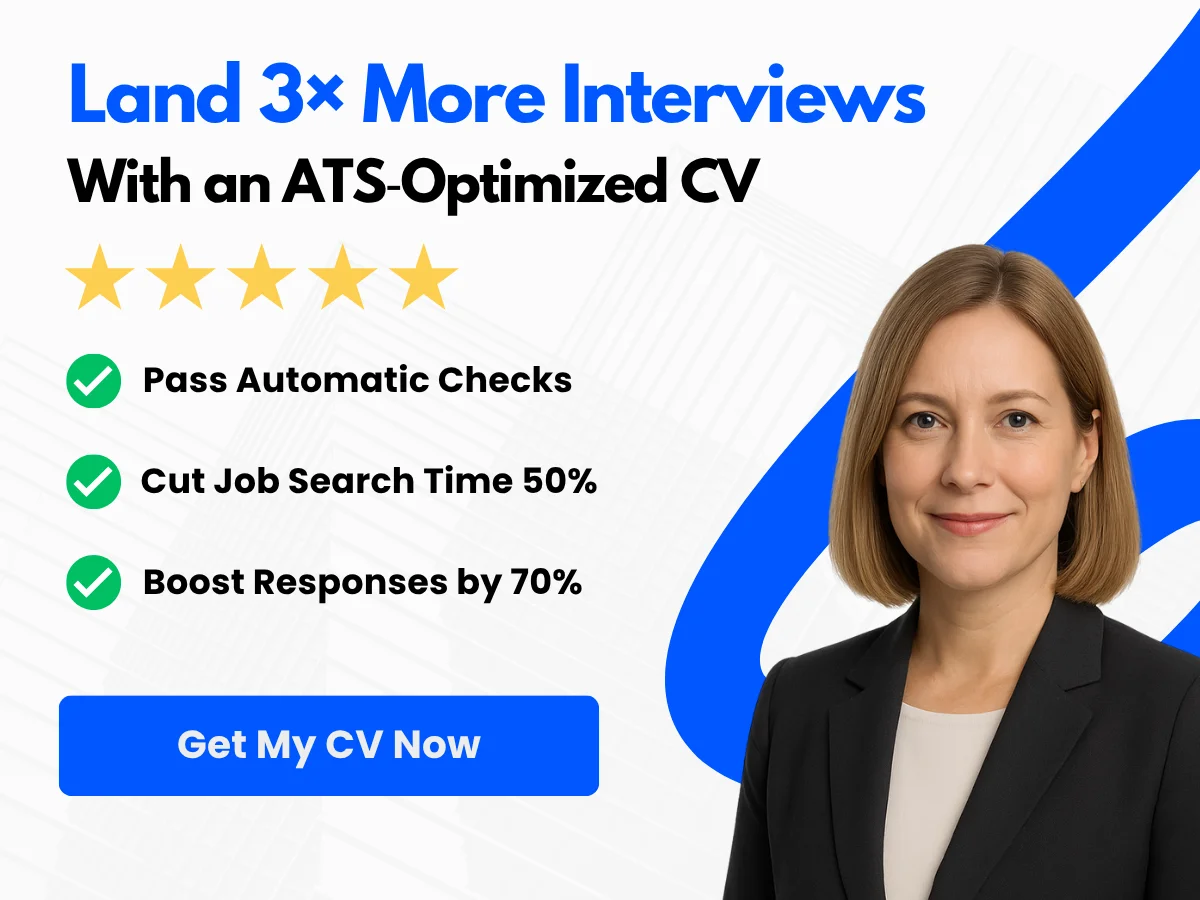In the fast-evolving world of web development, frontend developers play a pivotal role in shaping user experiences and ensuring seamless interactions. As the demand for skilled frontend developers continues to rise, so does the competition in the job market. This makes mastering frontend interview questions not just beneficial, but essential for anyone looking to secure a position in this dynamic field.
This comprehensive guide is designed to equip you with the knowledge and confidence needed to excel in frontend developer interviews. Whether you are an aspiring developer eager to land your first job, an experienced professional looking to refresh your skills, or a hiring manager seeking to identify the best talent, this article will serve as a valuable resource. You can expect to find a curated list of the most relevant and challenging interview questions, along with insights into what interviewers are really looking for.
By the end of this guide, you will not only be prepared to tackle common frontend interview questions but also gain a deeper understanding of the skills and concepts that are crucial for success in the industry. Let’s dive in and unlock the secrets to acing your next frontend developer interview!
Exploring the Basics
HTML/CSS Fundamentals
Key HTML Tags and Their Uses
HTML (HyperText Markup Language) is the backbone of web development, providing the structure for web pages. Understanding key HTML tags is essential for any frontend developer. Here are some of the most important tags:
- <html>: The root element that wraps all content on the page.
- <head>: Contains meta-information about the document, such as the title and links to stylesheets.
- <title>: Sets the title of the webpage, which appears in the browser tab.
- <body>: Encloses all the content that is displayed on the webpage, including text, images, and other media.
- <h1> to <h6>: Header tags used to define headings, with <h1> being the most important and <h6> the least.
- <p>: Defines a paragraph of text.
- <a>: Creates hyperlinks to other pages or resources.
- <img>: Embeds images into the webpage.
- <div>: A generic container for grouping content, often used for styling and layout.
- <span>: An inline container used to mark up a part of a text or a document.
Each of these tags plays a crucial role in structuring a webpage, and understanding their uses is fundamental for any frontend developer.
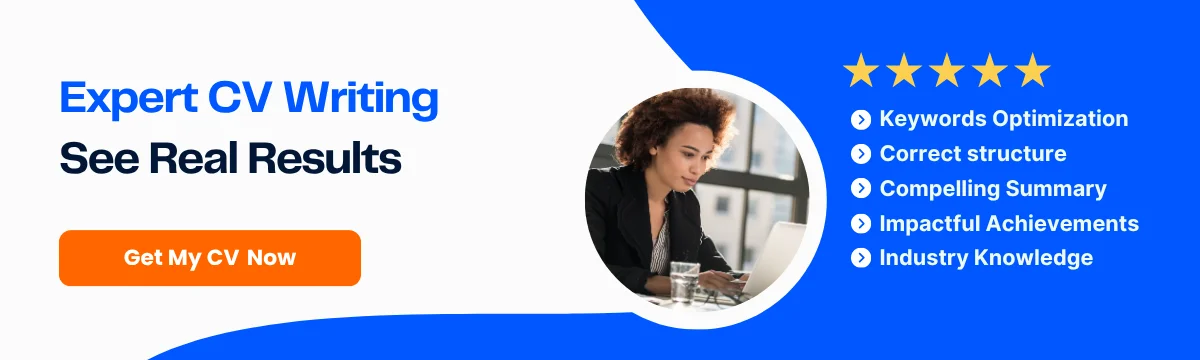
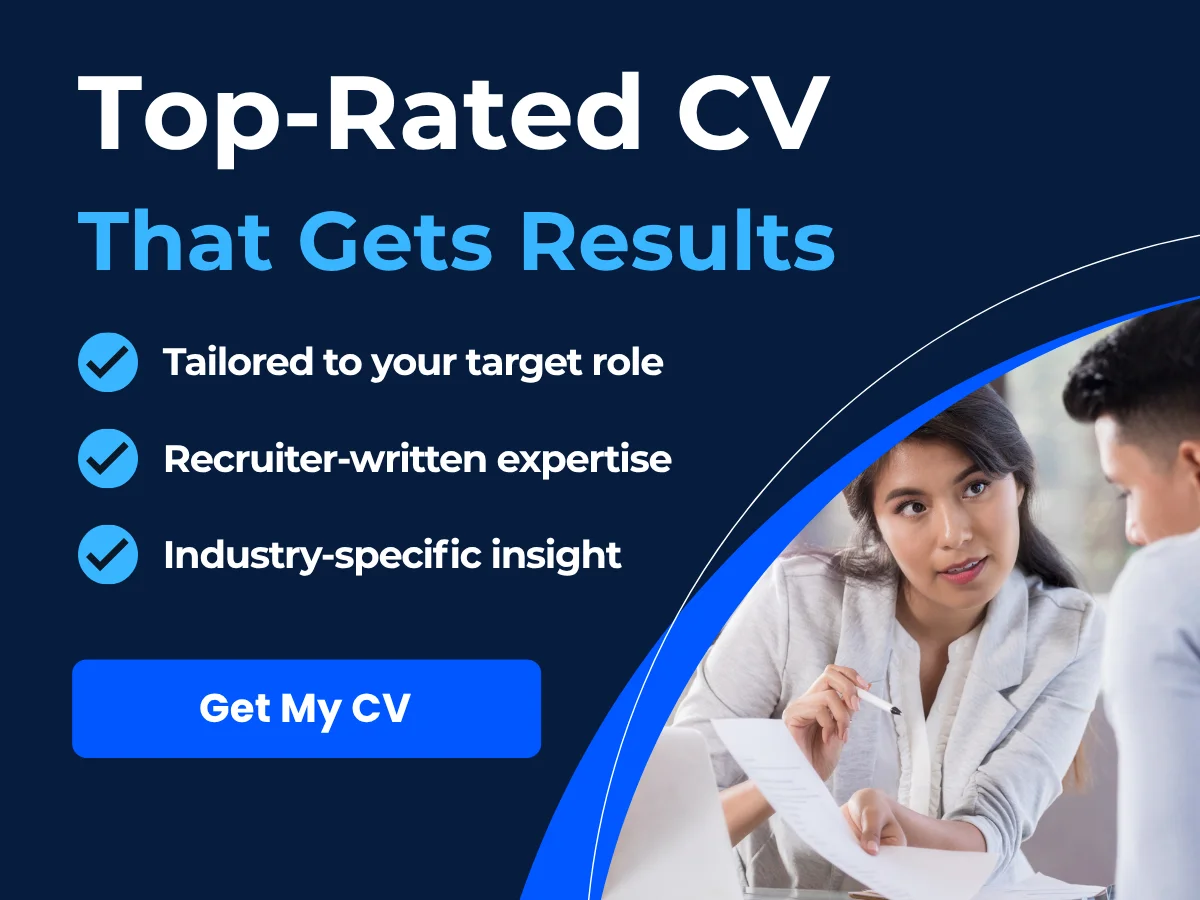
CSS Selectors and Specificity
Cascading Style Sheets (CSS) is used to style HTML elements. Understanding CSS selectors and specificity is vital for applying styles effectively. Here’s a breakdown:
- Type Selector: Targets elements by their type. For example,
p { color: blue; }styles all paragraphs blue. - Class Selector: Targets elements with a specific class. For example,
.highlight { background-color: yellow; }styles all elements with the class “highlight”. - ID Selector: Targets a unique element with a specific ID. For example,
#header { font-size: 24px; }styles the element with the ID “header”. - Attribute Selector: Targets elements based on their attributes. For example,
a[target="_blank"] { color: red; }styles links that open in a new tab.
Specificity determines which styles are applied when multiple rules match the same element. It is calculated based on the types of selectors used:
- Inline styles (e.g.,
style="color: red;") have the highest specificity. - ID selectors are more specific than class selectors.
- Class selectors are more specific than type selectors.
Understanding how specificity works helps prevent conflicts in styles and ensures that the intended styles are applied correctly.
Box Model and Layout Techniques
The CSS box model is a fundamental concept that describes how elements are structured and spaced on a webpage. Each element is represented as a rectangular box, which consists of:
- Content: The actual content of the box, such as text or images.
- Padding: The space between the content and the border, which can be adjusted to create breathing room around the content.
- Border: A line that surrounds the padding (if any) and content.
- Margin: The space outside the border, separating the element from other elements.
Understanding the box model is crucial for layout design. Here are some common layout techniques:
- Flexbox: A one-dimensional layout model that allows for responsive design. It enables items to grow and shrink within a container, making it easier to align and distribute space.
- Grid: A two-dimensional layout system that provides a way to create complex layouts using rows and columns. It allows for precise control over the placement of elements.
- Positioning: CSS positioning properties (static, relative, absolute, fixed, sticky) allow developers to control the placement of elements on the page.
By mastering the box model and layout techniques, frontend developers can create visually appealing and responsive designs.
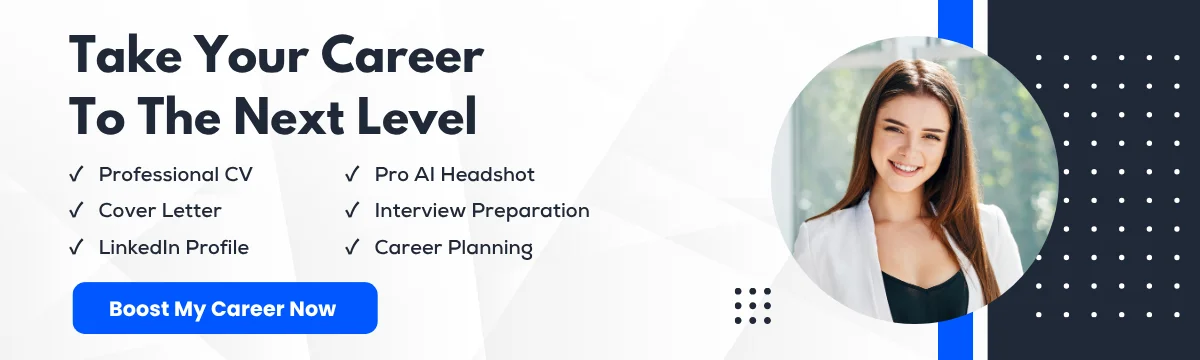
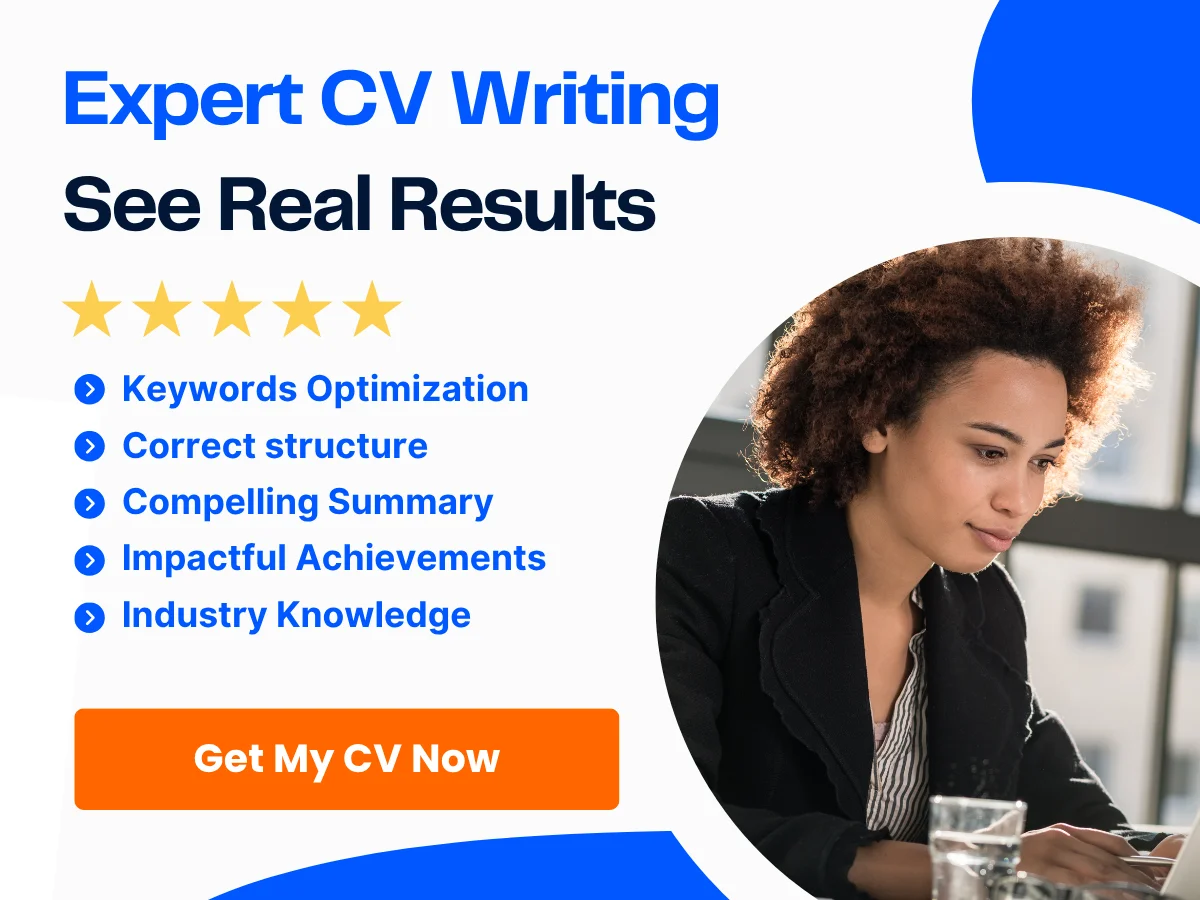
JavaScript Essentials
Basic Syntax and Data Types
JavaScript is a versatile programming language that adds interactivity to web pages. Understanding its basic syntax and data types is essential for any frontend developer. Here are the primary data types in JavaScript:
- String: Represents a sequence of characters. For example,
let name = "John"; - Number: Represents both integer and floating-point numbers. For example,
let age = 30; - Boolean: Represents a logical entity and can have two values:
trueorfalse. - Object: A collection of key-value pairs. For example,
let person = { name: "John", age: 30 }; - Array: A special type of object used to store multiple values in a single variable. For example,
let colors = ["red", "green", "blue"]; - Null: Represents the intentional absence of any object value. For example,
let car = null; - Undefined: A variable that has been declared but has not yet been assigned a value. For example,
let x;
Understanding these data types is crucial for writing effective JavaScript code.
Functions, Scope, and Closures
Functions are reusable blocks of code that perform a specific task. They can take parameters and return values. Here’s a simple function example:
function greet(name) {
return "Hello, " + name + "!";
}
console.log(greet("Alice")); // Output: Hello, Alice!Scope refers to the accessibility of variables in different parts of the code. JavaScript has three types of scope:
- Global Scope: Variables declared outside any function are globally accessible.
- Function Scope: Variables declared within a function are only accessible within that function.
- Block Scope: Variables declared with
letorconstwithin a block (e.g., inside anifstatement) are only accessible within that block.
Closures are a powerful feature in JavaScript that allows a function to access variables from its outer scope even after the outer function has finished executing. Here’s an example:
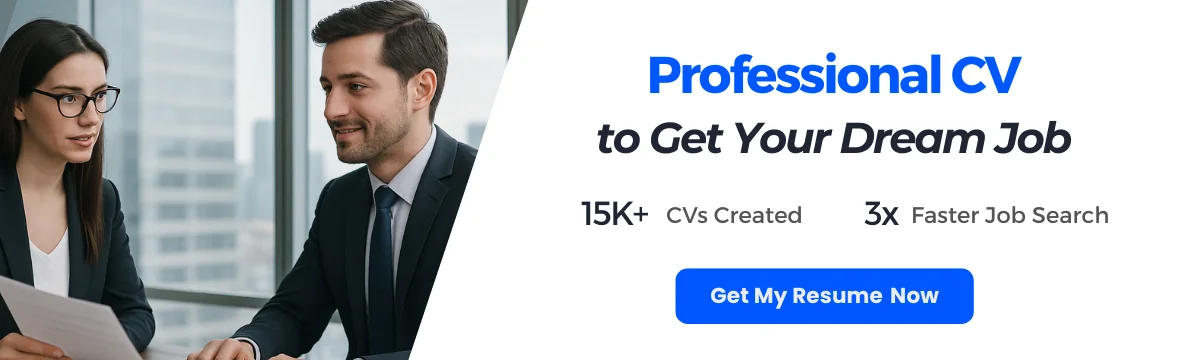
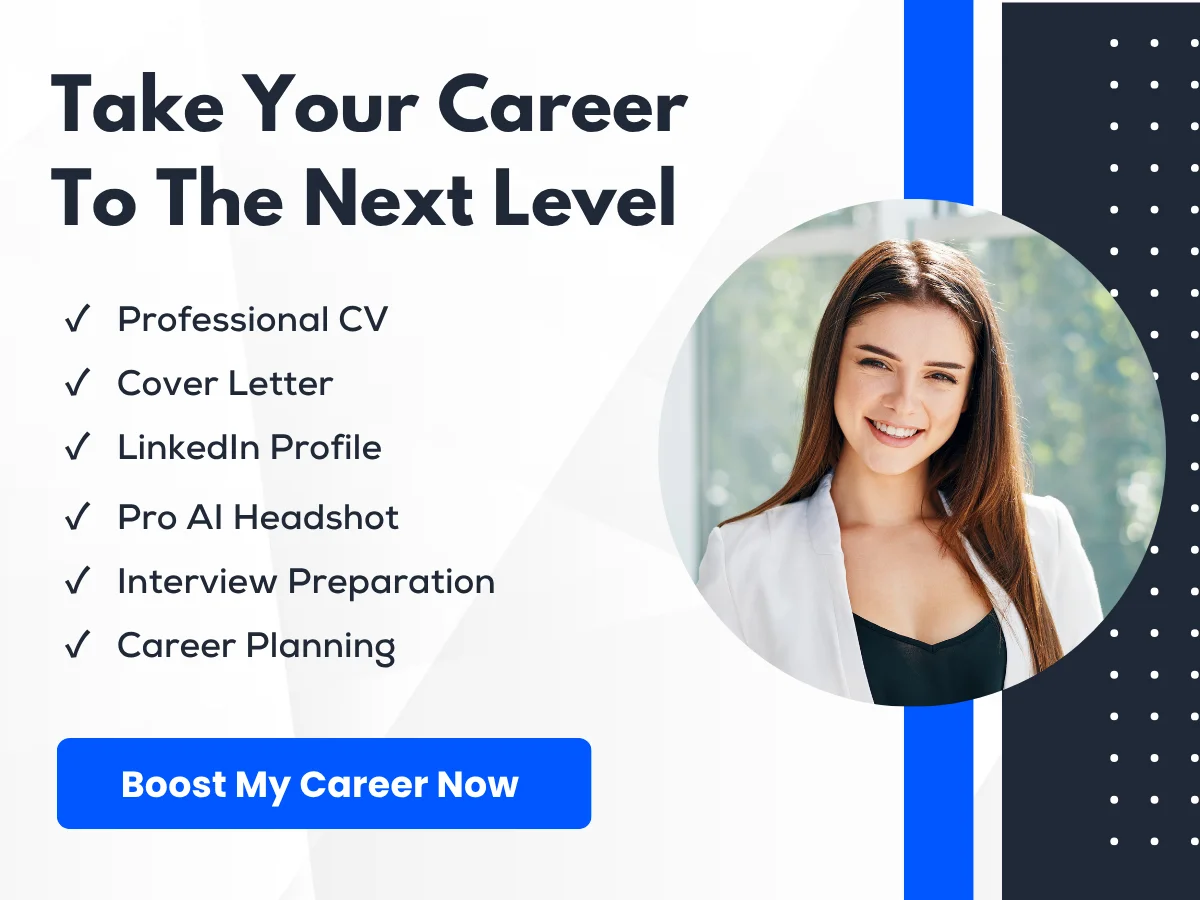
function outerFunction() {
let outerVariable = "I am outside!";
function innerFunction() {
console.log(outerVariable);
}
return innerFunction;
}
const myInnerFunction = outerFunction();
myInnerFunction(); // Output: I am outside!Event Handling and DOM Manipulation
Event handling is a crucial aspect of JavaScript that allows developers to create interactive web applications. Events are actions that occur in the browser, such as clicks, key presses, or mouse movements. Here’s how to handle events:
document.getElementById("myButton").addEventListener("click", function() {
alert("Button was clicked!");
});DOM (Document Object Model) manipulation allows developers to dynamically change the content and structure of a webpage. Here are some common DOM manipulation methods:
- getElementById: Selects an element by its ID.
- querySelector: Selects the first element that matches a specified CSS selector.
- createElement: Creates a new HTML element.
- appendChild: Adds a new child element to a specified parent element.
- innerHTML: Allows developers to get or set the HTML content of an element.
By mastering event handling and DOM manipulation, frontend developers can create dynamic and engaging user experiences.
Advanced HTML/CSS Questions
Semantic HTML
Semantic HTML refers to the use of HTML markup that conveys meaning about the content contained within. This approach not only enhances the accessibility of web pages but also improves SEO and makes the code more maintainable. By using semantic tags, developers can create a more meaningful structure that browsers and assistive technologies can interpret more effectively.
Importance of Semantic Tags
Semantic tags provide context to the content they enclose. For example, using <header> for the header section of a page, <article> for blog posts, and <footer> for the footer helps search engines and screen readers understand the layout and purpose of the content. This is crucial for:
- Accessibility: Screen readers can navigate the page more effectively, allowing visually impaired users to understand the structure and content.
- SEO: Search engines can better index the content, potentially improving the page’s ranking in search results.
- Maintainability: Code is easier to read and understand for developers, making it simpler to maintain and update.
Examples and Best Practices
Here are some common semantic HTML tags and their appropriate usage:

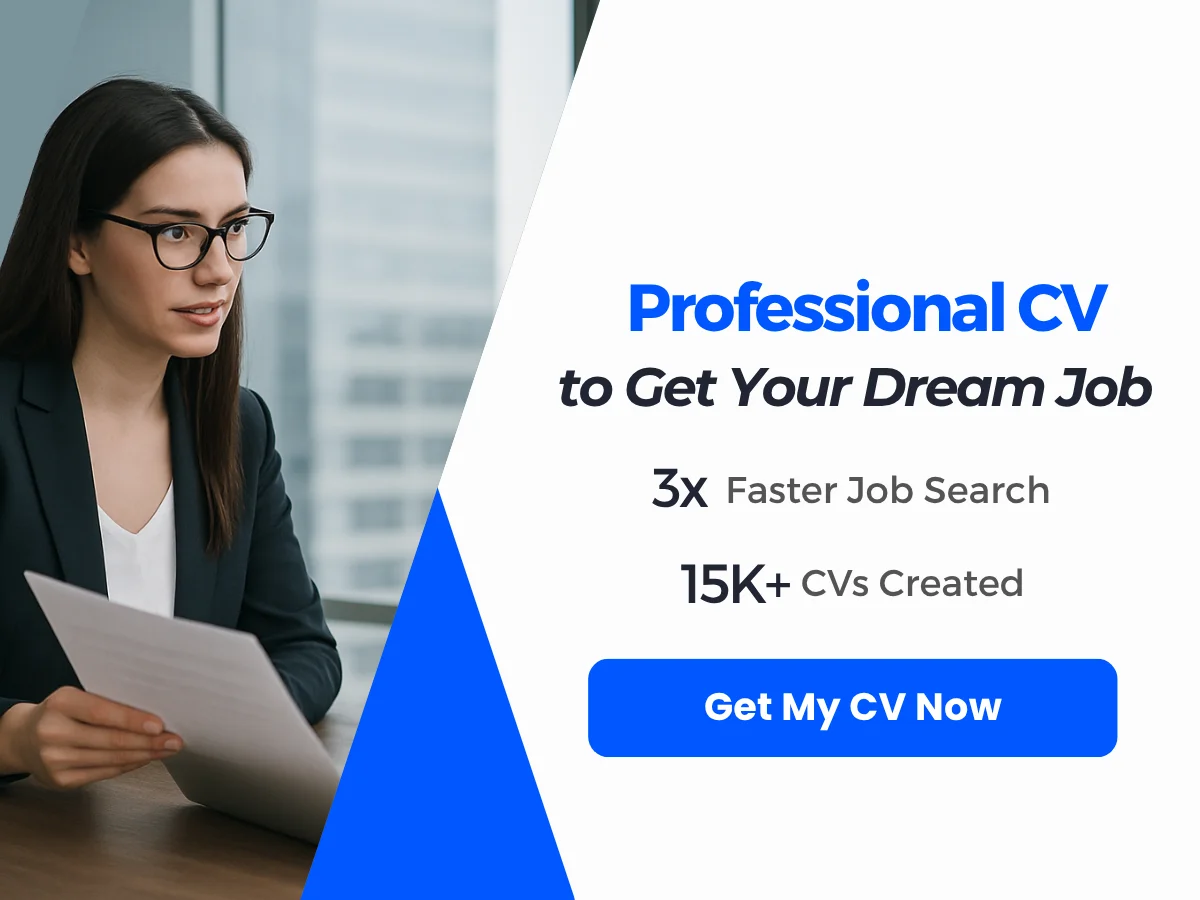
<header>: Represents introductory content or navigational links.<nav>: Defines a set of navigation links.<main>: Specifies the main content of the document.<article>: Represents a self-contained piece of content that could be distributed independently.<section>: Defines a thematic grouping of content, typically with a heading.<aside>: Contains content that is tangentially related to the content around it, such as sidebars.<footer>: Represents the footer for its nearest sectioning content or sectioning root element.
When using semantic HTML, it’s essential to avoid using non-semantic elements like <div> and <span> when a semantic alternative exists. This practice not only improves the clarity of your code but also enhances the user experience.
Responsive Design
Responsive design is a web development approach aimed at creating sites that provide an optimal viewing experience across a wide range of devices. This includes easy reading and navigation with a minimum of resizing, panning, and scrolling. The key components of responsive design are media queries, breakpoints, and layout systems like Flexbox and Grid.
Media Queries and Breakpoints
Media queries are a CSS technique that allows the application of styles based on the device characteristics, primarily the viewport width. This enables developers to create responsive layouts that adapt to different screen sizes.
@media (max-width: 768px) {
body {
background-color: lightblue;
}
}
In the example above, the background color of the body will change to light blue when the viewport width is 768 pixels or less. Breakpoints are specific points in the design where the layout changes to accommodate different screen sizes. Common breakpoints include:
- Mobile: 320px to 480px
- Tablet: 481px to 768px
- Desktop: 769px and above
When designing responsive layouts, it’s essential to test across various devices and orientations to ensure a consistent user experience.
Flexbox and Grid Layout Systems
Flexbox and CSS Grid are two powerful layout systems that facilitate responsive design.
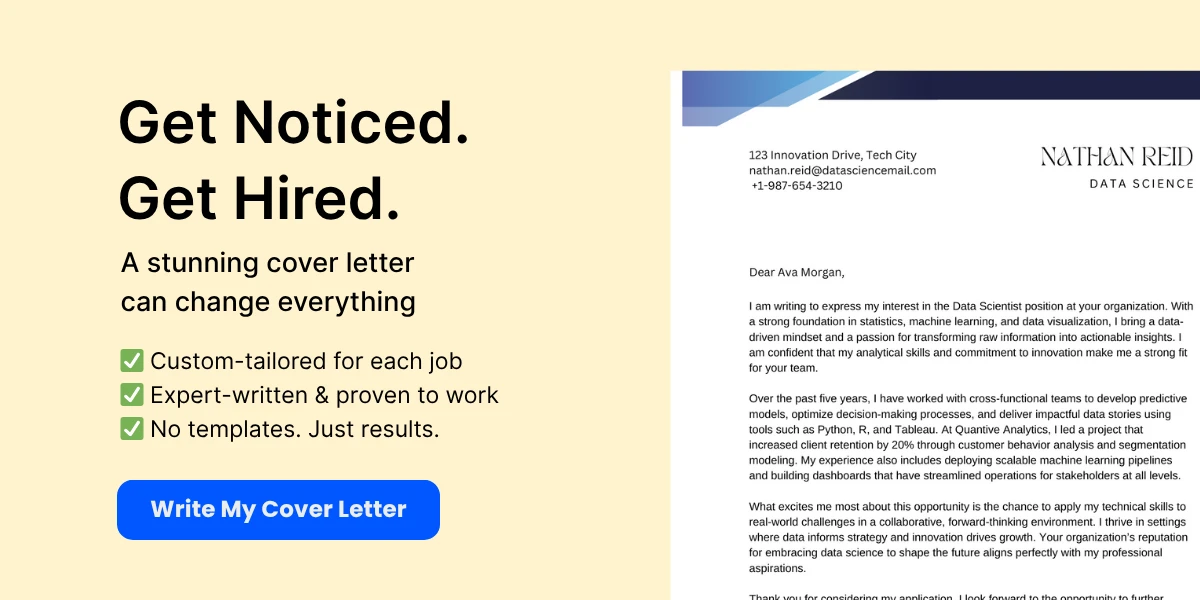
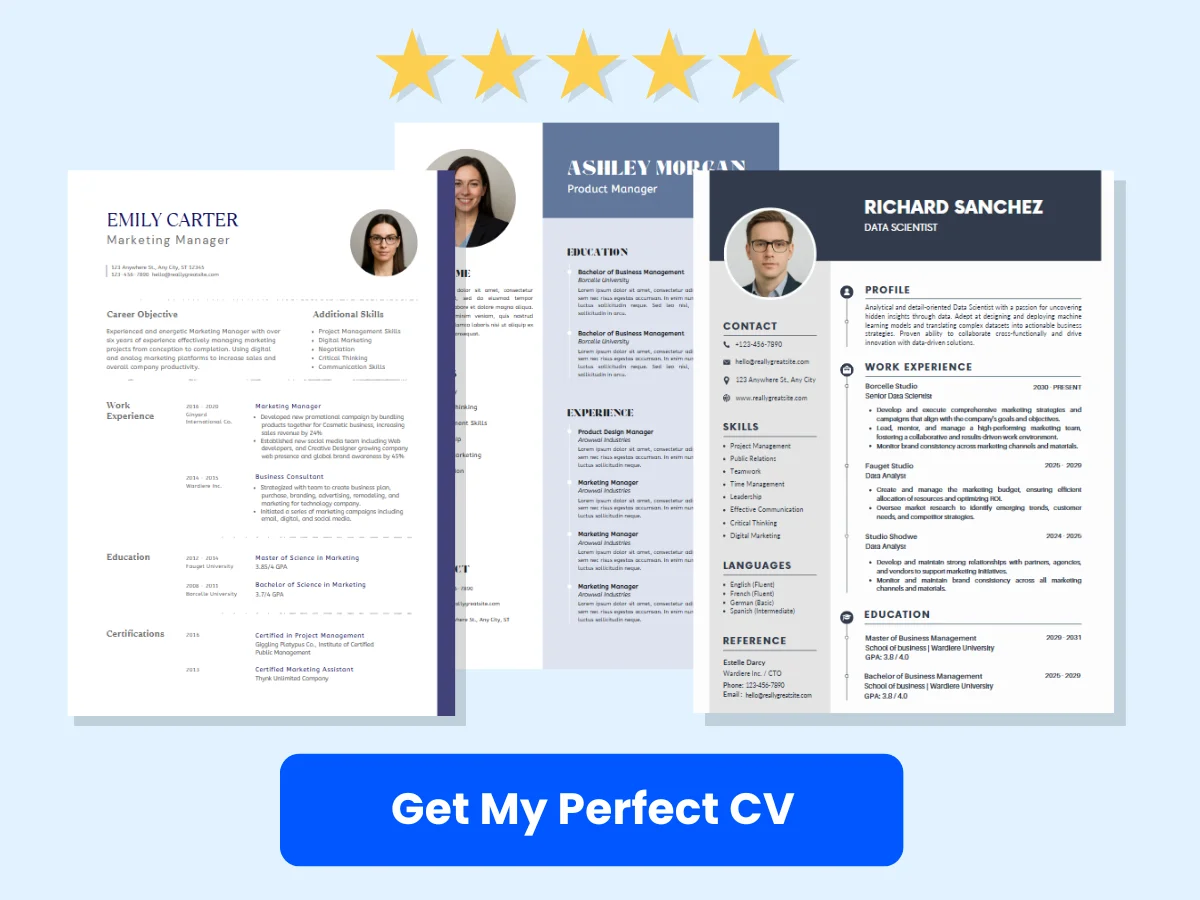
Flexbox
Flexbox, or the Flexible Box Layout, is a one-dimensional layout model that allows items within a container to be aligned and distributed efficiently. It is particularly useful for laying out items in a row or a column.
.container {
display: flex;
justify-content: space-between;
}
.item {
flex: 1;
}
In this example, the container will distribute its child items evenly with space between them. Flexbox is ideal for components like navigation bars, card layouts, and any situation where you need to align items in a single direction.
Grid
CSS Grid Layout is a two-dimensional layout system that allows developers to create complex layouts with rows and columns. It provides more control over the placement of items compared to Flexbox.
.grid-container {
display: grid;
grid-template-columns: repeat(3, 1fr);
gap: 10px;
}
.grid-item {
background-color: lightgray;
}
In this example, the grid container is divided into three equal columns, and a gap of 10 pixels is applied between the grid items. CSS Grid is particularly useful for creating entire page layouts, such as galleries, dashboards, and complex web applications.
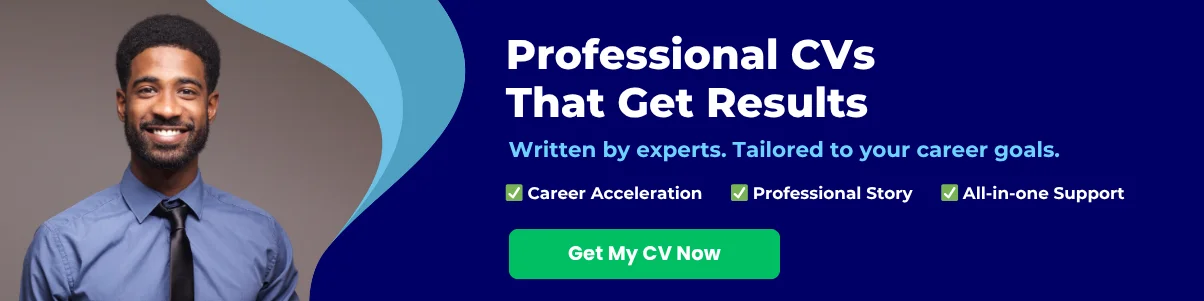
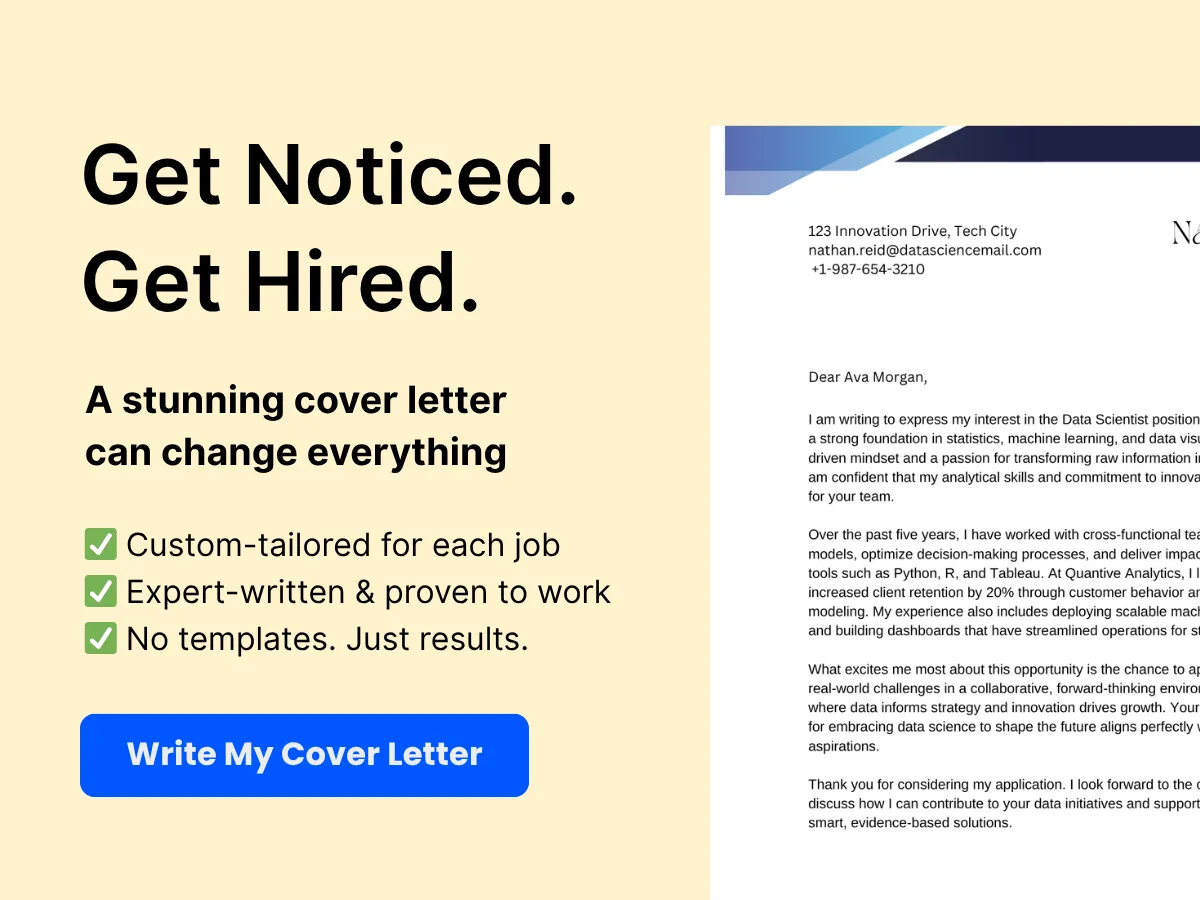
CSS Preprocessors
CSS preprocessors are scripting languages that extend CSS with variables, nested rules, mixins, and functions, making it easier to write and maintain stylesheets. The two most popular CSS preprocessors are SASS (Syntactically Awesome Style Sheets) and LESS (Leaner Style Sheets).
Introduction to SASS and LESS
SASS is a powerful preprocessor that allows developers to use features like variables, nesting, and mixins. It uses a syntax that is an extension of CSS, making it easy to learn for those already familiar with CSS.
$primary-color: #333;
.button {
background-color: $primary-color;
&:hover {
background-color: lighten($primary-color, 10%);
}
}
In this SASS example, a variable is defined for the primary color, which is then used in the button styles. The & symbol allows for nesting, making the code more organized and readable.
LESS is similar to SASS but has its own syntax and features. It also supports variables, nesting, and mixins, allowing for a modular approach to styling.
@primary-color: #333;
.button {
background-color: @primary-color;
&:hover {
background-color: lighten(@primary-color, 10%);
}
}
Benefits and Use Cases
The benefits of using CSS preprocessors include:
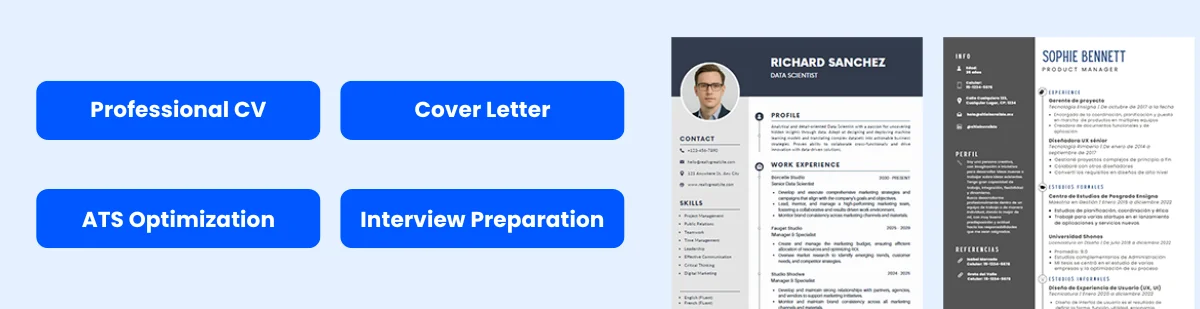
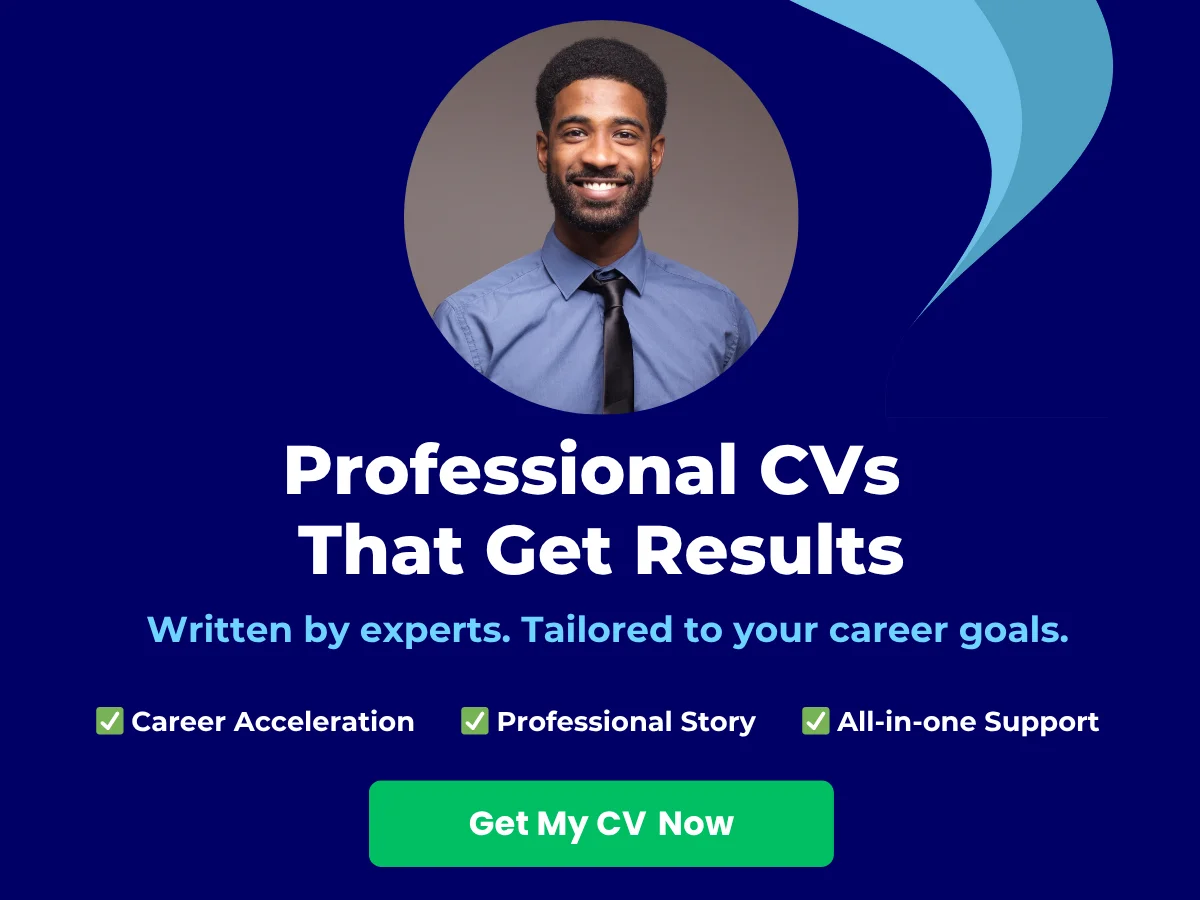
- Maintainability: Preprocessors allow for better organization of styles, making it easier to manage large stylesheets.
- Reusability: Features like mixins and functions enable developers to reuse code, reducing redundancy.
- Dynamic Styles: Variables allow for easy theme changes and consistent styling across a project.
Common use cases for CSS preprocessors include large-scale web applications, where maintainability and organization are crucial, and projects that require consistent styling across multiple components or pages.
Advanced JavaScript Questions
ES6 and Beyond
Arrow Functions, Template Literals, and Destructuring
Arrow functions are a concise way to write function expressions in JavaScript. They are particularly useful for maintaining the context of ‘this’ in callbacks. For example:
const add = (a, b) => a + b;
console.log(add(2, 3)); // Output: 5
In this example, the arrow function takes two parameters, a and b, and returns their sum. Unlike traditional function expressions, arrow functions do not have their own this context, which can help avoid common pitfalls in JavaScript.
Template literals, introduced in ES6, allow for easier string interpolation and multi-line strings. They are enclosed by backticks (`) instead of single or double quotes. For instance:
const name = 'John';
const greeting = `Hello, ${name}!`;
console.log(greeting); // Output: Hello, John!
Destructuring is another powerful feature that allows unpacking values from arrays or properties from objects into distinct variables. For example:
const person = { name: 'Jane', age: 30 };
const { name, age } = person;
console.log(name); // Output: Jane
console.log(age); // Output: 30
Understanding these ES6 features is crucial for modern JavaScript development, as they enhance code readability and maintainability.
Promises and Async/Await
Promises are a way to handle asynchronous operations in JavaScript. A promise represents a value that may be available now, or in the future, or never. Here’s a simple example:
const fetchData = () => {
return new Promise((resolve, reject) => {
setTimeout(() => {
const data = { id: 1, name: 'Item 1' };
resolve(data);
}, 1000);
});
};
fetchData().then(data => console.log(data)); // Output: { id: 1, name: 'Item 1' }
In this example, fetchData returns a promise that resolves after one second with some data.
Async/await is syntactic sugar built on top of promises, making asynchronous code easier to read and write. Here’s how you can use it:
const getData = async () => {
const data = await fetchData();
console.log(data);
};
getData(); // Output: { id: 1, name: 'Item 1' }
By using async before a function, you can use await inside it to pause execution until the promise is resolved. This leads to cleaner and more understandable code.
JavaScript Design Patterns
Module Pattern, Singleton, and Observer
Design patterns are standard solutions to common problems in software design. The module pattern is one of the most widely used patterns in JavaScript, allowing for encapsulation of private variables and methods. Here’s an example:
const Module = (() => {
let privateVar = 'I am private';
return {
publicMethod: () => {
console.log(privateVar);
}
};
})();
Module.publicMethod(); // Output: I am private
In this example, privateVar cannot be accessed directly from outside the module, ensuring encapsulation.
The singleton pattern restricts a class to a single instance and provides a global point of access to it. Here’s a simple implementation:
const Singleton = (() => {
let instance;
function createInstance() {
const object = new Object('I am the instance');
return object;
}
return {
getInstance: () => {
if (!instance) {
instance = createInstance();
}
return instance;
}
};
})();
const instance1 = Singleton.getInstance();
const instance2 = Singleton.getInstance();
console.log(instance1 === instance2); // Output: true
In this example, no matter how many times getInstance is called, it will always return the same instance.
The observer pattern is used to create a subscription mechanism to allow multiple objects to listen and react to events or changes in another object. Here’s a basic implementation:
class Subject {
constructor() {
this.observers = [];
}
subscribe(observer) {
this.observers.push(observer);
}
notify(data) {
this.observers.forEach(observer => observer.update(data));
}
}
class Observer {
update(data) {
console.log(`Observer received data: ${data}`);
}
}
const subject = new Subject();
const observer1 = new Observer();
const observer2 = new Observer();
subject.subscribe(observer1);
subject.subscribe(observer2);
subject.notify('Hello Observers!');
// Output: Observer received data: Hello Observers!
// Output: Observer received data: Hello Observers!
In this example, when the notify method is called, all subscribed observers are notified with the new data.
Performance Optimization
Debouncing and Throttling
Debouncing and throttling are techniques used to optimize performance, especially in scenarios where events are triggered frequently, such as scrolling or resizing.
Debouncing ensures that a function is only executed after a certain period of inactivity. For example, when a user types in a search box, you might want to wait until they stop typing before sending a request:
function debounce(func, delay) {
let timeout;
return function(...args) {
clearTimeout(timeout);
timeout = setTimeout(() => func.apply(this, args), delay);
};
}
const handleInput = debounce(() => {
console.log('Input processed');
}, 300);
document.getElementById('search').addEventListener('input', handleInput);
In this example, the handleInput function will only execute 300 milliseconds after the user stops typing.
Throttling, on the other hand, ensures that a function is executed at most once in a specified time interval. This is useful for events like scrolling, where you might want to limit how often a function runs:
function throttle(func, limit) {
let lastFunc;
let lastRan;
return function(...args) {
if (!lastRan) {
func.apply(this, args);
lastRan = Date.now();
} else {
clearTimeout(lastFunc);
lastFunc = setTimeout(() => {
if ((Date.now() - lastRan) >= limit) {
func.apply(this, args);
lastRan = Date.now();
}
}, limit - (Date.now() - lastRan));
}
};
}
const handleScroll = throttle(() => {
console.log('Scroll event processed');
}, 1000);
window.addEventListener('scroll', handleScroll);
In this example, the handleScroll function will only execute once every second, regardless of how many times the scroll event is triggered.
Lazy Loading and Code Splitting
Lazy loading is a design pattern that postpones loading resources until they are needed. This can significantly improve the performance of web applications by reducing initial load time. For example, you can lazy load images as they come into the viewport:
<img data-src="image.jpg" class="lazy">
Then, using JavaScript, you can load the image when it is about to enter the viewport:
const lazyLoad = () => {
const images = document.querySelectorAll('img.lazy');
const config = {
rootMargin: '0px 0px 50px 0px',
threshold: 0
};
const observer = new IntersectionObserver((entries, observer) => {
entries.forEach(entry => {
if (entry.isIntersecting) {
const img = entry.target;
img.src = img.dataset.src;
img.classList.remove('lazy');
observer.unobserve(img);
}
});
}, config);
images.forEach(image => {
observer.observe(image);
});
};
document.addEventListener('DOMContentLoaded', lazyLoad);
In this example, images will only load when they are close to being visible in the viewport, improving the overall performance of the page.
Code splitting is another optimization technique that allows you to split your code into smaller chunks, which can be loaded on demand. This is particularly useful in large applications. For instance, using dynamic imports in ES6:
const loadModule = async () => {
const module = await import('./module.js');
module.doSomething();
};
document.getElementById('loadButton').addEventListener('click', loadModule);
In this example, the module will only be loaded when the button is clicked, reducing the initial load time of the application.
Frameworks and Libraries
React
Component Lifecycle and Hooks
React is a popular JavaScript library for building user interfaces, particularly single-page applications. Understanding the component lifecycle is crucial for any React developer. The lifecycle of a React component can be divided into three main phases: mounting, updating, and unmounting.
During the mounting phase, the component is being created and inserted into the DOM. Key lifecycle methods include:
- constructor(): Initializes state and binds methods.
- componentDidMount(): Invoked immediately after a component is mounted. Ideal for API calls or setting up subscriptions.
In the updating phase, the component is re-rendered due to changes in state or props. Important methods include:
- shouldComponentUpdate(): Allows you to optimize performance by preventing unnecessary re-renders.
- componentDidUpdate(): Invoked immediately after updating occurs. Useful for operations that need to happen after the DOM has been updated.
Finally, during the unmounting phase, the component is being removed from the DOM. The key method here is:
- componentWillUnmount(): Used for cleanup, such as invalidating timers or canceling network requests.
With the introduction of Hooks in React 16.8, developers can use state and other React features without writing a class. The most commonly used hooks include:
- useState: Allows you to add state to functional components.
- useEffect: Manages side effects in functional components, replacing lifecycle methods.
Example of using hooks:
import React, { useState, useEffect } from 'react';
function ExampleComponent() {
const [count, setCount] = useState(0);
useEffect(() => {
document.title = `You clicked ${count} times`;
}, [count]);
return (
You clicked {count} times
);
}
State Management with Redux
Redux is a predictable state container for JavaScript applications, often used with React. It helps manage the application state in a centralized store, making it easier to understand and debug.
Key concepts in Redux include:
- Store: The single source of truth that holds the application state.
- Actions: Plain JavaScript objects that describe what happened in the application. Actions must have a
typeproperty. - Reducers: Pure functions that take the current state and an action as arguments and return a new state.
Example of a simple Redux setup:
import { createStore } from 'redux';
// Action
const increment = () => ({
type: 'INCREMENT'
});
// Reducer
const counter = (state = 0, action) => {
switch (action.type) {
case 'INCREMENT':
return state + 1;
default:
return state;
}
};
// Store
const store = createStore(counter);
// Dispatching an action
store.dispatch(increment());
console.log(store.getState()); // Outputs: 1
Angular
Dependency Injection and Services
Angular is a platform for building mobile and desktop web applications. One of its core features is Dependency Injection (DI), which allows developers to create services that can be injected into components, making the code more modular and testable.
In Angular, a service is a class that encapsulates business logic, data access, or any other functionality that can be shared across components. To create a service, you can use the Angular CLI:
ng generate service my-serviceOnce created, you can provide the service in the root module or in a specific component. Here’s an example of a simple service:
import { Injectable } from '@angular/core';
@Injectable({
providedIn: 'root',
})
export class MyService {
getData() {
return ['data1', 'data2', 'data3'];
}
}
To use this service in a component:
import { Component, OnInit } from '@angular/core';
import { MyService } from './my-service.service';
@Component({
selector: 'app-my-component',
template: `- {{ item }}
`,
})
export class MyComponent implements OnInit {
data: string[];
constructor(private myService: MyService) {}
ngOnInit() {
this.data = this.myService.getData();
}
}
Angular CLI and Best Practices
The Angular Command Line Interface (CLI) is a powerful tool that helps developers create, manage, and build Angular applications. It provides commands for generating components, services, and other application elements, as well as for running tests and building the application for production.
Some best practices when using Angular CLI include:
- Consistent Naming Conventions: Use consistent naming conventions for components, services, and modules to improve readability.
- Modular Architecture: Organize your application into modules to promote reusability and maintainability.
- Use Environment Variables: Leverage environment files to manage different configurations for development and production.
Example of generating a new component using Angular CLI:
ng generate component my-componentVue.js
Vue Instance and Lifecycle Hooks
Vue.js is a progressive JavaScript framework for building user interfaces. The core of Vue is the Vue instance, which is created using the new Vue() constructor. This instance is the root of a Vue application and manages the data, methods, and lifecycle hooks.
Vue provides several lifecycle hooks that allow developers to run code at specific stages of a component’s lifecycle:
- created: Called after the instance is created, but before mounting. Ideal for fetching data.
- mounted: Called after the component is mounted to the DOM. Useful for DOM manipulations.
- updated: Called after data changes and the DOM is re-rendered.
- destroyed: Called before the instance is destroyed. Useful for cleanup tasks.
Example of a Vue component using lifecycle hooks:
new Vue({
el: '#app',
data: {
message: 'Hello Vue!'
},
created() {
console.log('Component created!');
},
mounted() {
console.log('Component mounted!');
}
});
Vuex for State Management
Vuex is a state management pattern + library for Vue.js applications. It serves as a centralized store for all components in an application, ensuring that the state can only be mutated in a predictable manner.
Key concepts in Vuex include:
- State: The single source of truth that holds the application state.
- Getters: Functions that allow you to access state properties.
- Mutations: Synchronous functions that modify the state.
- Actions: Asynchronous functions that can commit mutations.
Example of a simple Vuex store:
import Vue from 'vue';
import Vuex from 'vuex';
Vue.use(Vuex);
const store = new Vuex.Store({
state: {
count: 0
},
mutations: {
increment(state) {
state.count++;
}
},
actions: {
increment({ commit }) {
commit('increment');
}
}
});
To use Vuex in a component:
new Vue({
el: '#app',
store,
computed: {
count() {
return this.$store.state.count;
}
},
methods: {
increment() {
this.$store.dispatch('increment');
}
}
});
Testing and Debugging
Unit Testing
Unit testing is a critical aspect of frontend development that ensures individual components of your application function as intended. By isolating each unit of code, developers can verify that each part behaves correctly, which ultimately leads to a more robust application. In the JavaScript ecosystem, two of the most popular frameworks for unit testing are Jest and Mocha.
Introduction to Jest and Mocha
Jest is a delightful JavaScript testing framework maintained by Facebook, designed primarily for React applications but versatile enough to be used with any JavaScript project. It comes with a built-in test runner, assertion library, and mocking capabilities, making it a comprehensive solution for unit testing.
Mocha, on the other hand, is a flexible testing framework that allows developers to choose their assertion libraries and mocking tools. It provides a simple way to structure tests and supports asynchronous testing, which is essential for modern web applications that often rely on asynchronous operations.
Writing Test Cases and Mocking
Writing test cases involves defining the expected behavior of a function or component and then asserting that the actual output matches this expectation. Here’s a simple example using Jest:
function add(a, b) {
return a + b;
}
test('adds 1 + 2 to equal 3', () => {
expect(add(1, 2)).toBe(3);
});
In this example, we define a function add and then create a test case that checks if the function correctly adds two numbers. The expect function is used to assert that the output of add(1, 2) is equal to 3.
Mocking is another essential aspect of unit testing, allowing developers to simulate the behavior of complex dependencies. For instance, if your component relies on an API call, you can mock that call to return a predefined response, enabling you to test how your component handles that data without making actual network requests.
jest.mock('axios');
import axios from 'axios';
import { fetchData } from './api';
test('fetches successfully data from an API', async () => {
const data = { data: 'some data' };
axios.get.mockResolvedValue(data);
const result = await fetchData();
expect(result).toEqual(data.data);
});
In this example, we mock the axios library to simulate an API call, allowing us to test the fetchData function without relying on a real API.
End-to-End Testing
End-to-end (E2E) testing is a methodology used to test the complete flow of an application, from the user interface to the backend services. This type of testing ensures that all components of the application work together as expected. Two popular tools for E2E testing are Cypress and Selenium.
Using Cypress and Selenium
Cypress is a modern E2E testing framework that is particularly well-suited for testing web applications. It operates directly in the browser, providing a fast and reliable testing experience. Cypress allows developers to write tests in JavaScript and offers a rich set of features, including time travel debugging, automatic waiting, and real-time reloading.
Here’s a simple example of a Cypress test:
describe('My First Test', () => {
it('Visits the Kitchen Sink', () => {
cy.visit('https://example.cypress.io');
cy.contains('type').click();
cy.url().should('include', '/commands/actions');
cy.get('.action-email').type('[email protected]').should('have.value', '[email protected]');
});
});
In this test, we visit a webpage, click on a link, check the URL, and type into an input field, verifying that the input value is correct.
Selenium is a widely-used framework for automating web applications for testing purposes. It supports multiple programming languages, including Java, Python, and JavaScript, and can be used with various browsers. Selenium is particularly useful for testing applications across different environments and browsers.
Best Practices for E2E Tests
When writing E2E tests, it’s essential to follow best practices to ensure that your tests are effective and maintainable:
- Keep Tests Independent: Each test should be able to run independently of others. This ensures that a failure in one test does not affect the outcome of another.
- Use Descriptive Names: Test names should clearly describe what the test is verifying. This makes it easier to understand the purpose of each test at a glance.
- Avoid Hard-Coding Values: Use variables or configuration files to manage values that may change, such as URLs or user credentials.
- Run Tests in Parallel: To speed up the testing process, consider running tests in parallel, especially for large test suites.
- Regularly Review and Refactor Tests: Just like production code, test code should be reviewed and refactored to improve readability and maintainability.
Debugging Techniques
Debugging is an essential skill for frontend developers, as it allows them to identify and fix issues in their code. Effective debugging can save time and improve the overall quality of the application. Here are some common techniques and tools used for debugging in frontend development.
Browser DevTools
Most modern browsers come equipped with powerful developer tools (DevTools) that provide a suite of features for debugging web applications. These tools allow developers to inspect HTML and CSS, monitor network requests, and debug JavaScript code.
Some key features of browser DevTools include:
- Element Inspector: This tool allows developers to inspect and modify the DOM and CSS styles in real-time, making it easier to identify layout issues.
- Console: The console is a powerful tool for logging messages, errors, and warnings. Developers can use
console.log()to output values and track the flow of execution. - Debugger: The debugger allows developers to set breakpoints in their JavaScript code, pause execution, and inspect variables at specific points in time.
- Network Monitor: This feature enables developers to view all network requests made by the application, including API calls, and analyze their responses.
Common Debugging Scenarios
Debugging can involve various scenarios, and being prepared for common issues can streamline the process:
- JavaScript Errors: Syntax errors, reference errors, and type errors are common in JavaScript. Using the console to log errors and stack traces can help pinpoint the source of the issue.
- Performance Issues: If an application is running slowly, developers can use the performance profiling tools in DevTools to identify bottlenecks and optimize code.
- Network Issues: If an API call fails, checking the network tab can reveal issues such as incorrect URLs, CORS errors, or server-side problems.
- State Management Issues: In applications using state management libraries (like Redux), it’s crucial to track state changes. Tools like Redux DevTools can help visualize state transitions and actions.
By mastering these testing and debugging techniques, frontend developers can ensure their applications are reliable, maintainable, and user-friendly. The combination of unit testing, E2E testing, and effective debugging practices creates a solid foundation for delivering high-quality web applications.
Version Control and Collaboration
Git Basics
Version control is an essential skill for any frontend developer, and Git is the most widely used version control system in the industry. Understanding Git not only helps in managing code but also facilitates collaboration among team members. Below, we explore some common commands, workflows, and strategies that every frontend developer should be familiar with.
Common Commands and Workflows
Git operates through a series of commands that allow developers to track changes, revert to previous states, and collaborate with others. Here are some of the most common Git commands:
- git init: Initializes a new Git repository in the current directory.
- git clone [repository]: Creates a local copy of a remote repository.
- git add [file]: Stages changes to be committed. You can use
git add .to stage all changes. - git commit -m “[message]”: Commits the staged changes with a descriptive message.
- git status: Displays the status of the working directory and staging area.
- git push: Uploads local commits to a remote repository.
- git pull: Fetches and merges changes from the remote repository to the local repository.
- git log: Shows the commit history for the current branch.
Understanding these commands is crucial for effective collaboration. For instance, when working on a team project, developers often use git pull to ensure they have the latest changes before starting new work. This helps prevent conflicts and ensures that everyone is on the same page.
Branching and Merging Strategies
Branching is a powerful feature of Git that allows developers to work on different features or fixes in isolation. This is particularly useful in a collaborative environment where multiple developers may be working on the same codebase simultaneously. Here are some common branching strategies:
- Feature Branching: Each new feature is developed in its own branch. Once the feature is complete, it can be merged back into the main branch (often called
mainormaster). This keeps the main branch stable and allows for easier testing. - Git Flow: A more structured branching model that includes multiple branches for features, releases, and hotfixes. This strategy is beneficial for larger projects with defined release cycles.
- Trunk-Based Development: Developers work in short-lived branches and merge changes back to the main branch frequently. This encourages continuous integration and helps avoid long-lived branches that can become difficult to merge.
When merging branches, developers can choose between different strategies:
- Fast-Forward Merge: If the branch being merged has not diverged from the main branch, Git simply moves the pointer forward. This keeps the history linear.
- Three-Way Merge: If there are changes in both branches, Git creates a new commit that combines the changes from both branches. This is the default behavior when merging branches that have diverged.
Choosing the right branching and merging strategy depends on the team’s workflow and the complexity of the project. Understanding these strategies is vital for maintaining a clean and manageable codebase.
Code Reviews
Code reviews are a critical part of the software development process, especially in frontend development where user experience and performance are paramount. They not only help catch bugs and improve code quality but also foster collaboration and knowledge sharing among team members.
Importance of Code Reviews
Code reviews serve several important purposes:
- Quality Assurance: They help identify bugs, performance issues, and potential security vulnerabilities before the code is merged into the main branch.
- Knowledge Sharing: Code reviews provide an opportunity for team members to learn from each other. More experienced developers can share best practices, while newer developers can gain insights into the codebase.
- Consistency: They help ensure that the code adheres to the team’s coding standards and style guidelines, leading to a more uniform codebase.
- Team Collaboration: Code reviews encourage open communication and collaboration among team members, fostering a culture of teamwork and shared responsibility.
Best Practices for Giving and Receiving Feedback
To make code reviews effective, both the reviewer and the author should follow best practices:
For Reviewers:
- Be Respectful and Constructive: Provide feedback in a positive manner. Focus on the code, not the person. Use phrases like “I suggest” or “Consider this” instead of “You should” or “You did this wrong.”
- Be Specific: Instead of vague comments, provide specific examples of what could be improved. For instance, instead of saying “This function is too long,” suggest breaking it into smaller functions.
- Focus on the Big Picture: While it’s important to catch small issues, also consider the overall architecture and design of the code. Does it align with the project goals?
- Limit the Scope: Review a manageable amount of code at a time. Large pull requests can be overwhelming and lead to oversight.
For Authors:
- Be Open to Feedback: Approach code reviews with a mindset of learning. Understand that feedback is meant to improve the code and the overall project.
- Ask Questions: If you don’t understand a piece of feedback, don’t hesitate to ask for clarification. This can lead to valuable discussions and insights.
- Provide Context: When submitting code for review, include a description of what the code does and any specific areas where you would like feedback. This helps reviewers focus their attention.
- Be Proactive: If you anticipate potential issues or areas of concern, mention them in your pull request. This shows that you are thinking critically about your code.
By following these best practices, both reviewers and authors can contribute to a more effective and collaborative code review process, ultimately leading to higher quality code and a more cohesive team.
Soft Skills and Behavioral Questions
In the fast-paced world of frontend development, technical skills are essential, but soft skills often play an equally critical role in a candidate’s success. Employers are increasingly recognizing the importance of communication, problem-solving, and cultural fit when evaluating potential hires. This section delves into key soft skills and behavioral questions that candidates may encounter during frontend developer interviews.
Communication Skills
Effective communication is vital for frontend developers, who must often bridge the gap between technical and non-technical stakeholders. Here are two key areas where communication skills are particularly important:
Explaining Technical Concepts to Non-Technical Stakeholders
Frontend developers frequently interact with project managers, designers, and clients who may not have a technical background. The ability to explain complex technical concepts in simple terms is crucial. For example, a developer might need to explain the importance of responsive design to a client who is focused on aesthetics. A good response could involve using analogies, such as comparing responsive design to a flexible layout that adapts to different screen sizes, much like how a well-fitted suit looks good on various body types.
During interviews, candidates might be asked questions like:
- Can you describe a time when you had to explain a technical concept to someone without a technical background? How did you ensure they understood?
In answering this question, candidates should highlight their approach to simplifying complex ideas, using visuals or examples, and checking for understanding. This not only demonstrates their communication skills but also their empathy and patience.
Collaborating with Cross-Functional Teams
Frontend development is rarely a solo endeavor. Developers often work alongside designers, backend developers, and product managers. Effective collaboration requires strong interpersonal skills and the ability to navigate different perspectives and priorities.
Interviewers may ask:
- Describe a project where you collaborated with other team members. What role did you play, and how did you handle any conflicts that arose?
In response, candidates should provide specific examples of teamwork, emphasizing their role in facilitating communication, resolving conflicts, and ensuring that everyone was aligned on project goals. Highlighting the use of collaboration tools like Slack, Trello, or GitHub can also demonstrate familiarity with modern workflows.
Problem-Solving Approach
Problem-solving is at the heart of frontend development. Developers must be able to tackle complex issues efficiently and effectively. Here are two critical aspects of a developer’s problem-solving approach:
Breaking Down Complex Problems
Frontend developers often face intricate challenges, such as debugging a complex user interface or optimizing performance. The ability to break down these problems into manageable parts is essential.
Interviewers might ask:
- Can you walk us through your process for debugging a challenging issue in your code?
A strong answer would involve outlining a systematic approach, such as:
- Identifying the problem: Describe how you recognize symptoms of the issue.
- Isolating the cause: Explain how you narrow down potential sources of the problem.
- Testing solutions: Discuss how you implement and test potential fixes.
- Documenting the process: Highlight the importance of keeping records for future reference.
Providing a real-world example can further illustrate the candidate’s problem-solving skills and their ability to learn from past experiences.
Prioritizing Tasks and Managing Time
Frontend developers often juggle multiple tasks, from coding to testing to attending meetings. Effective time management and prioritization are crucial for meeting deadlines and maintaining productivity.
Interviewers may inquire:
- How do you prioritize your tasks when working on multiple projects simultaneously?
A well-rounded response should include techniques such as:
- Using project management tools (e.g., Asana, Jira) to track tasks and deadlines.
- Applying the Eisenhower Matrix to distinguish between urgent and important tasks.
- Setting clear goals and milestones to maintain focus.
Sharing a specific instance where effective prioritization led to successful project completion can further strengthen the candidate’s response.
Cultural Fit
Cultural fit is increasingly recognized as a key factor in hiring decisions. Employers seek candidates who align with their company values and can adapt to their work environment. Here are two important aspects of cultural fit:
Aligning with Company Values
Understanding and embodying a company’s values is essential for long-term success. Candidates should research the company’s mission, vision, and values before the interview to demonstrate alignment.
Interviewers might ask:
- What do you know about our company culture, and how do you see yourself contributing to it?
A strong answer would reflect the candidate’s knowledge of the company and how their personal values align with it. For instance, if a company values innovation, a candidate might discuss their passion for exploring new technologies and their experience in implementing innovative solutions in past projects.
Adaptability and Continuous Learning
The tech industry is constantly evolving, and frontend developers must be willing to adapt and learn new skills. Employers value candidates who demonstrate a commitment to continuous improvement.
Interviewers may ask:
- Can you provide an example of a time when you had to learn a new technology or adapt to a significant change in a project? How did you approach it?
In response, candidates should highlight their proactive approach to learning, such as taking online courses, attending workshops, or participating in coding boot camps. Sharing a specific example of how they successfully adapted to a new technology or methodology can illustrate their resilience and commitment to growth.
Soft skills and behavioral questions are integral to the frontend developer interview process. Candidates who can effectively communicate, solve problems, and align with company culture will stand out in a competitive job market. By preparing for these types of questions, candidates can showcase their full range of skills and increase their chances of landing their desired role.
Scenarios and Coding Challenges
Live Coding Exercises
Live coding exercises are a staple in frontend developer interviews, designed to assess a candidate’s coding skills in real-time. These exercises often involve solving problems on a whiteboard or using an online coding platform while the interviewer observes. The goal is to evaluate not only your technical abilities but also your problem-solving approach and communication skills.
Tips for Success in Live Coding Interviews
- Understand the Problem: Before jumping into coding, take a moment to read and understand the problem statement. Ask clarifying questions if anything is unclear. This shows your analytical skills and ensures you’re on the right track.
- Think Aloud: As you work through the problem, verbalize your thought process. This helps the interviewer understand your reasoning and approach, making it easier for them to provide guidance if needed.
- Start with a Plan: Outline your approach before coding. This could be a simple algorithm or pseudocode. Planning helps you organize your thoughts and reduces the chances of getting stuck mid-way.
- Write Clean Code: Focus on writing clean, readable code. Use meaningful variable names, and maintain consistent formatting. This not only makes your code easier to follow but also reflects your professionalism.
- Test Your Code: After writing your solution, take the time to test it with different inputs. This demonstrates your attention to detail and helps catch any potential bugs.
- Stay Calm and Positive: Live coding can be stressful, but maintaining a calm demeanor can help you think more clearly. If you encounter a roadblock, take a deep breath and reassess the problem.
Common Pitfalls to Avoid
- Rushing to Code: One of the most common mistakes is jumping straight into coding without fully understanding the problem. This can lead to errors and a lack of clarity in your solution.
- Ignoring Edge Cases: Failing to consider edge cases can result in incomplete solutions. Always think about how your code will handle unexpected or extreme inputs.
- Overcomplicating Solutions: Sometimes candidates try to impress by writing overly complex solutions. Aim for simplicity and clarity; a straightforward solution is often more effective.
- Neglecting to Communicate: Not explaining your thought process can leave the interviewer in the dark. Keep them engaged by discussing your approach and any challenges you face.
- Getting Stuck on Syntax: While syntax is important, don’t let it derail your thought process. If you’re unsure about a specific syntax, explain your intent and move forward. You can always come back to fix it later.
Take-Home Assignments
Take-home assignments are another common method used by employers to evaluate frontend developers. These assignments allow candidates to work at their own pace and demonstrate their skills in a more relaxed environment. However, they also come with their own set of challenges and expectations.
How to Approach and Structure Your Solution
When you receive a take-home assignment, it’s essential to approach it methodically. Here’s a structured way to tackle these assignments:
- Read the Instructions Carefully: Ensure you understand the requirements and constraints of the assignment. Pay attention to any specific technologies or frameworks that need to be used.
- Break Down the Problem: Divide the assignment into smaller, manageable tasks. This makes it easier to tackle each part without feeling overwhelmed.
- Set Up Your Environment: Create a development environment that mirrors the requirements of the assignment. This could involve setting up a local server, installing necessary libraries, or configuring build tools.
- Implement Incrementally: Start coding by implementing one feature at a time. This allows you to test each part as you go, making it easier to identify and fix issues early on.
- Document Your Code: Write comments and documentation as you code. This not only helps you remember your thought process but also makes it easier for the reviewer to understand your work.
- Test Thoroughly: Just like in live coding, testing is crucial. Ensure your solution works as expected and handles edge cases. Consider writing unit tests if applicable.
- Review and Refactor: Once you’ve completed the assignment, take the time to review your code. Look for areas to improve, such as optimizing performance or enhancing readability.
Demonstrating Your Thought Process
In a take-home assignment, it’s not just about the final product; it’s also about how you arrived at your solution. Here are some ways to effectively demonstrate your thought process:
- Include a README File: A well-structured README file can provide context for your project. Include an overview of the assignment, your approach, and any challenges you faced. This gives the reviewer insight into your problem-solving skills.
- Explain Your Design Choices: If you made specific design decisions, explain why you chose that approach. This could include your choice of libraries, frameworks, or architectural patterns.
- Highlight Challenges and Solutions: Discuss any challenges you encountered during the assignment and how you overcame them. This shows resilience and adaptability, which are valuable traits in a developer.
- Provide Future Improvements: Suggest potential improvements or features that could enhance your solution. This demonstrates forward-thinking and a commitment to continuous improvement.
By following these guidelines for both live coding exercises and take-home assignments, you can effectively showcase your skills and thought processes, making a strong impression on potential employers. Remember, the goal is not just to solve the problem but to communicate your approach and reasoning clearly throughout the process.