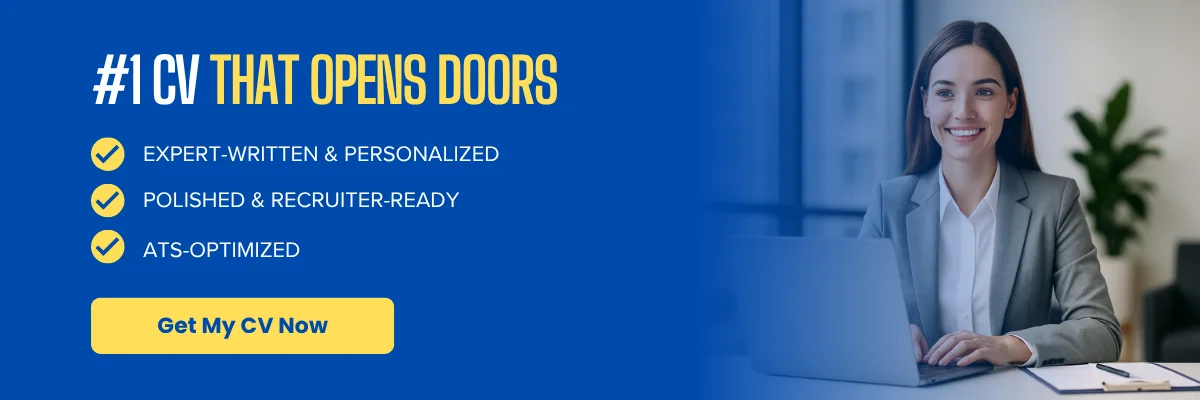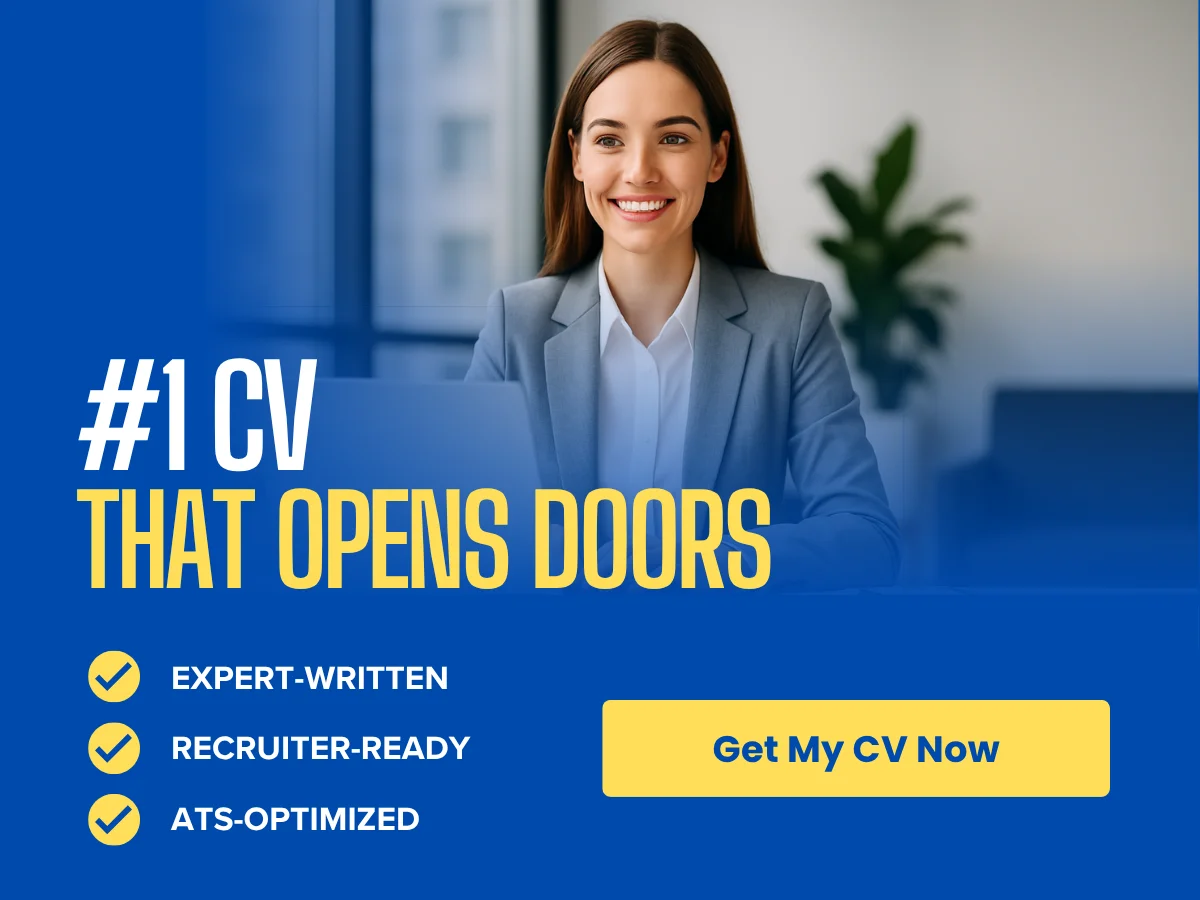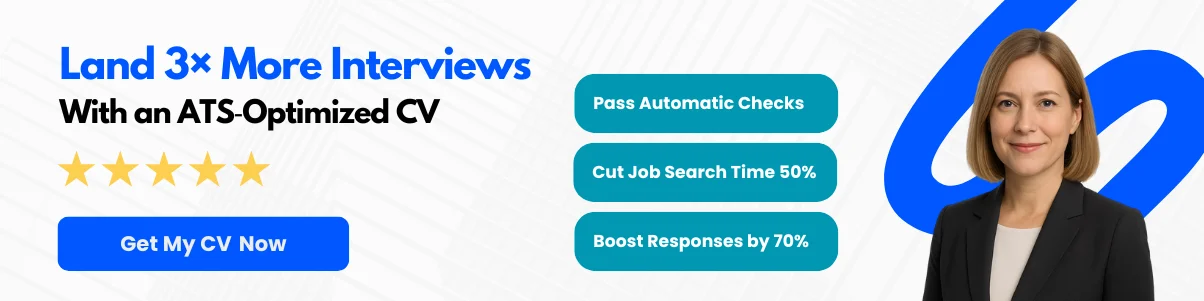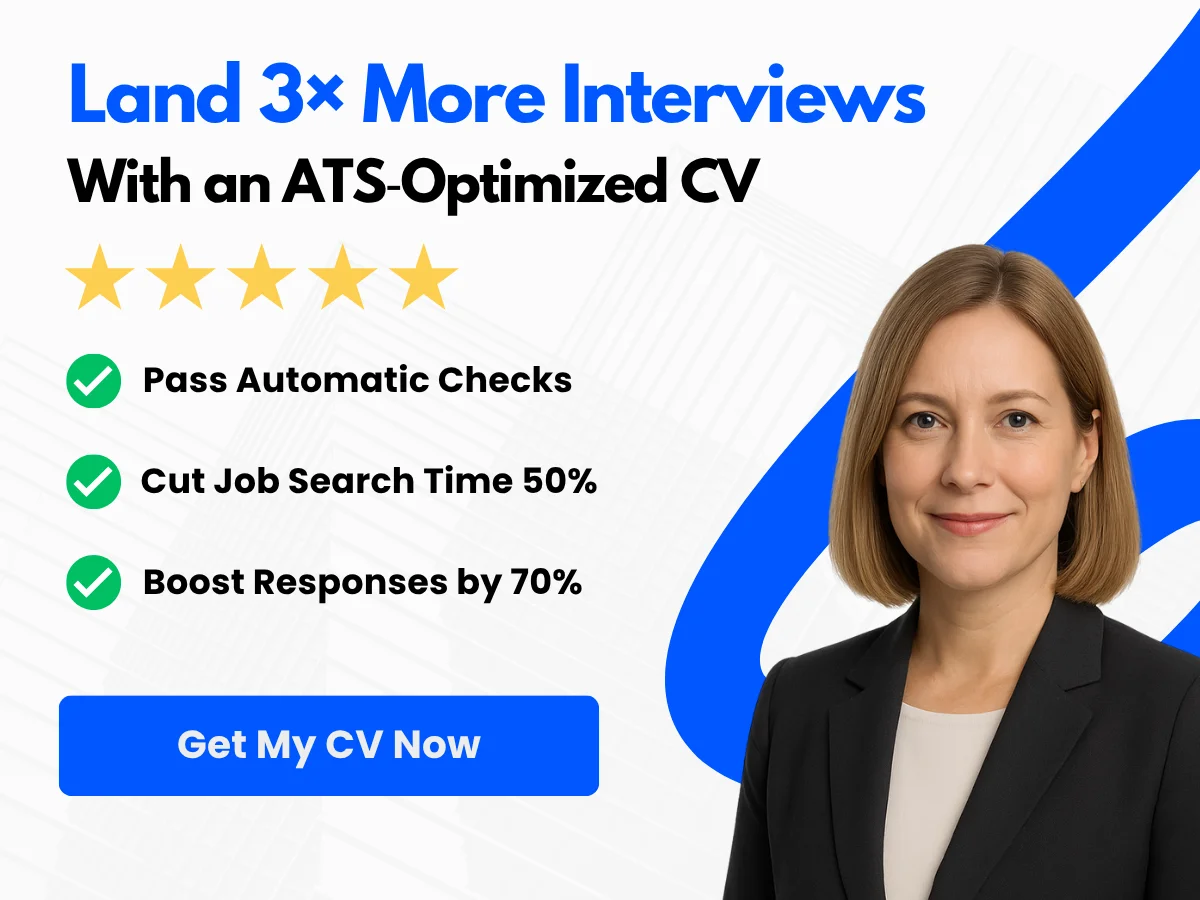In today’s digital age, your online presence can significantly impact your professional opportunities. Among the various platforms available, LinkedIn stands out as a powerful tool for networking, job searching, and personal branding. However, many users overlook a crucial aspect of their LinkedIn profile: the URL. A customized LinkedIn URL not only enhances your profile’s visibility but also makes it easier for potential employers, clients, and connections to find you.
This guide will walk you through the simple steps to create and customize your LinkedIn URL, ensuring that you present a polished and professional image online. You’ll learn why a personalized URL is essential, how to navigate LinkedIn’s settings to make the change, and tips for sharing your new link effectively. By the end of this article, you’ll be equipped with the knowledge to optimize your LinkedIn profile and stand out in a competitive job market.
Exploring LinkedIn URLs
What is a LinkedIn URL?
A LinkedIn URL is a unique web address that directs users to your LinkedIn profile. This URL is essential for sharing your professional identity online, allowing potential employers, colleagues, and connections to easily find and connect with you. By default, LinkedIn generates a URL for your profile that includes a combination of your name and a series of random numbers. For example, a default LinkedIn URL might look something like this: https://www.linkedin.com/in/john-doe-123456789. While this URL serves its purpose, it can be cumbersome and difficult to remember or share.
Default vs. Custom LinkedIn URLs
When you first create a LinkedIn account, the platform automatically assigns you a default URL. This URL is not only lengthy but also lacks personalization, which can make it less effective for networking and branding purposes. A default URL typically includes your name followed by a string of numbers, making it less memorable and harder to communicate verbally or in print.
On the other hand, a custom LinkedIn URL allows you to create a more concise and personalized link that reflects your professional identity. For instance, instead of the default URL, you could customize it to something like https://www.linkedin.com/in/johndoe. This not only makes it easier for others to find you but also enhances your professional image. Custom URLs can include your name, profession, or even a catchy phrase that represents your personal brand.
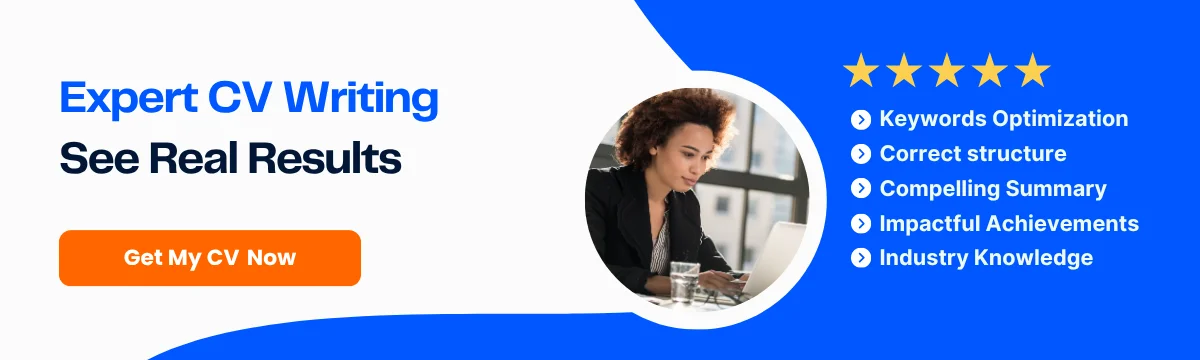
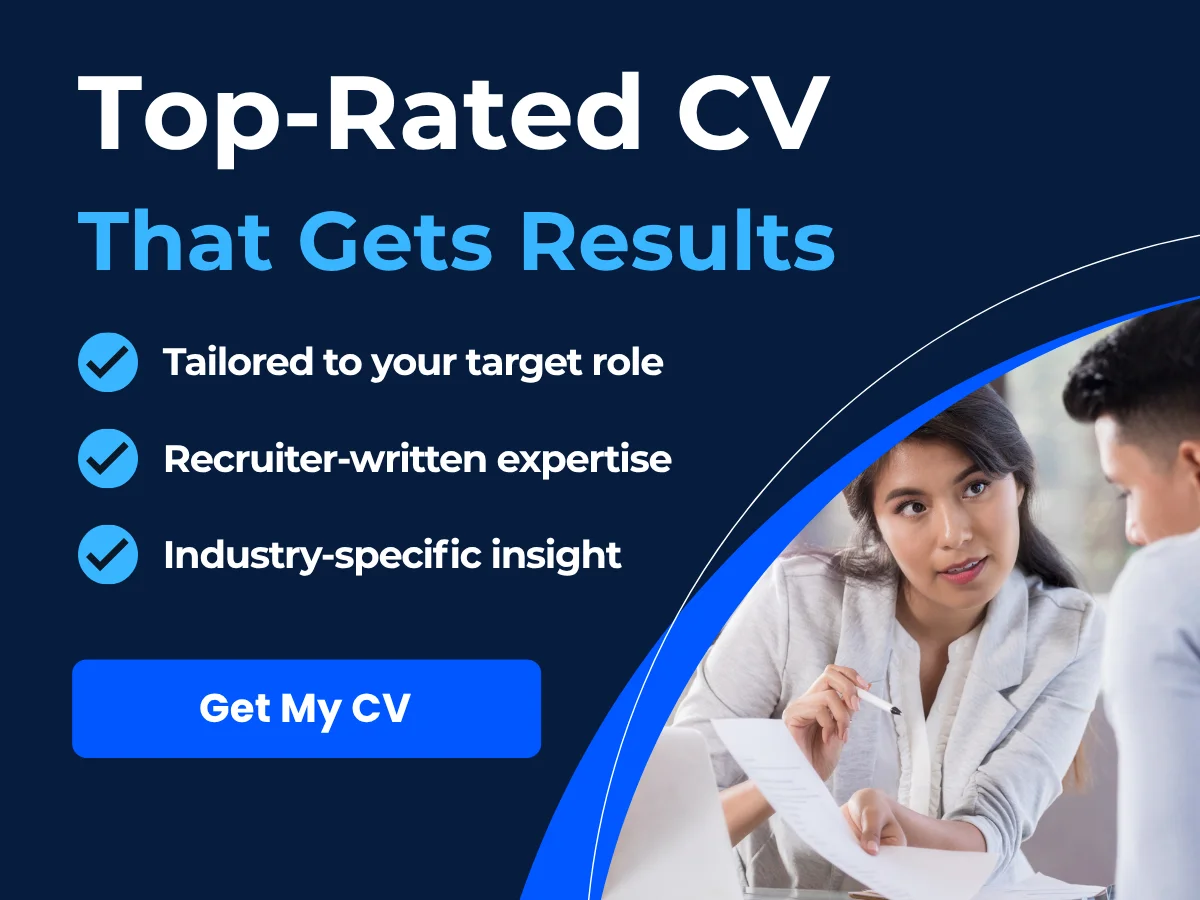
Why You Should Customize Your LinkedIn URL
Customizing your LinkedIn URL is a simple yet powerful way to enhance your online presence. Here are several compelling reasons why you should consider making this change:
1. Improved Professional Branding
Your LinkedIn profile is often one of the first places potential employers or clients will look to learn more about you. A custom URL reinforces your personal brand and makes a strong first impression. It signals that you are professional and take your online presence seriously. For example, if you are a marketing consultant, a URL like https://www.linkedin.com/in/janedoe-marketing immediately communicates your expertise and makes it easier for people to remember you.
2. Enhanced Memorability
Long, complex URLs can be difficult to remember. A custom URL is shorter and more straightforward, making it easier for people to recall and type into their browsers. This is particularly useful when networking in person or during events where you might want to share your profile quickly. Instead of fumbling with a long link, you can simply say, “Find me on LinkedIn at linkedin.com/in/janedoe.”
3. Increased Visibility in Search Results
Search engines favor clean and relevant URLs. By customizing your LinkedIn URL, you can improve your chances of appearing in search results when someone looks for your name or profession. A well-structured URL can help you stand out in a crowded field, especially if you have a common name. For instance, if your name is John Smith, a custom URL like https://www.linkedin.com/in/johnsmithconsulting can help differentiate you from others with the same name.
4. Easier Sharing Across Platforms
Whether you’re sharing your LinkedIn profile on business cards, email signatures, or social media, a custom URL is much easier to share. It looks cleaner and more professional, which can enhance your credibility. For example, if you include your LinkedIn URL in your email signature, a custom link will make a better impression than a long, jumbled default URL.
5. Control Over Your Online Presence
Customizing your LinkedIn URL gives you more control over how you present yourself online. It allows you to choose a URL that aligns with your career goals and personal branding strategy. This is particularly important in today’s digital age, where your online presence can significantly impact your career opportunities. By taking the time to customize your URL, you are actively managing your professional image.
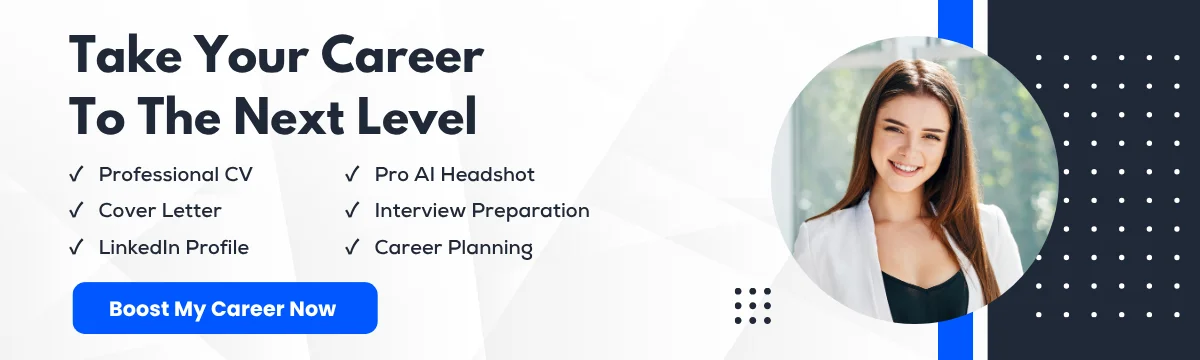
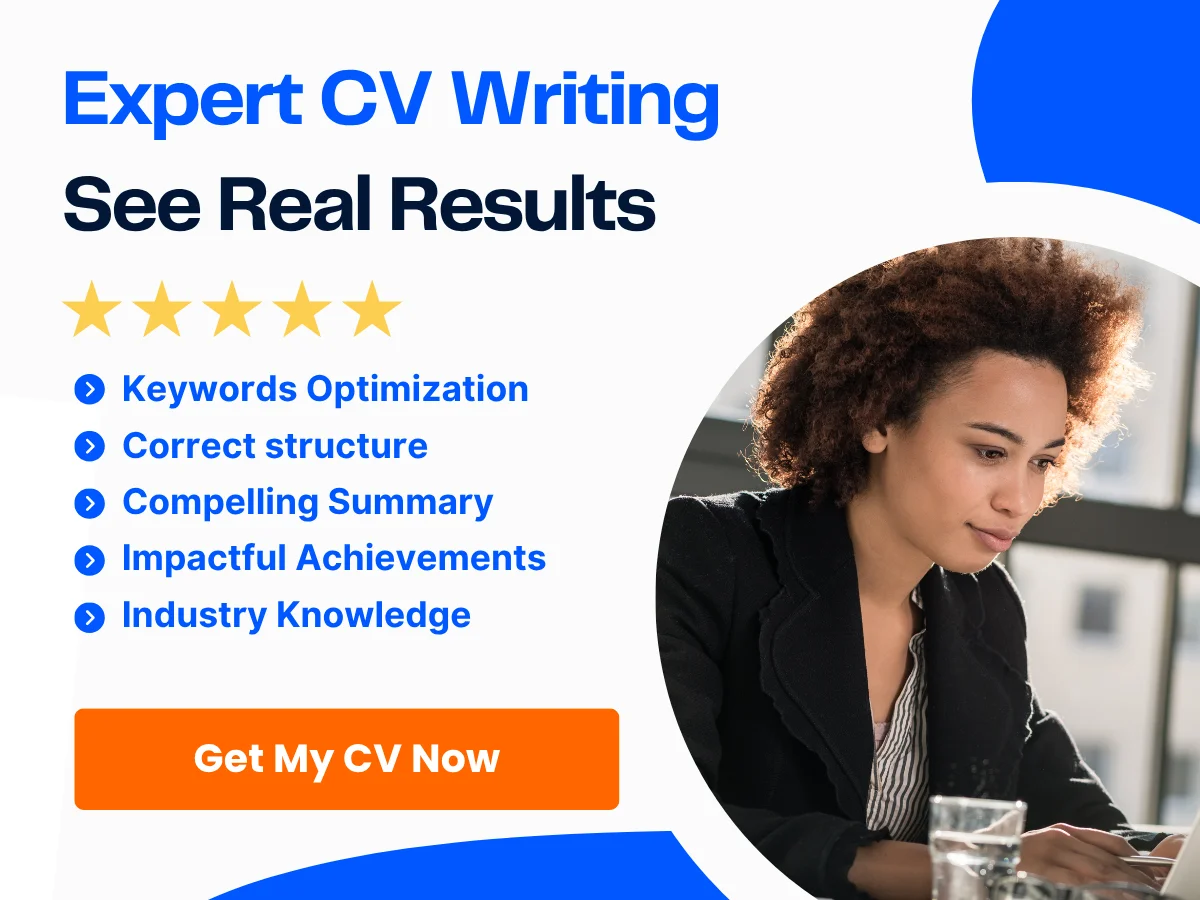
6. Professionalism in Job Applications
When applying for jobs, including a custom LinkedIn URL on your resume or cover letter can enhance your application. It shows that you are tech-savvy and understand the importance of a strong online presence. Recruiters often look at LinkedIn profiles to get a better sense of candidates, and a clean, professional URL can make your application stand out.
How to Customize Your LinkedIn URL
Now that you understand the importance of customizing your LinkedIn URL, let’s walk through the steps to do it:
-
Log into Your LinkedIn Account:
Start by logging into your LinkedIn account. Ensure you are on the homepage.
-
Go to Your Profile:
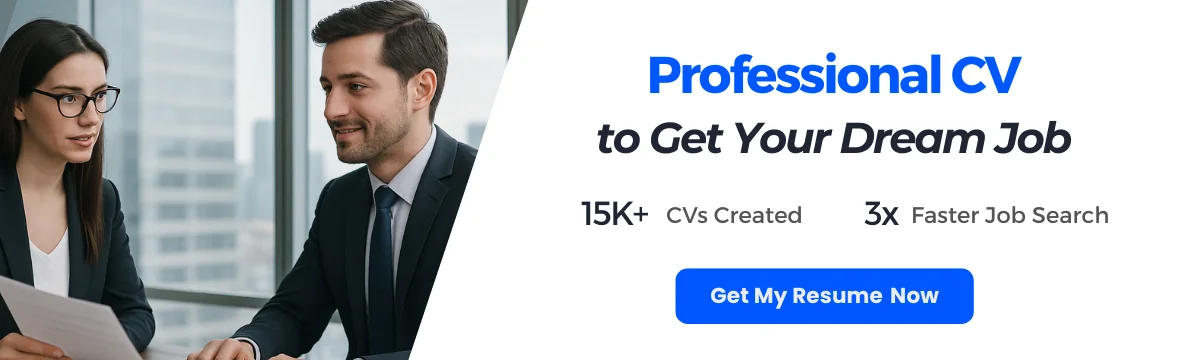
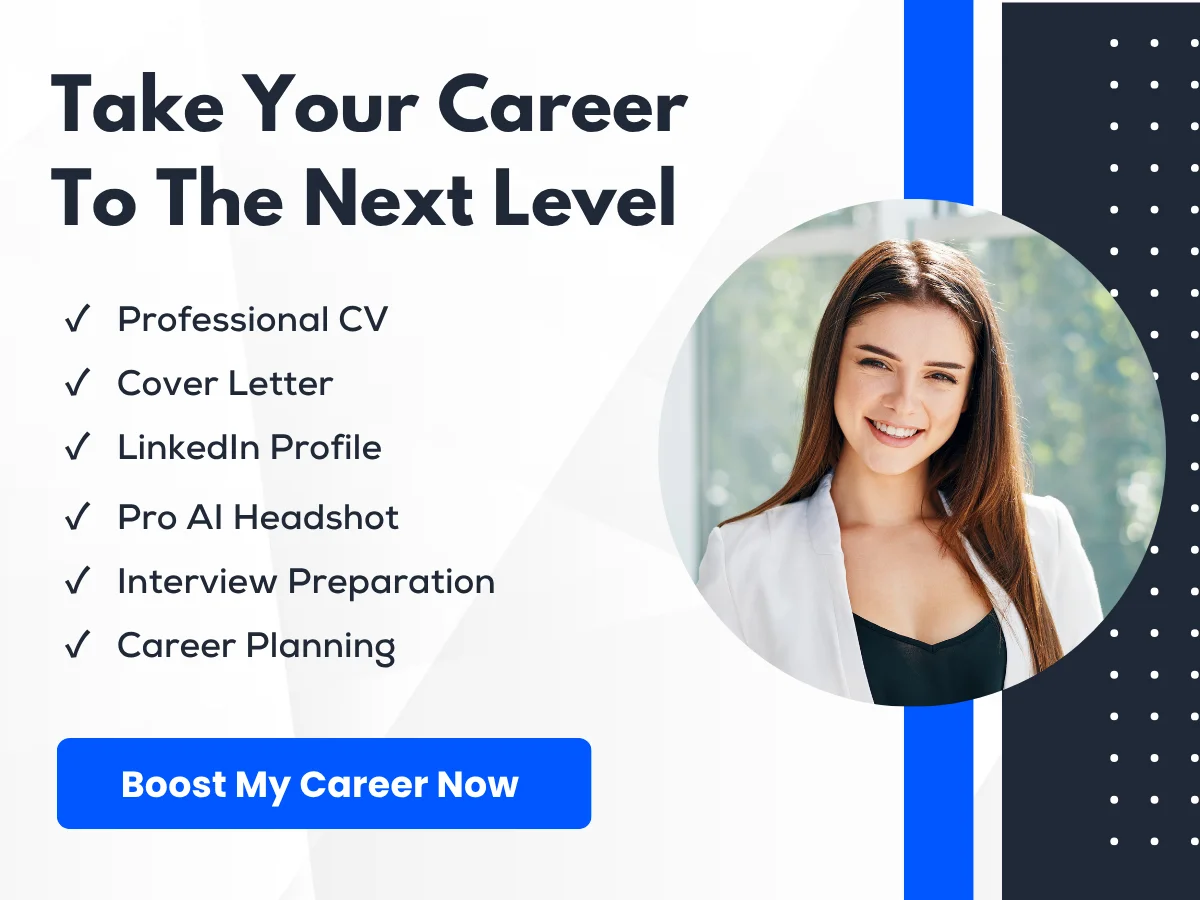
Click on your profile picture or the “Me” icon at the top of your LinkedIn homepage. From the dropdown menu, select “View Profile.”
-
Edit Your Public Profile & URL:
On your profile page, look for the “Edit public profile & URL” option on the right side of the screen. Click on it to access the settings.
-
Customize Your URL:
In the “Edit your custom URL” section, you will see your current URL. Click on the pencil icon next to it to edit. Enter your desired custom URL. LinkedIn allows you to use letters, numbers, and hyphens, but it must be between 5 and 30 characters long.
-
Save Your Changes:

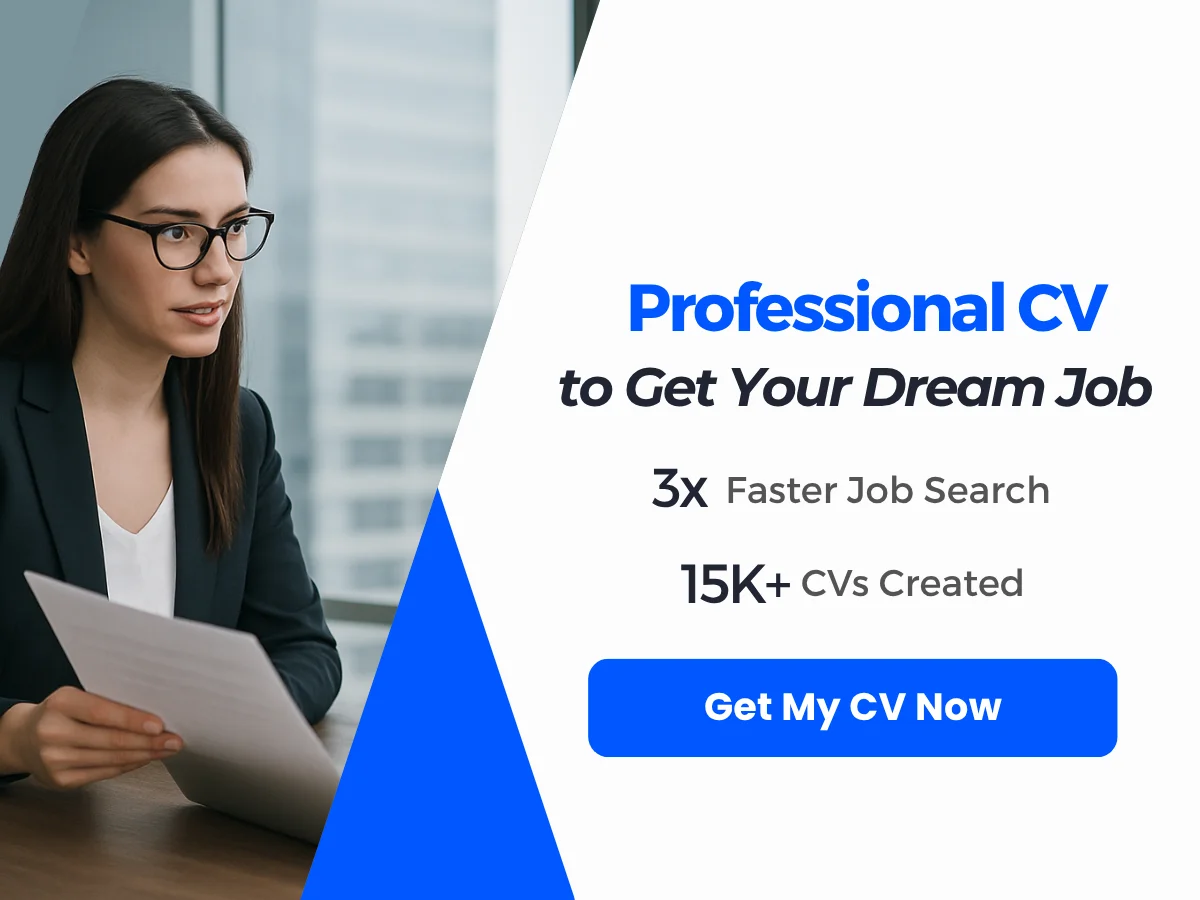
After entering your new URL, click “Save.” Your LinkedIn URL is now customized!
Best Practices for Creating a Custom LinkedIn URL
When customizing your LinkedIn URL, consider the following best practices to ensure it is effective:
- Keep It Simple: Aim for a URL that is easy to remember and type. Avoid using complex words or phrases.
- Use Your Name: If possible, incorporate your name into the URL. This makes it personal and easy to identify.
- Avoid Numbers and Special Characters: Stick to letters and hyphens. Numbers can make your URL harder to remember.
- Be Professional: Ensure that your URL reflects your professional identity. Avoid using nicknames or unprofessional terms.
- Check Availability: Before finalizing your custom URL, check if it’s available. If someone else is using it, you may need to get creative with variations.
By following these guidelines, you can create a LinkedIn URL that not only enhances your professional image but also makes it easier for others to connect with you.
Step-by-Step Guide to Finding Your LinkedIn URL
LinkedIn is a powerful platform for professionals looking to network, showcase their skills, and advance their careers. One of the first steps in establishing your presence on LinkedIn is to ensure that you have a personalized LinkedIn URL. This not only makes it easier for others to find you but also enhances your professional branding. We will provide a detailed, step-by-step guide on how to access your LinkedIn profile, locate your default LinkedIn URL, and copy it for use in various contexts.
Accessing Your LinkedIn Profile
To find your LinkedIn URL, you first need to access your LinkedIn profile. Here’s how to do it:
- Log in to LinkedIn: Open your web browser and go to www.linkedin.com. Enter your email address and password associated with your LinkedIn account, then click on the “Sign in” button.
- Navigate to Your Profile: Once logged in, you will be directed to your LinkedIn homepage. Look for your profile picture or the “Me” icon located at the top right corner of the page. Click on it, and from the dropdown menu, select “View Profile.” This will take you directly to your LinkedIn profile page.
Now that you are on your profile page, you are ready to locate your LinkedIn URL.
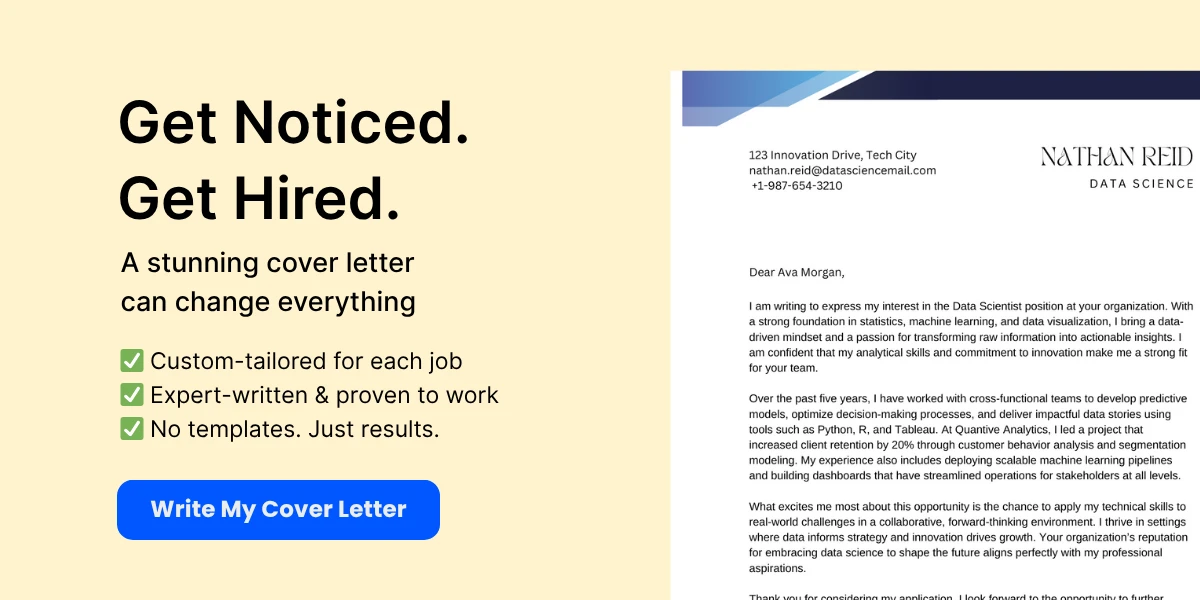
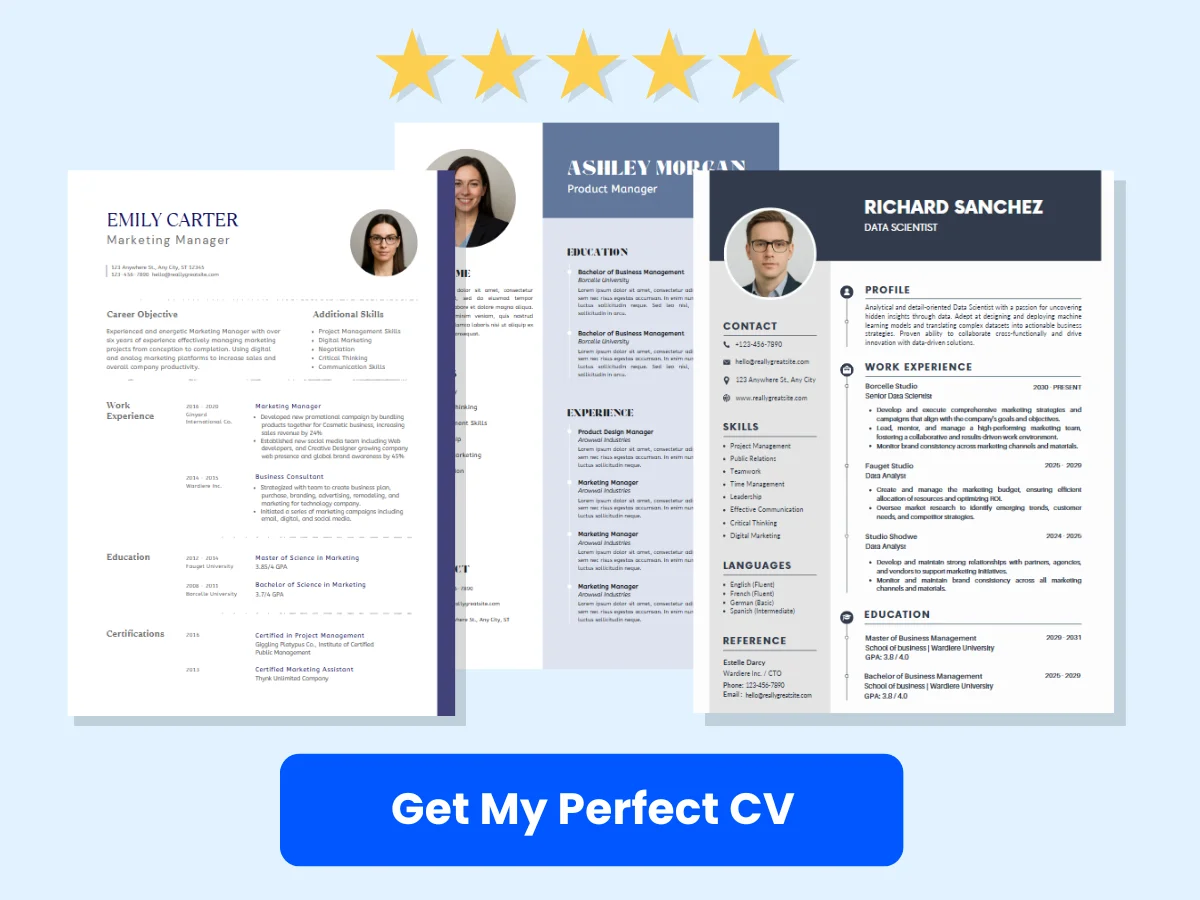
Locating Your Default LinkedIn URL
Your LinkedIn profile comes with a default URL that typically includes your name and a series of numbers. However, you can customize this URL to make it more memorable and professional. Here’s how to find your default LinkedIn URL:
-
Look at the Address Bar: Once you are on your profile page, look at the address bar of your web browser. The URL displayed there is your LinkedIn profile URL. It usually looks something like this:
https://www.linkedin.com/in/yourname-123456789. - Check the Public Profile Settings: For a more detailed view, scroll down your profile page until you see the “Edit public profile & URL” option on the right side of the page. Click on this link, and it will take you to a new page where you can see your public profile settings.
-
View Your LinkedIn URL: On the right side of the “Edit public profile” page, you will see your current LinkedIn URL under the “Edit your custom URL” section. It will be displayed in a format similar to
https://www.linkedin.com/in/yourname. This is the URL you can share with others.
At this point, you have located your default LinkedIn URL. If you want to make it more professional, you can customize it, which we will discuss in the next section.
Copying Your LinkedIn URL
Now that you have found your LinkedIn URL, the next step is to copy it so you can use it in various contexts, such as on your resume, business cards, or social media profiles. Here’s how to do it:
-
Copy from the Address Bar: The simplest way to copy your LinkedIn URL is to highlight it directly from the address bar of your web browser. Click on the URL in the address bar, right-click, and select “Copy” from the context menu. Alternatively, you can use the keyboard shortcut
Ctrl + C(Windows) orCommand + C(Mac) to copy the URL. - Copy from the Public Profile Settings: If you are on the “Edit public profile” page, you can also copy your LinkedIn URL from there. Highlight the URL displayed under the “Edit your custom URL” section, right-click, and select “Copy,” or use the keyboard shortcut mentioned above.
Once you have copied your LinkedIn URL, you can paste it wherever you need it. To paste, simply right-click in the desired location and select “Paste,” or use the keyboard shortcut Ctrl + V (Windows) or Command + V (Mac).
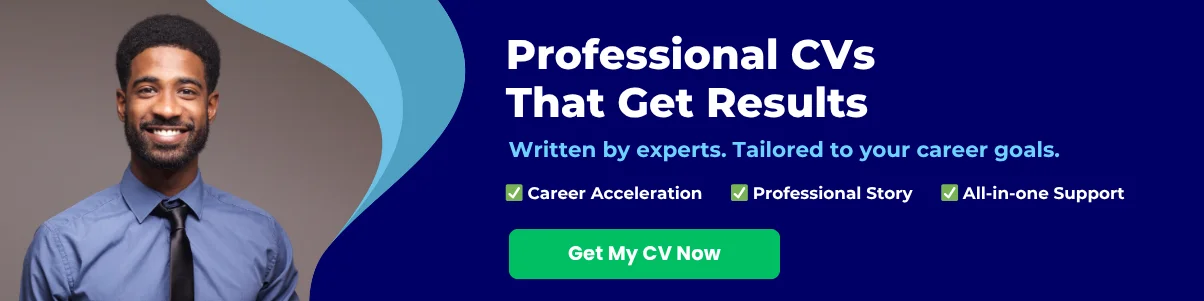
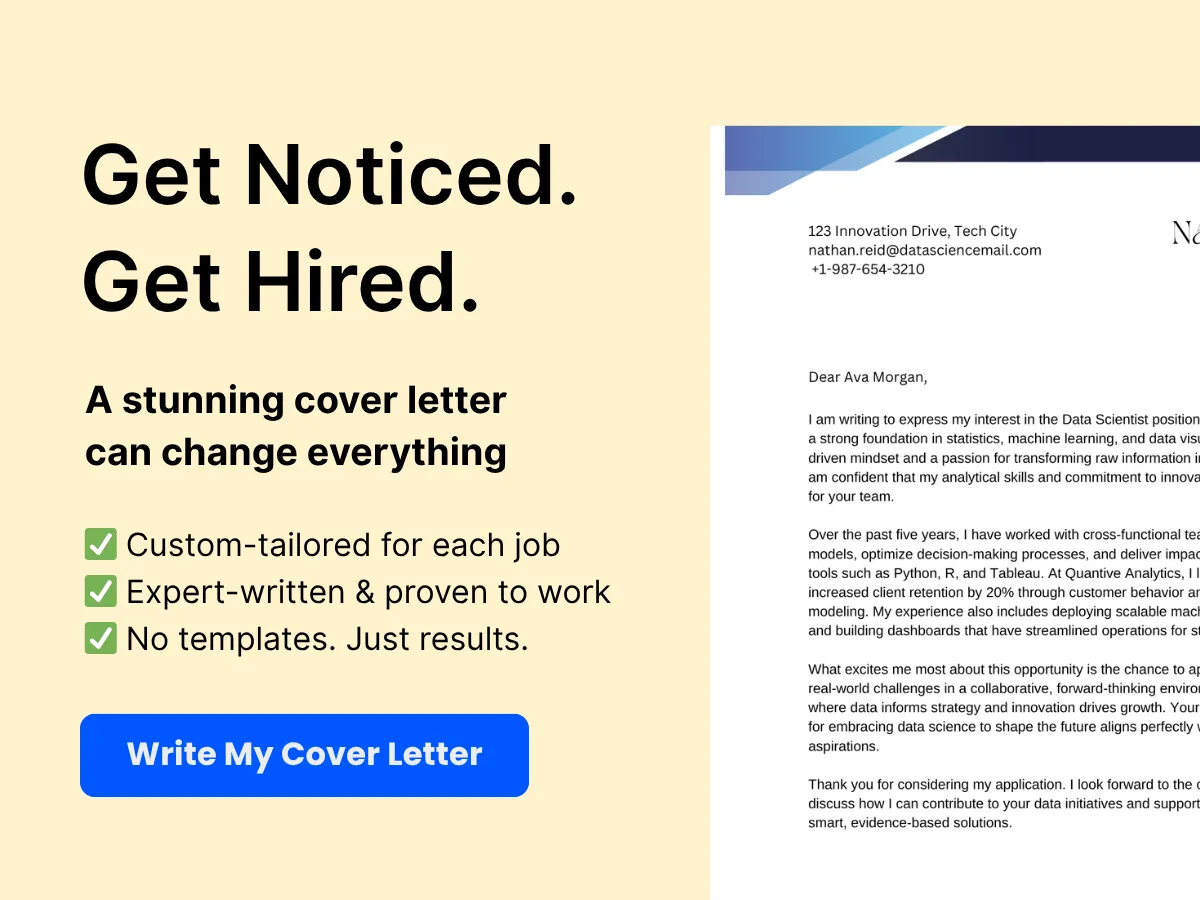
Customizing Your LinkedIn URL
While the default LinkedIn URL is functional, customizing it can enhance your professional image. A personalized URL is easier to remember and share. Here’s how to customize your LinkedIn URL:
- Access the Public Profile Settings: As mentioned earlier, click on the “Edit public profile & URL” option on the right side of your profile page.
- Edit Your Custom URL: On the right side of the page, you will see the “Edit your custom URL” section. Click on the pencil icon next to your current URL.
-
Choose a Custom URL: In the text box that appears, you can enter your desired custom URL. It’s best to use your name or a variation of it, as this makes it easier for people to find you. For example, if your name is John Doe, you might choose
john-doeorjohndoe123. Keep in mind that the URL must be between 5 and 30 characters long and can only contain letters, numbers, and hyphens. - Save Your Changes: After entering your desired custom URL, click the “Save” button to apply the changes. Your LinkedIn URL is now customized and ready to be shared!
Customizing your LinkedIn URL not only makes it easier for others to find you but also adds a touch of professionalism to your online presence. It’s a small but impactful step in building your personal brand.
Using Your LinkedIn URL Effectively
Now that you have your LinkedIn URL, it’s important to use it effectively. Here are some tips on how to incorporate your LinkedIn URL into your professional life:
- Include it on Your Resume: Adding your LinkedIn URL to your resume can provide potential employers with easy access to your professional background and endorsements. Place it in the contact information section at the top of your resume.
- Share it on Business Cards: Including your LinkedIn URL on your business cards can help you connect with new contacts. Make sure it’s easy to read and remember.
- Post it on Social Media: Share your LinkedIn URL on your other social media profiles, such as Twitter, Facebook, or Instagram. This can help you expand your professional network.
- Use it in Email Signatures: Adding your LinkedIn URL to your email signature is a great way to promote your profile with every email you send. It’s a subtle yet effective way to encourage connections.
By following these steps, you can easily find, copy, and customize your LinkedIn URL, making it a valuable tool in your professional toolkit. Whether you’re job hunting, networking, or simply looking to enhance your online presence, having a well-crafted LinkedIn URL is essential.
Customizing Your LinkedIn URL
Why Customize Your LinkedIn URL?
In the digital age, your online presence is often the first impression you make on potential employers, clients, and professional connections. LinkedIn, being the premier platform for professional networking, plays a crucial role in this. A customized LinkedIn URL not only enhances your professional image but also makes it easier for others to find and connect with you. Here are several compelling reasons to consider customizing your LinkedIn URL:
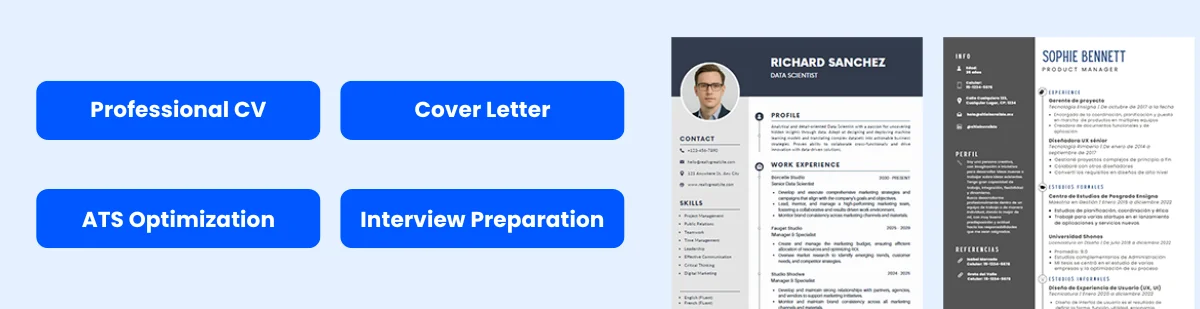
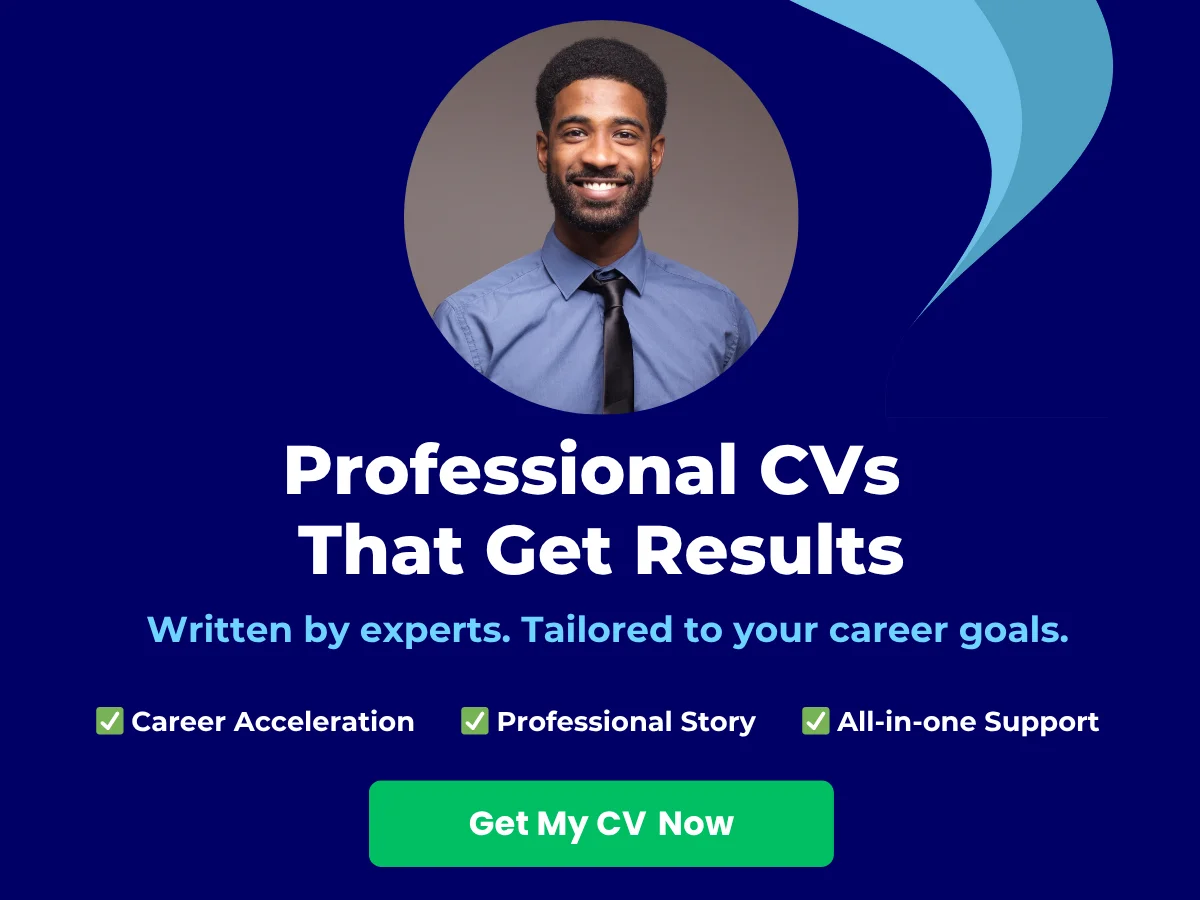
- Professionalism: A clean, personalized URL looks more professional than a generic one filled with numbers and letters. It reflects your brand and makes you appear more credible.
- Ease of Sharing: A custom URL is easier to remember and share, whether in your email signature, on business cards, or in social media posts.
- Improved Searchability: Search engines favor clean URLs. A customized URL can improve your visibility in search results, making it easier for recruiters and potential clients to find you.
- Branding: Your LinkedIn profile is an extension of your personal brand. A custom URL can reinforce your brand identity, especially if it includes your name or a relevant keyword.
Guidelines for Creating a Custom LinkedIn URL
When creating a custom LinkedIn URL, there are several guidelines to keep in mind to ensure it is effective and professional:
- Keep it Simple: Aim for a URL that is easy to read and remember. Avoid using complex characters or phrases that may confuse others.
- Use Your Name: If possible, incorporate your name into the URL. This is particularly effective for personal branding and makes it easier for people to find you.
- Avoid Numbers and Special Characters: Stick to letters and hyphens. Numbers and special characters can make your URL look cluttered and unprofessional.
- Be Unique: Ensure that your custom URL is unique to you. If your name is common, consider adding a middle initial or a relevant keyword to differentiate yourself.
- Limit Length: While LinkedIn allows for a certain number of characters, shorter URLs are generally more effective. Aim for a URL that is concise yet descriptive.
Step-by-Step Instructions for Customizing Your LinkedIn URL
Customizing your LinkedIn URL is a straightforward process. Follow these step-by-step instructions to create a URL that reflects your professional identity:
Accessing the Edit Profile Section
To begin customizing your LinkedIn URL, you first need to access your profile. Here’s how:
- Log in to your LinkedIn account.
- Click on your profile picture or the “Me” icon at the top of your LinkedIn homepage.
- Select “View Profile” from the dropdown menu. This will take you to your profile page.
Editing Your Public Profile URL
Once you are on your profile page, you can proceed to edit your public profile URL:
- On your profile page, look for the “Edit public profile & URL” option on the right side of the screen. Click on it.
- You will be redirected to a new page where you can see your current public profile URL. It will look something like this:
linkedin.com/in/yourname123456. - On the right side of this page, you will see an option that says “Edit your custom URL.” Click on the pencil icon next to your current URL.
Saving Your Custom URL
Now that you are in the editing mode, it’s time to create your custom URL:
- In the text box, delete the existing URL and type in your desired custom URL. Remember to follow the guidelines mentioned earlier.
- Once you have entered your new URL, click the “Save” button to apply the changes.
- LinkedIn will notify you if your desired URL is available. If it’s not, you will need to try a different variation until you find one that is unique.
Examples of Custom LinkedIn URLs
To give you a better idea of what a good custom LinkedIn URL looks like, here are some examples:
- linkedin.com/in/johnsmith – A straightforward URL using the person’s name.
- linkedin.com/in/john-smith-marketing – A URL that includes the person’s name and their profession, which can help with searchability.
- linkedin.com/in/johnsmith123 – A variation that includes a number if the name is common.
- linkedin.com/in/johnsmith-nyc – A URL that adds a location to differentiate the individual.
Common Mistakes to Avoid
While customizing your LinkedIn URL is a simple process, there are common pitfalls to avoid:
- Using Unprofessional Language: Avoid slang, jargon, or anything that may come off as unprofessional.
- Choosing a URL That’s Too Long: Long URLs can be cumbersome and hard to remember. Keep it concise.
- Neglecting to Update Your URL: If you change your name or rebrand yourself, don’t forget to update your LinkedIn URL accordingly.
- Ignoring Privacy Settings: After customizing your URL, check your privacy settings to ensure your profile is visible to those who may want to connect with you.
Final Thoughts on Customizing Your LinkedIn URL
Customizing your LinkedIn URL is a small yet impactful step in enhancing your professional online presence. By following the guidelines and steps outlined above, you can create a URL that not only represents you but also makes it easier for others to find and connect with you. Remember, your LinkedIn profile is often the first impression you make in the professional world, so make it count!
Best Practices for LinkedIn URLs
Choosing a Professional and Memorable URL
Your LinkedIn URL is more than just a web address; it’s a digital representation of your professional identity. A well-crafted LinkedIn URL can enhance your online presence, making it easier for potential employers, clients, and colleagues to find you. Here are some best practices for creating a professional and memorable LinkedIn URL:
- Use Your Name: The most straightforward approach is to use your name. If your name is common, consider adding a middle initial or a professional designation (e.g., JohnDoeCPA). This not only makes your URL unique but also reinforces your professional brand.
- Keep It Short and Simple: Aim for brevity. A shorter URL is easier to remember and share. Avoid unnecessary characters, numbers, or symbols that can complicate your URL.
- Incorporate Keywords: If you have a specific niche or expertise, consider including relevant keywords in your URL. For example, if you are a digital marketing specialist, you might use something like JaneDoeDigitalMarketing. This can help with searchability.
- Avoid Nicknames or Unprofessional Terms: Your LinkedIn profile is a professional platform, so it’s best to avoid using nicknames, slang, or any terms that may not convey professionalism. Stick to your real name or a variation that maintains a professional tone.
For example, if your name is Sarah Johnson and you are a graphic designer, a good URL could be linkedin.com/in/sarahjohnsondesigns. This URL is not only professional but also gives a hint about your expertise.
Avoiding Common Mistakes
While customizing your LinkedIn URL is relatively straightforward, there are several common pitfalls to avoid. Here are some mistakes to steer clear of:
- Using Default URLs: LinkedIn automatically generates a default URL for your profile, which often includes a string of numbers and letters. This URL is not memorable and can be difficult to share. Always take the time to customize it.
- Including Special Characters: Avoid using special characters, spaces, or punctuation in your URL. These can make your URL harder to type and remember. Stick to letters and numbers.
- Changing Your URL Too Often: While it’s important to have a professional URL, changing it frequently can confuse your connections and make it harder for people to find you. Once you’ve settled on a URL, try to keep it consistent.
- Neglecting to Update Your URL: If you change your name or rebrand yourself, don’t forget to update your LinkedIn URL accordingly. Failing to do so can lead to inconsistencies across your professional profiles.
For instance, if you initially set your URL as linkedin.com/in/johndoe123 and later changed it to linkedin.com/in/johndoe, ensure that you update any links you’ve shared on your resume, business cards, or other social media platforms.
Updating Your URL Across Platforms
Once you’ve customized your LinkedIn URL, it’s crucial to ensure that it is updated across all your professional platforms. Consistency is key in building a strong personal brand. Here’s how to effectively update your URL across various platforms:
- Resume and Cover Letter: Your resume and cover letter are often the first impressions potential employers have of you. Make sure to include your updated LinkedIn URL in the contact section of your resume. This not only provides easy access to your profile but also shows that you are tech-savvy and engaged in your professional development.
- Business Cards: If you use business cards, include your LinkedIn URL on them. This allows networking contacts to easily connect with you online. Consider using a QR code that links directly to your LinkedIn profile for added convenience.
- Other Social Media Profiles: If you are active on other social media platforms like Twitter, Facebook, or Instagram, consider adding your LinkedIn URL to your bio or profile section. This can help drive traffic to your LinkedIn profile and expand your professional network.
- Email Signature: Adding your LinkedIn URL to your email signature is a subtle yet effective way to promote your profile. Every time you send an email, recipients will have the opportunity to connect with you on LinkedIn.
For example, if you have a personal website or portfolio, include a link to your LinkedIn profile in the contact section. This not only provides visitors with a way to connect with you but also enhances your credibility as a professional.
Final Thoughts on LinkedIn URLs
Creating a professional and memorable LinkedIn URL is a simple yet impactful step in enhancing your online presence. By following the best practices outlined above, you can ensure that your LinkedIn profile is easily accessible and reflects your professional identity. Remember to avoid common mistakes and keep your URL updated across all platforms to maintain consistency in your personal branding efforts.
In today’s digital age, your LinkedIn profile is often the first place potential employers and clients will look to learn more about you. A well-chosen URL can make a lasting impression and open doors to new opportunities. Take the time to customize your LinkedIn URL today, and watch as it positively impacts your professional journey.
Troubleshooting Common Issues
While customizing your LinkedIn URL is a straightforward process, you may encounter some common issues along the way. This section will guide you through these challenges, including how to handle a URL that is already taken, resolving error messages, and reverting to a previous URL if necessary.
URL Already Taken
One of the most common issues users face when trying to customize their LinkedIn URL is discovering that their desired URL is already taken. LinkedIn allows users to create personalized URLs, but it does not guarantee that your first choice will be available. Here are some strategies to consider if you find yourself in this situation:
- Be Creative with Variations: If your first choice is unavailable, think of variations that still represent you. For instance, if you want
linkedin.com/in/johndoeand it’s taken, consider adding a middle initial, profession, or location, such aslinkedin.com/in/johndoeNYorlinkedin.com/in/johndoe123. - Use Professional Titles: Incorporating your job title or industry can help you create a unique URL. For example,
linkedin.com/in/johndoemarketingorlinkedin.com/in/johndoedesigncan be effective alternatives. - Include Numbers or Special Characters: If you’re comfortable with it, adding numbers or special characters can help differentiate your URL. For example,
linkedin.com/in/johndoe1985orlinkedin.com/in/johndoe-creativecan work well. - Check for Inactive Accounts: Sometimes, the URL may be taken by an inactive account. If you believe this is the case, you can report it to LinkedIn, but there’s no guarantee they will release the URL.
Remember, your LinkedIn URL should be easy to remember and share, so try to keep it as simple and professional as possible while still being unique.
Error Messages and How to Resolve Them
When attempting to change your LinkedIn URL, you may encounter various error messages. Understanding these messages can help you troubleshoot effectively. Here are some common error messages and their solutions:
- “This URL is not available”: This message typically appears when the URL you are trying to set is already in use. In this case, you will need to choose a different URL, as discussed in the previous section.
- “Your URL must be between 5-30 characters”: LinkedIn has specific character limits for URLs. Ensure that your chosen URL meets these requirements. If you receive this message, try adjusting your URL to fit within the character limit.
- “Your URL can only contain letters, numbers, and hyphens”: LinkedIn does not allow special characters or spaces in URLs. If you receive this error, double-check your URL for any invalid characters and remove them.
- “You can only change your URL once every 30 days”: If you’ve recently changed your URL, you may have to wait before making another change. This policy is in place to prevent abuse of the URL customization feature. If you encounter this message, you’ll need to wait until the 30-day period has passed.
By understanding these error messages, you can quickly identify the issue and take the necessary steps to resolve it, ensuring a smoother experience when customizing your LinkedIn URL.
Reverting to a Previous URL
Sometimes, after customizing your LinkedIn URL, you may find that the new URL does not serve your needs as well as you anticipated. In such cases, you might want to revert to a previous URL. Here’s how to do that:
- Access Your LinkedIn Settings: To revert to a previous URL, first, log in to your LinkedIn account and navigate to your profile. Click on the “Me” icon at the top of your LinkedIn homepage, then select “View Profile.” From there, click on “Edit public profile & URL” on the right side of the page.
- Check Your Current URL: In the “Edit your custom URL” section, you will see your current URL. If you want to revert to a previous URL, you will need to enter it manually. However, keep in mind that if the previous URL is still available, you can set it again.
- Consider the 30-Day Rule: If you have recently changed your URL, remember that LinkedIn has a policy that restricts users from changing their URL more than once every 30 days. If you are within this period, you will need to wait until the time has elapsed before making another change.
- Monitor Availability: If the URL you want to revert to is taken by another user, you will not be able to reclaim it. In this case, you may need to consider alternative variations or combinations that still represent you professionally.
Reverting to a previous URL can be a simple process, but it’s essential to be aware of LinkedIn’s policies regarding URL changes to avoid frustration.
Best Practices for Managing Your LinkedIn URL
To avoid common issues and ensure that your LinkedIn URL serves you well, consider the following best practices:
- Keep It Professional: Your LinkedIn URL is a reflection of your professional identity. Choose a URL that aligns with your personal brand and is appropriate for your industry.
- Update Regularly: If you change jobs or your professional focus shifts, consider updating your LinkedIn URL to reflect these changes. This can help maintain consistency across your online presence.
- Promote Your URL: Once you have a customized URL, use it in your email signature, business cards, and other professional materials to make it easier for others to find you on LinkedIn.
- Check for Typos: Before finalizing your URL, double-check for any typos or errors. A small mistake can lead to a broken link, making it difficult for others to connect with you.
By following these best practices, you can effectively manage your LinkedIn URL and avoid common pitfalls that may arise during the customization process.
Advanced Tips and Tricks
Using Keywords in Your URL
When customizing your LinkedIn URL, one of the most effective strategies is to incorporate relevant keywords. This not only makes your profile more memorable but also enhances its visibility in search results. Keywords are terms that potential employers or connections might use to find professionals with your skills or expertise.
For instance, if you are a digital marketing specialist, consider including keywords like “digital-marketing” or “SEO-expert” in your LinkedIn URL. Instead of a generic URL like linkedin.com/in/john-doe-123456, a customized URL like linkedin.com/in/john-doe-digital-marketing is more descriptive and can help you stand out.
To identify the best keywords for your LinkedIn URL, start by brainstorming terms that reflect your professional identity. You can also use tools like Google Keyword Planner or Ubersuggest to find popular search terms related to your industry. Once you have a list of potential keywords, choose the one that best represents your professional brand and is easy to remember.
Enhancing SEO with Your LinkedIn URL
Search Engine Optimization (SEO) is crucial for increasing your online visibility, and your LinkedIn URL plays a significant role in this. A well-optimized LinkedIn URL can improve your chances of appearing in search engine results, making it easier for recruiters and potential connections to find you.
Here are some strategies to enhance the SEO of your LinkedIn URL:
- Keep it Short and Simple: A concise URL is easier to remember and share. Aim for a URL that is straightforward and free of unnecessary characters or numbers.
- Use Your Name: Including your full name in the URL is a fundamental step. This not only helps with personal branding but also ensures that your profile appears in searches for your name.
- Incorporate Industry-Specific Terms: As mentioned earlier, adding industry-related keywords can significantly boost your profile’s SEO. This helps you appear in searches related to your field.
- Avoid Special Characters: Special characters can complicate your URL and make it less user-friendly. Stick to letters and hyphens to separate words.
For example, if your name is Jane Smith and you are a project manager, a good URL could be linkedin.com/in/jane-smith-project-manager. This URL is not only easy to read but also includes relevant keywords that can help improve your search rankings.
Promoting Your LinkedIn URL
Once you have customized your LinkedIn URL, the next step is to promote it effectively. Sharing your LinkedIn profile can help you expand your professional network, attract potential employers, and showcase your expertise. Here are some effective ways to promote your LinkedIn URL:
- Add it to Your Email Signature: Including your LinkedIn URL in your email signature is a simple yet effective way to promote your profile. This allows anyone you communicate with to easily access your LinkedIn page. For example:
Best regards,
John Doe
Digital Marketing Specialist
linkedin.com/in/john-doe-digital-marketing
By promoting your LinkedIn URL across various platforms, you increase the chances of being discovered by recruiters and industry peers, ultimately enhancing your professional opportunities.
Frequently Asked Questions (FAQs)
Can I change my LinkedIn URL more than once?
Yes, you can change your LinkedIn URL multiple times. LinkedIn allows users to customize their profile URLs, and there is no limit to how many times you can make this change. However, it’s important to note that frequent changes may confuse your connections or potential employers who are trying to find you. Therefore, it’s advisable to choose a URL that you are comfortable with and that reflects your professional identity. Once you have established a URL that you like, consider keeping it consistent to maintain your online presence.
What happens to my old URL after I change it?
When you change your LinkedIn URL, your old URL will no longer direct users to your profile. Instead, it will lead to a “Page Not Found” error. This means that if you have shared your old URL on business cards, resumes, or other platforms, those links will become inactive. To avoid losing connections or potential opportunities, it’s a good practice to update any external links to your LinkedIn profile after making a change. Additionally, if someone tries to access your old URL, they will not be redirected to your new one, so it’s essential to communicate the change to your network if necessary.
How long should my LinkedIn URL be?
LinkedIn allows you to customize your URL to a maximum of 30 characters. While there is no strict rule on the ideal length, it’s best to keep your URL concise and easy to remember. A shorter URL is generally more user-friendly and looks cleaner when shared. Aim for a URL that includes your name or a professional identifier, as this will make it easier for others to find you. For example, a URL like linkedin.com/in/johndoe is straightforward and effective, while a longer, more complex URL may be harder for others to recall or type correctly.
Can I use special characters in my LinkedIn URL?
No, LinkedIn does not allow the use of special characters in your custom URL. The only characters you can use are letters (A-Z), numbers (0-9), and hyphens (-). This restriction is in place to ensure that URLs remain simple and easy to read. When creating your URL, focus on using your name or a variation of it, and avoid any unnecessary characters that could complicate the link. For instance, instead of using a URL like linkedin.com/in/john_doe!2023, you should opt for something like linkedin.com/in/johndoe2023 or linkedin.com/in/john-doe.
Additional Tips for Optimizing Your LinkedIn URL
While the above FAQs cover the basics of LinkedIn URLs, here are some additional tips to help you optimize your LinkedIn URL for better visibility and professionalism:
- Use Your Full Name: If your name is common, consider adding a middle initial or a professional designation (like your job title) to differentiate yourself. For example,
linkedin.com/in/john-smith-architectcan help you stand out. - Avoid Numbers: Unless necessary, try to avoid using numbers in your URL, as they can make it look less professional. If your name is already taken, consider adding a relevant keyword instead.
- Keep It Professional: Your LinkedIn profile is a professional networking tool, so ensure that your URL reflects that. Avoid using nicknames or personal references that may not be appropriate in a professional context.
- Promote Your URL: Once you have a custom URL, make sure to promote it. Include it in your email signature, on your business cards, and in your other social media profiles to increase your visibility.
- Regularly Review Your URL: As your career progresses, you may want to revisit your LinkedIn URL to ensure it still aligns with your professional identity. If you change jobs or focus areas, consider updating your URL accordingly.
Conclusion
By understanding the nuances of LinkedIn URLs and how to customize them effectively, you can enhance your professional online presence. Remember to keep your URL simple, memorable, and reflective of your professional brand. Regularly updating and promoting your LinkedIn URL can help you connect with more opportunities and expand your professional network.
- Importance of a LinkedIn URL: Your LinkedIn URL is a crucial part of your professional identity online, making it easier for potential employers and connections to find you.
- Benefits of Customization: Customizing your LinkedIn URL enhances your professional image, improves searchability, and makes it easier to share your profile.
- Understanding LinkedIn URLs: Familiarize yourself with the difference between default and custom URLs, and recognize the advantages of having a personalized link.
- Step-by-Step Access: Learn how to access your LinkedIn profile, locate your default URL, and copy it for use.
- Customizing Your URL: Follow clear instructions to create a custom URL that reflects your name or professional brand, ensuring it is memorable and professional.
- Best Practices: Choose a URL that is easy to remember, avoid common mistakes, and ensure consistency by updating your URL across all platforms.
- Troubleshooting: Be prepared to handle common issues such as URL availability and error messages, and know how to revert to a previous URL if needed.
- Advanced Tips: Incorporate relevant keywords into your URL to enhance SEO and promote your LinkedIn profile effectively.
- FAQs: Familiarize yourself with common questions regarding URL changes, length, and character usage to navigate LinkedIn more effectively.
Customizing your LinkedIn URL is a straightforward yet impactful way to enhance your professional presence online. By following the steps outlined in this guide, you can create a personalized URL that not only reflects your identity but also improves your visibility in professional networks. Take action today to customize and share your LinkedIn URL, making it a powerful tool in your career development strategy.