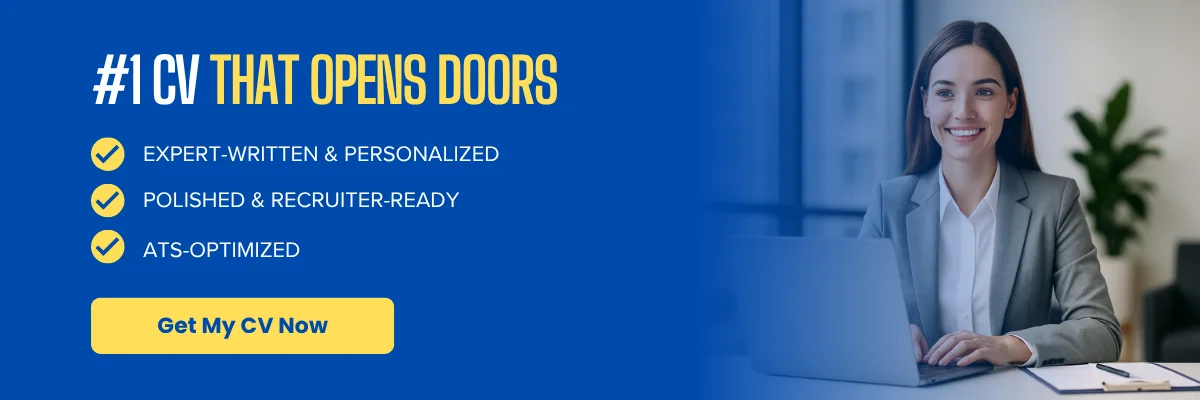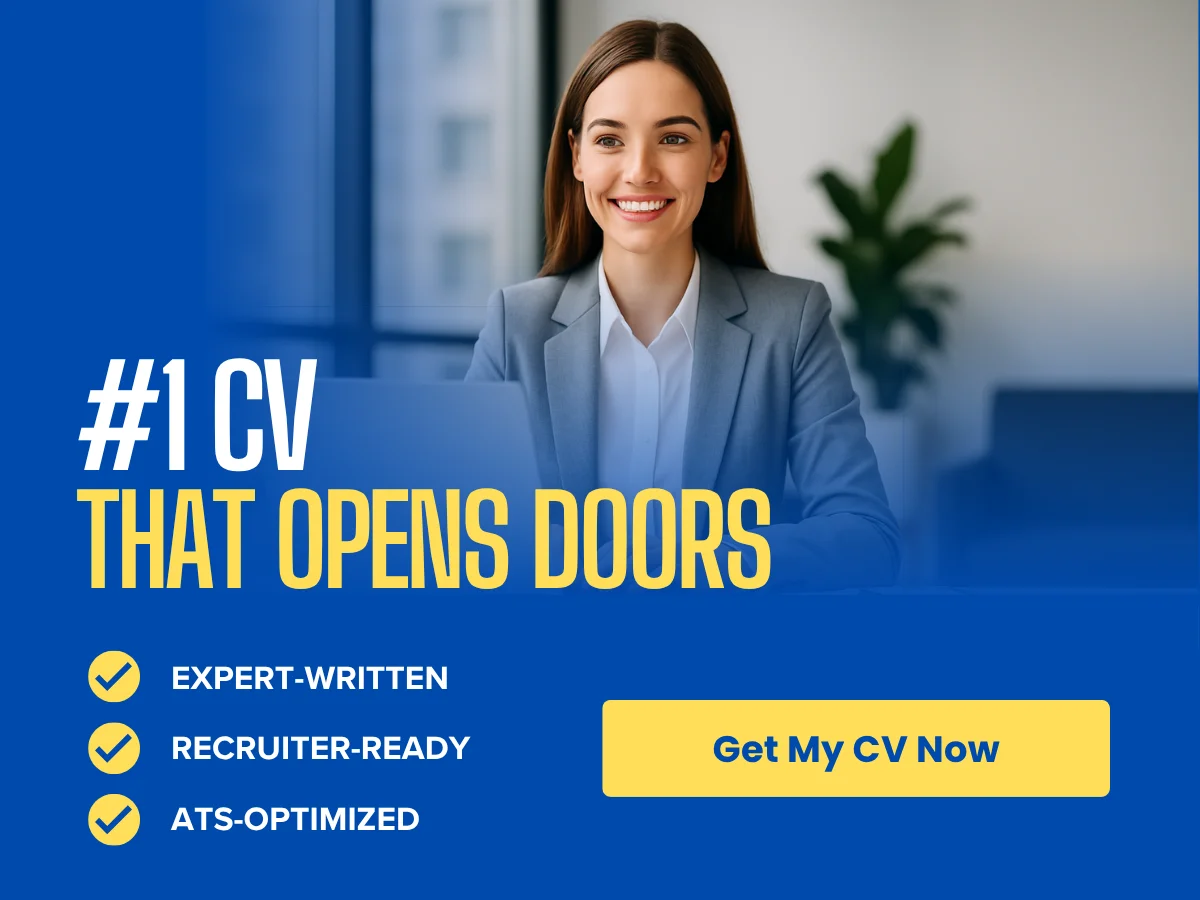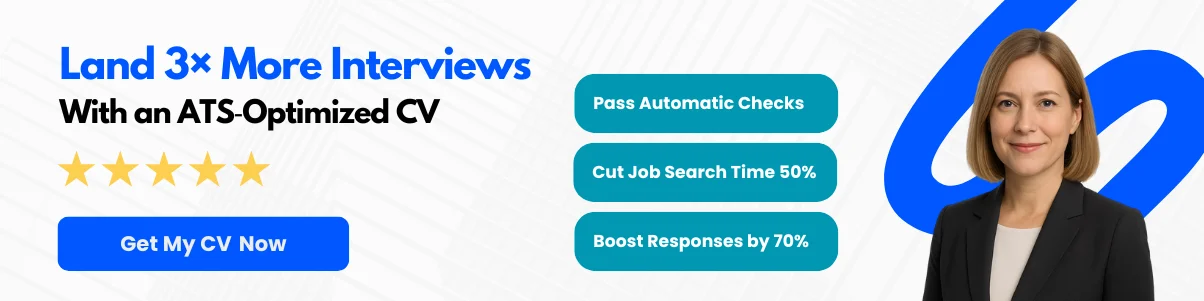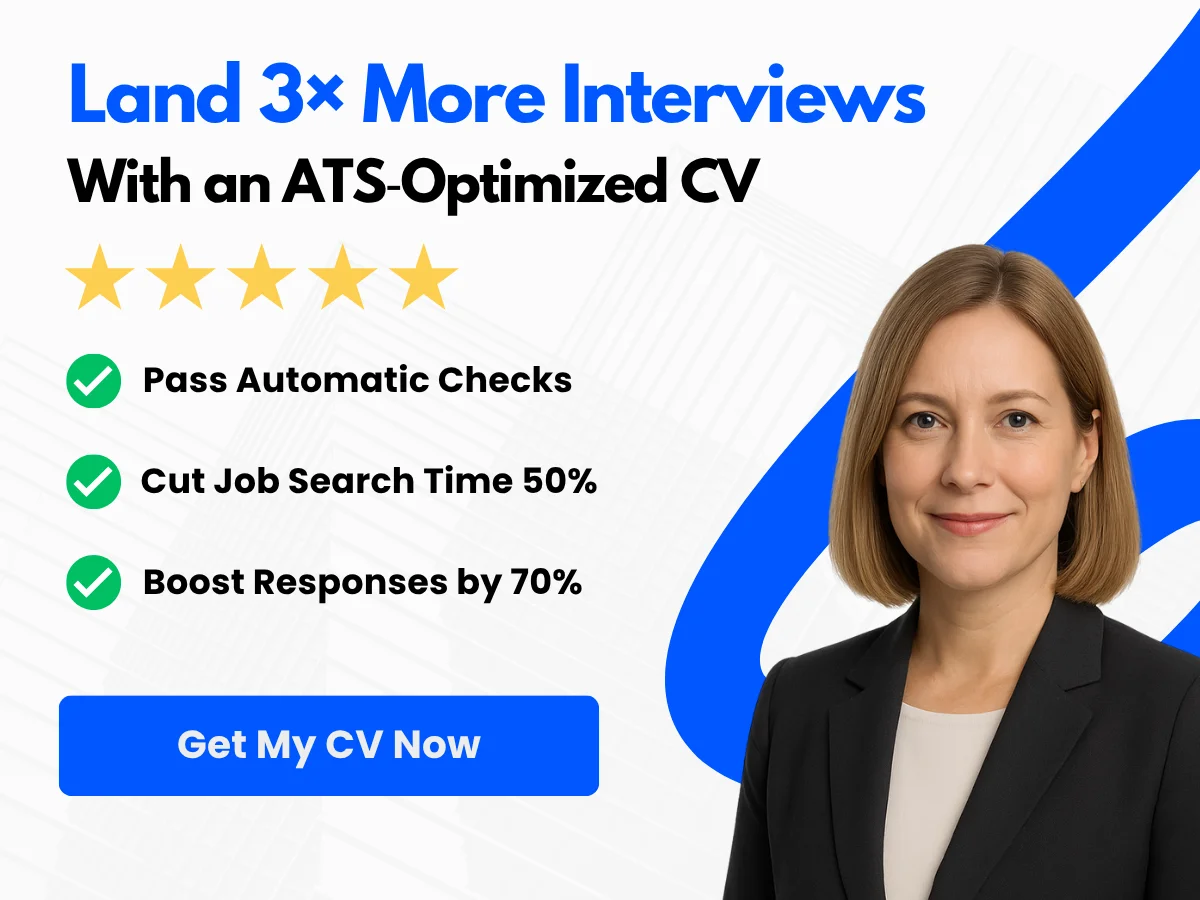In the world of finance and investment, understanding the Internal Rate of Return (IRR) is crucial for making informed decisions. The IRR is a powerful metric that helps investors evaluate the profitability of potential investments by calculating the expected annual return over time. However, mastering the IRR formula can be daunting, especially when it comes to implementing it in Excel, a tool that is indispensable for financial analysis.
This article is designed to demystify the IRR formula and provide you with a comprehensive, step-by-step guide to using it effectively in Excel. Whether you are a seasoned financial analyst or a novice investor, you will gain valuable insights into how to calculate IRR, interpret the results, and apply this knowledge to real-world scenarios. By the end of this guide, you will not only be proficient in using the IRR function in Excel but also equipped to make smarter investment choices that can significantly impact your financial future.
Exploring the Basics of IRR
Definition of IRR
The Internal Rate of Return (IRR) is a crucial financial metric used to evaluate the profitability of potential investments. It represents the discount rate at which the net present value (NPV) of all cash flows (both incoming and outgoing) from a particular investment equals zero. In simpler terms, the IRR is the rate at which an investor can expect to earn a return on their investment over time, making it a vital tool for decision-making in finance and investment.
Mathematically, the IRR is derived from the following equation:
NPV = ? (Cash Flow_t / (1 + IRR)^t) = 0Where:
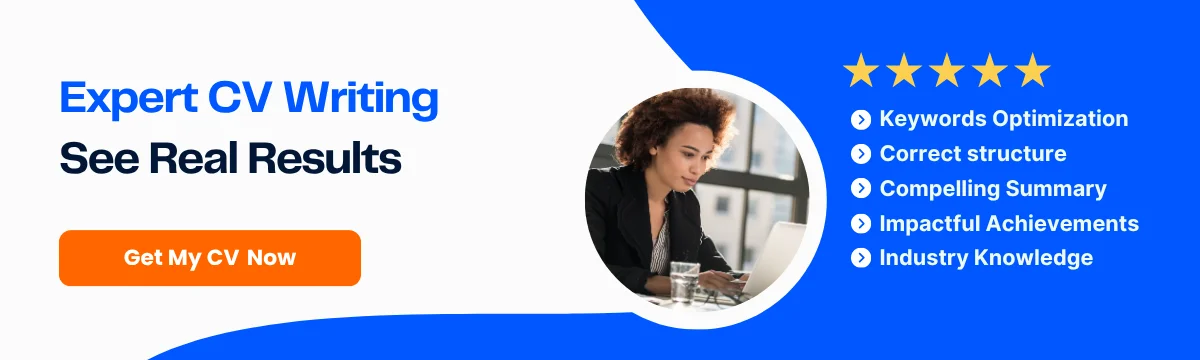
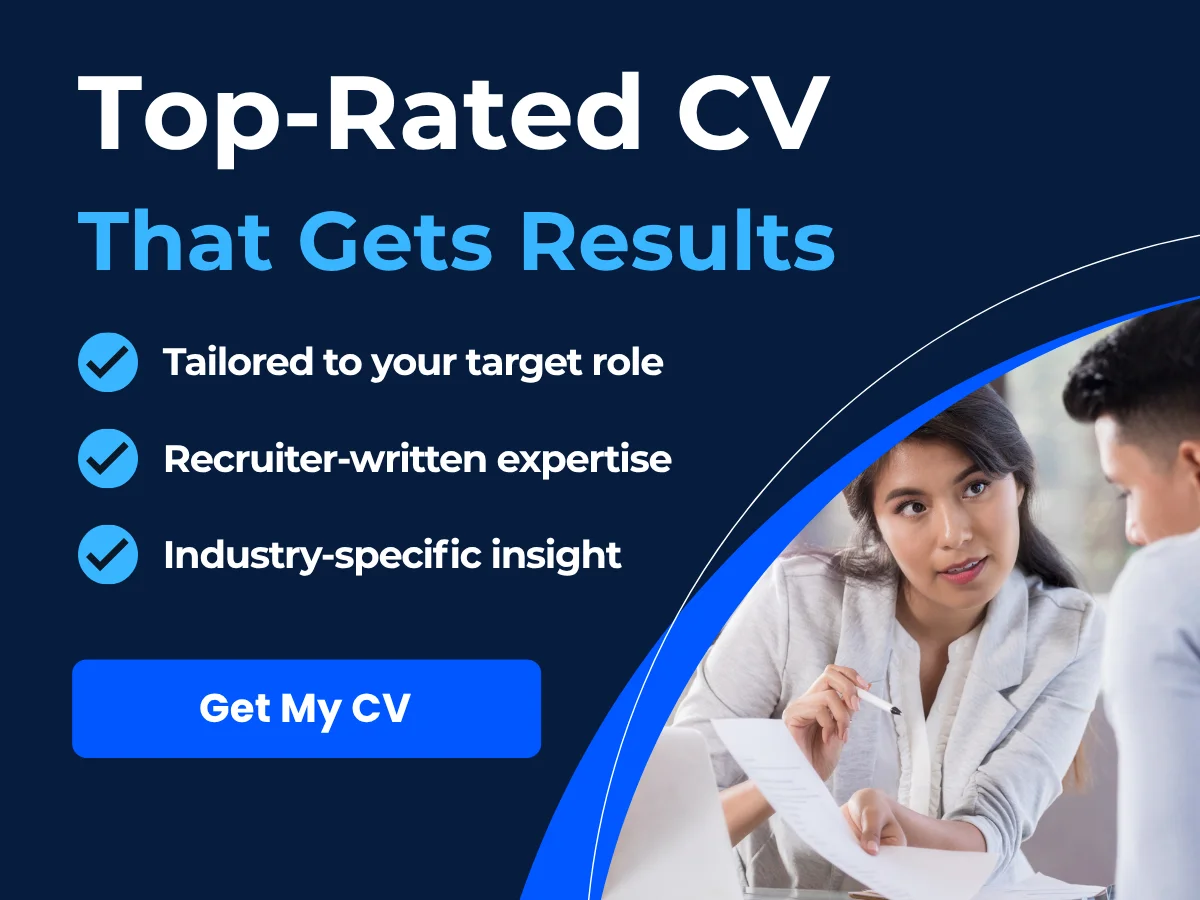
- Cash Flow_t = Cash flow at time t
- t = Time period
- IRR = Internal Rate of Return
Finding the IRR involves solving for the rate that makes the NPV of the cash flows equal to zero, which often requires iterative methods or financial software, such as Excel.
How IRR Differs from Other Financial Metrics
Understanding how IRR compares to other financial metrics is essential for making informed investment decisions. Here are some key differences:
1. IRR vs. NPV
While both IRR and NPV are used to assess the profitability of investments, they serve different purposes:
- NPV calculates the total value of an investment by discounting future cash flows to their present value. A positive NPV indicates that the investment is expected to generate more cash than it costs, while a negative NPV suggests the opposite.
- IRR, on the other hand, provides a percentage return expected from the investment. It helps investors understand the rate of return they can anticipate, making it easier to compare with other investment opportunities or the cost of capital.
2. IRR vs. Return on Investment (ROI)
ROI is a straightforward metric that measures the efficiency of an investment by comparing the gain or loss relative to the initial investment cost. It is calculated as:
ROI = (Net Profit / Cost of Investment) x 100Unlike IRR, which considers the time value of money and cash flow timing, ROI provides a simple snapshot of profitability without accounting for when cash flows occur. This can lead to misleading conclusions, especially for long-term investments.
3. IRR vs. Payback Period
The payback period measures the time it takes for an investment to generate enough cash flow to recover its initial cost. While it is a useful metric for assessing liquidity risk, it does not consider the time value of money or cash flows beyond the payback period. In contrast, IRR provides a comprehensive view of an investment’s profitability over its entire lifespan.
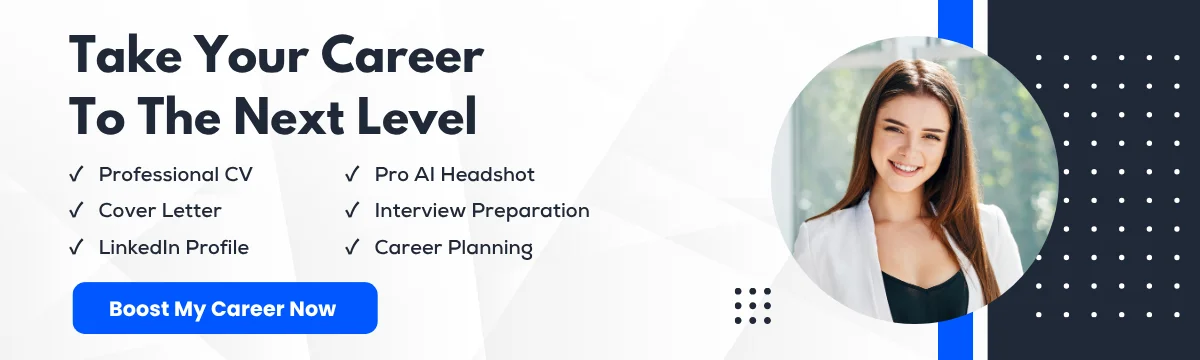
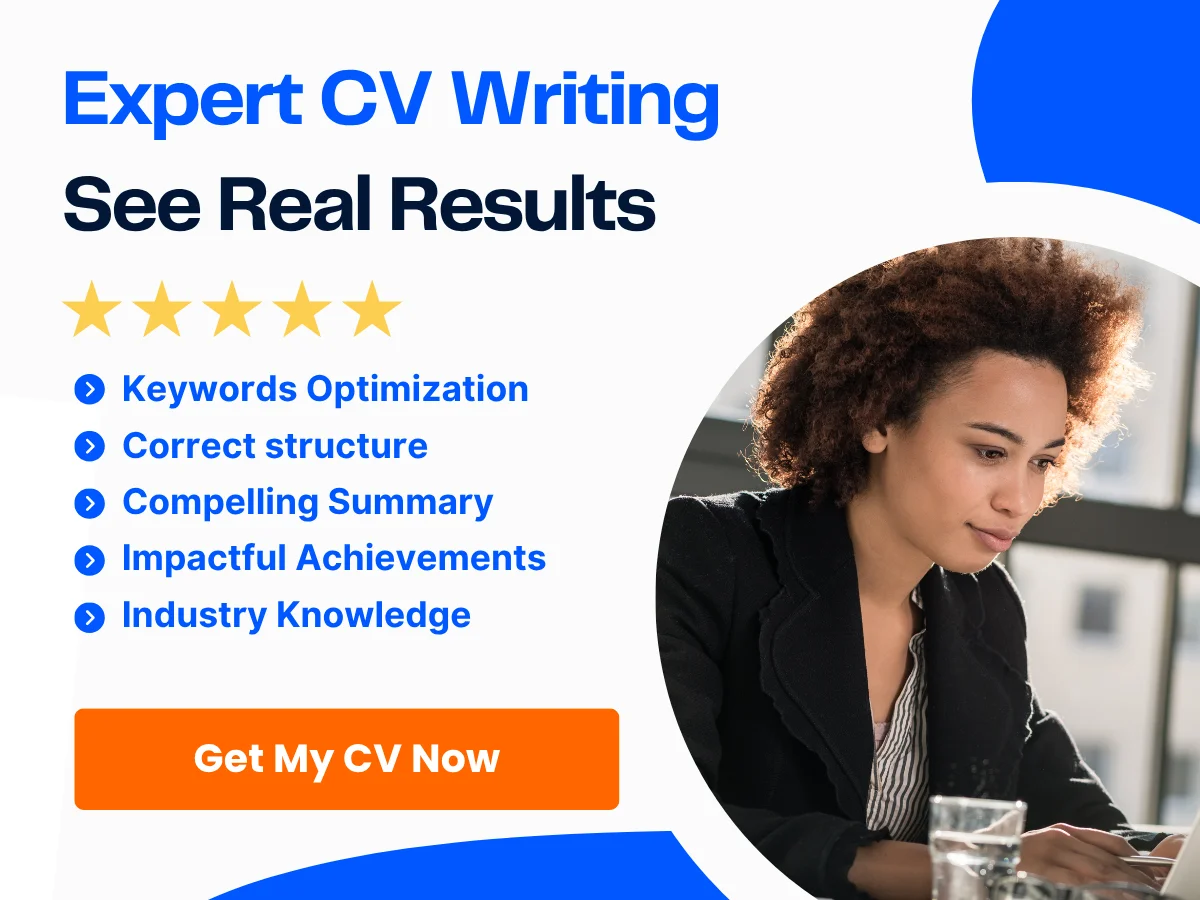
Real-World Applications of IRR
IRR is widely used across various industries and sectors for investment analysis, project evaluation, and financial decision-making. Here are some real-world applications:
1. Capital Budgeting
In capital budgeting, companies use IRR to evaluate potential projects and investments. By comparing the IRR of a project to the company’s required rate of return or cost of capital, decision-makers can determine whether to proceed with the investment. If the IRR exceeds the required rate, the project is considered viable.
2. Real Estate Investments
Real estate investors often use IRR to assess the profitability of property investments. By estimating future cash flows from rental income and potential property appreciation, investors can calculate the IRR to determine if the investment aligns with their financial goals. This is particularly useful in comparing different properties or investment strategies.
3. Venture Capital and Startups
Venture capitalists frequently rely on IRR to evaluate the potential returns of startup investments. Given the high-risk nature of startups, understanding the expected IRR helps investors make informed decisions about which companies to fund. A higher IRR may indicate a more attractive investment opportunity, provided the associated risks are manageable.
4. Mergers and Acquisitions
In mergers and acquisitions, IRR can be used to assess the financial viability of acquiring another company. By analyzing projected cash flows from the acquisition, companies can calculate the IRR to determine if the purchase price is justified based on expected returns. This analysis is critical for ensuring that the acquisition aligns with the company’s strategic objectives.
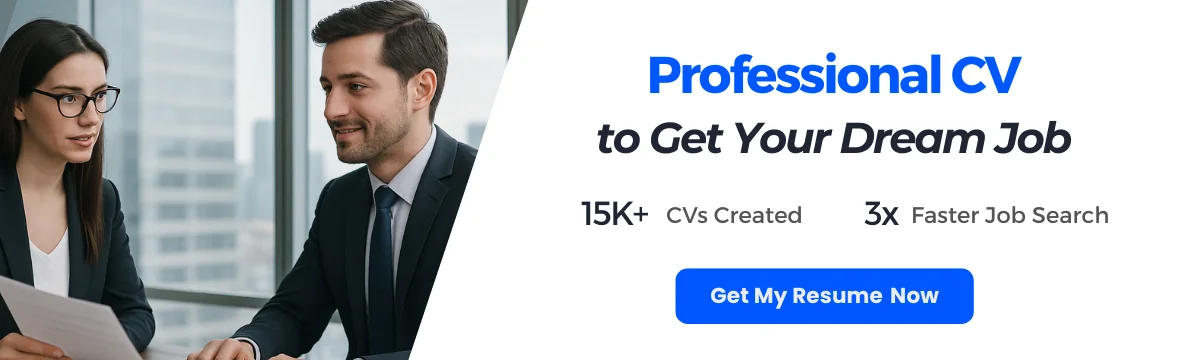
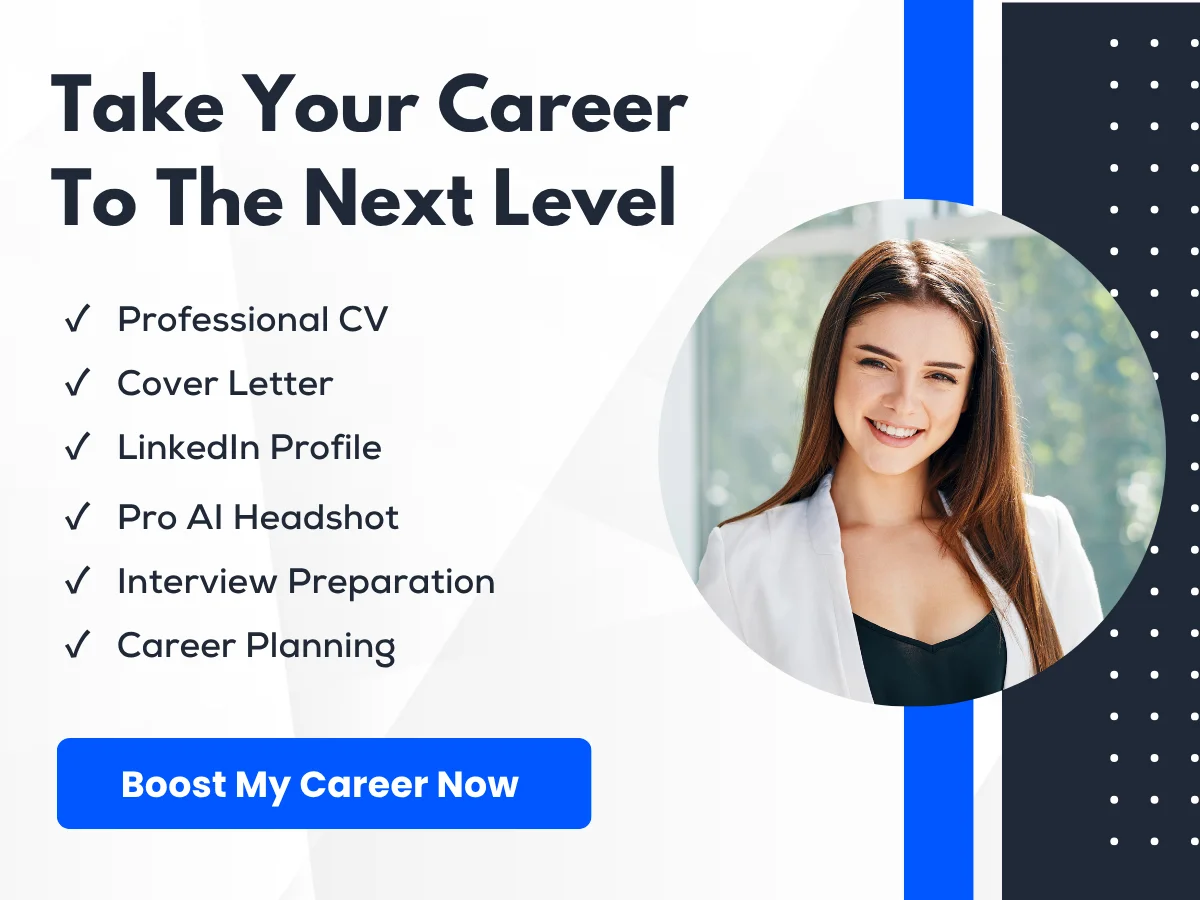
5. Personal Finance
On a personal finance level, individuals can use IRR to evaluate investment options such as retirement accounts, stocks, or bonds. By estimating future cash flows from these investments, individuals can calculate the IRR to compare different investment vehicles and make informed decisions about where to allocate their funds.
Limitations of IRR
While IRR is a valuable tool, it is essential to recognize its limitations:
- Multiple IRRs: In cases where cash flows change direction multiple times (e.g., alternating between positive and negative), there may be multiple IRRs, making it challenging to interpret the results.
- Assumption of Reinvestment Rates: IRR assumes that all cash flows generated by the investment are reinvested at the same rate as the IRR, which may not be realistic in practice.
- Ignores Scale: IRR does not account for the size of the investment. A project with a high IRR but a small cash flow may not be as beneficial as a project with a lower IRR but significantly larger cash flows.
Understanding these limitations is crucial for investors and financial analysts to avoid making decisions based solely on IRR without considering other factors and metrics.
Setting Up Your Excel Environment
Excel Versions Compatible with IRR Calculations
When it comes to mastering the Internal Rate of Return (IRR) formula in Excel, the first step is ensuring that you are using a compatible version of the software. Microsoft Excel has been a staple in financial analysis for decades, and its IRR function has been a part of the program since the early versions. Here’s a breakdown of the versions that support IRR calculations:
- Excel 2003 and Earlier: The IRR function was available in these versions, but the user interface was less intuitive. Users had to rely heavily on manual calculations and basic formulas.
- Excel 2007 and 2010: These versions introduced a more user-friendly interface and improved functionality, making it easier to perform financial analyses, including IRR calculations.
- Excel 2013 and Later: With the introduction of new features and enhancements, these versions provide a more robust environment for financial modeling. The IRR function remains a core feature, and users can also take advantage of additional tools like Power Query and Power Pivot for more complex analyses.
Regardless of the version you are using, the IRR function operates similarly across all platforms. However, it is advisable to use the latest version of Excel to benefit from improved performance, security updates, and additional features that can enhance your financial analysis capabilities.
Essential Excel Functions and Tools for Financial Analysis
To effectively master the IRR formula in Excel, it is crucial to familiarize yourself with several essential functions and tools that can aid in financial analysis. Here are some of the most important ones:

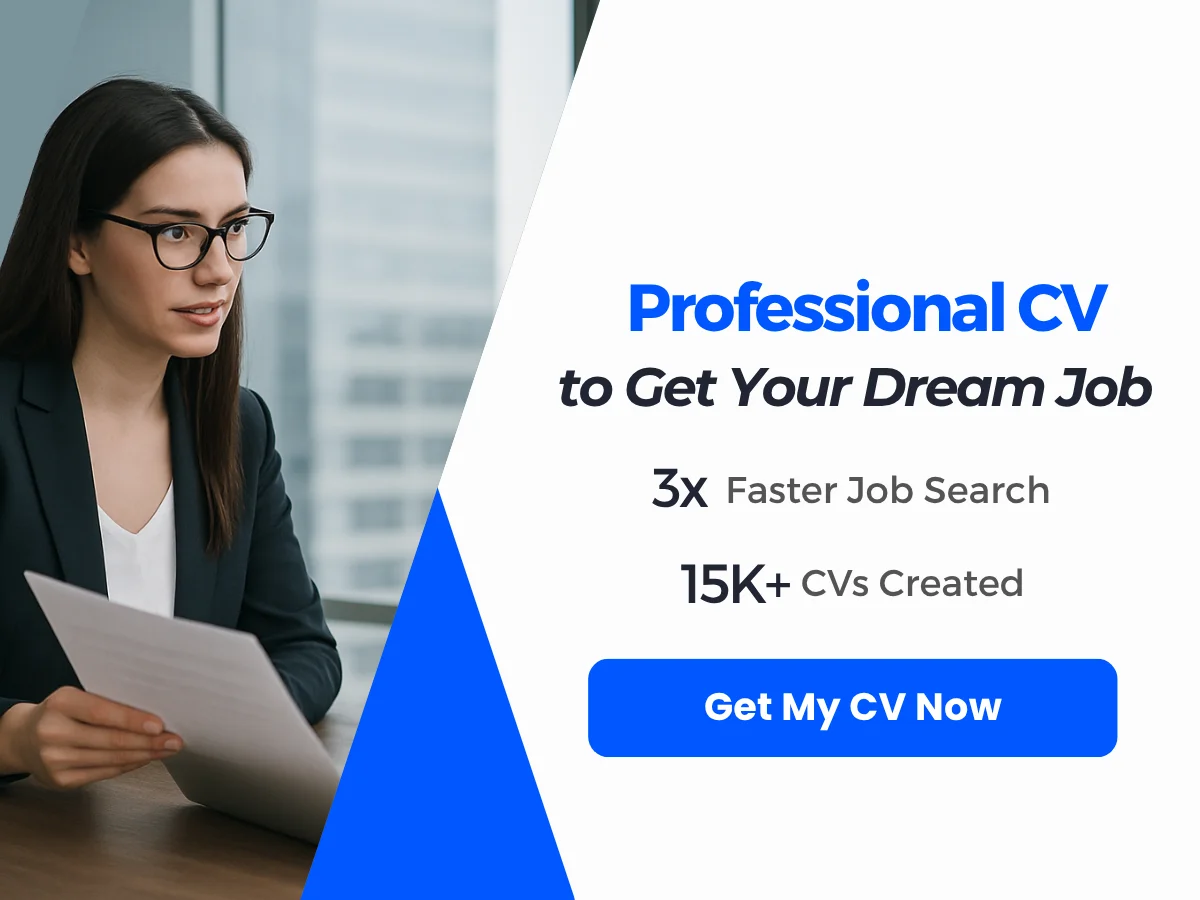
- IRR Function: The IRR function calculates the internal rate of return for a series of cash flows. The syntax is
IRR(values, [guess]), wherevaluesis an array or reference to cells that contain cash flow values, andguessis an optional argument that represents your guess for the expected IRR. - NPV Function: The Net Present Value (NPV) function is often used in conjunction with IRR. It calculates the present value of a series of cash flows based on a specified discount rate. The syntax is
NPV(rate, value1, [value2], ...). - PMT Function: The PMT function calculates the payment for a loan based on constant payments and a constant interest rate. This can be useful when analyzing cash flows related to financing. The syntax is
PMT(rate, nper, pv, [fv], [type]). - Data Tables: Data tables allow you to analyze how changes in one or two variables affect the outcome of a formula. This is particularly useful for sensitivity analysis when evaluating different scenarios for IRR.
- Goal Seek: The Goal Seek tool helps you find the input value needed to achieve a specific goal. For example, you can use it to determine the discount rate that results in a specific NPV.
- Solver Add-in: The Solver add-in is a powerful tool for optimization problems. It can be used to maximize or minimize a particular value, such as IRR, by changing multiple variables.
By mastering these functions and tools, you will be well-equipped to perform comprehensive financial analyses and effectively utilize the IRR formula in your Excel projects.
Customizing Excel for Optimal Performance
To ensure that you can work efficiently and effectively with the IRR formula and other financial functions in Excel, it is essential to customize your Excel environment. Here are some tips for optimizing your setup:
1. Adjusting Calculation Options
Excel allows you to set your calculation options to either automatic or manual. For financial modeling, it is often beneficial to set it to automatic so that your formulas recalculate whenever you make changes. To adjust this setting:
- Go to the Formulas tab.
- Click on Calculation Options.
- Select Automatic.
2. Customizing the Ribbon
Customizing the Ribbon can help you access frequently used tools and functions more quickly. To customize the Ribbon:
- Right-click on the Ribbon and select Customize the Ribbon.
- Add tabs or groups that contain financial functions, such as IRR, NPV, and PMT.
3. Creating Shortcuts
Keyboard shortcuts can significantly speed up your workflow. Familiarize yourself with Excel shortcuts for common functions, or create your own for frequently used commands. For example, you can use Alt + M + F + I to quickly access the IRR function.
4. Utilizing Templates
Creating or downloading financial analysis templates can save you time and ensure consistency in your calculations. Look for templates that include pre-built IRR calculations, NPV analyses, and other financial metrics.
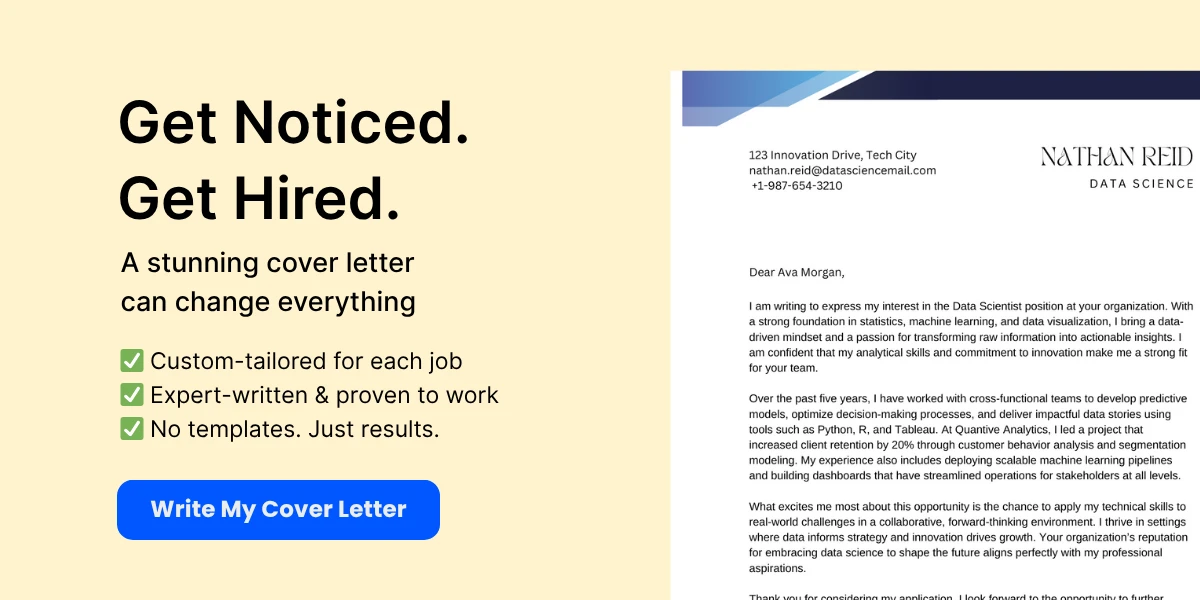
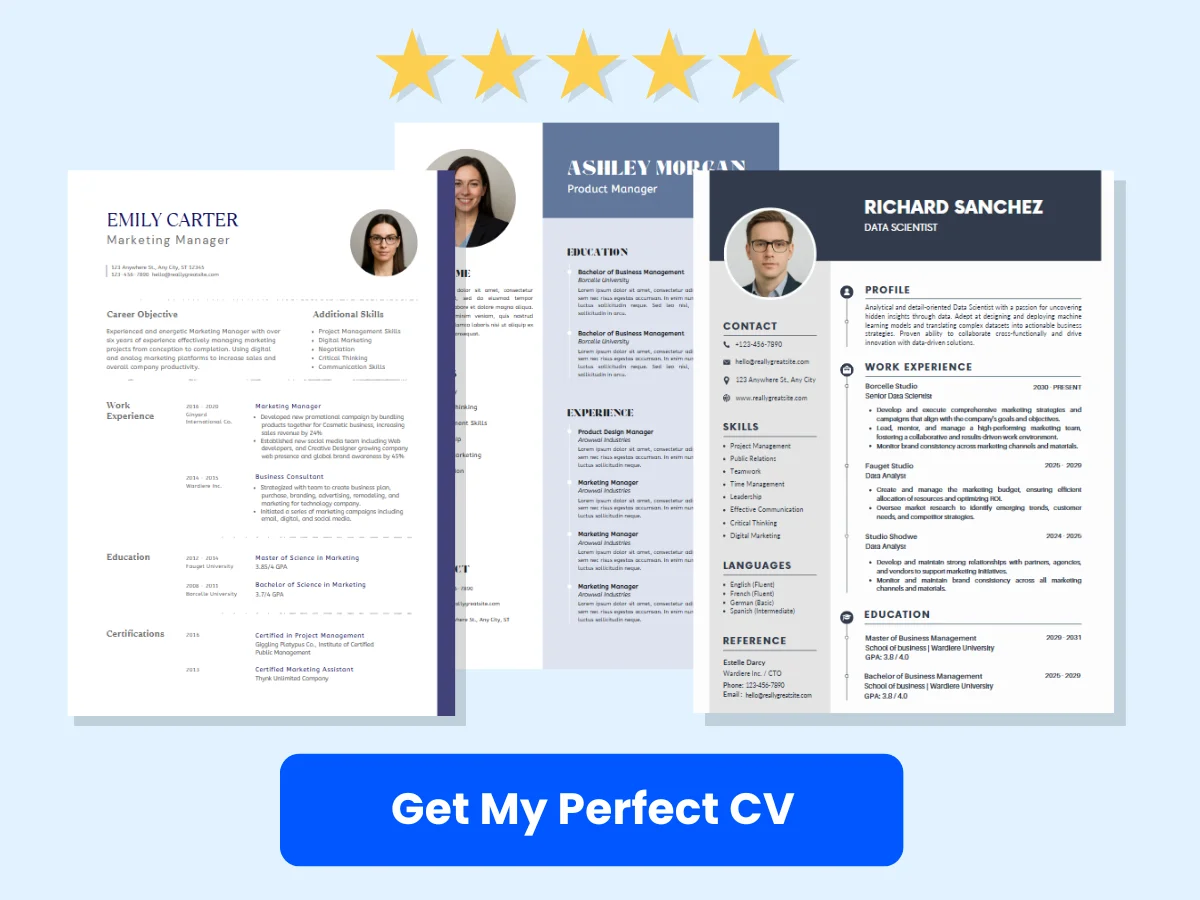
5. Organizing Your Workspace
Keep your workspace organized by using multiple sheets for different analyses. Label your sheets clearly, and use color coding to differentiate between various types of data. This will help you navigate your workbook more efficiently.
6. Enabling Add-ins
Excel offers various add-ins that can enhance your financial analysis capabilities. For instance, the Analysis ToolPak provides additional statistical analysis tools. To enable it:
- Go to File > Options.
- Select Add-ins.
- In the Manage box, select Excel Add-ins and click Go.
- Check the box for Analysis ToolPak and click OK.
By customizing your Excel environment, you can create a more efficient workspace that enhances your ability to perform financial analyses, including mastering the IRR formula.
Preparing Your Data for IRR Calculation
Before diving into the intricacies of calculating the Internal Rate of Return (IRR) in Excel, it is crucial to prepare your data correctly. The IRR formula is sensitive to the structure and accuracy of the cash flow data you input. This section will guide you through structuring your cash flow data, highlight common data entry mistakes to avoid, and provide tips for organizing financial data effectively in Excel.
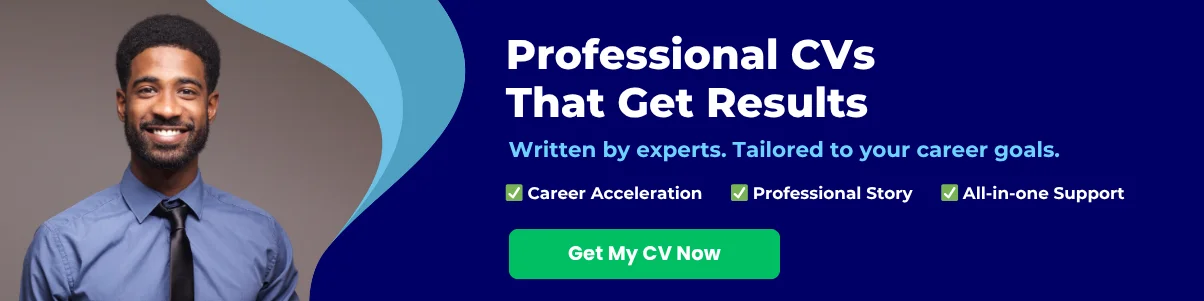
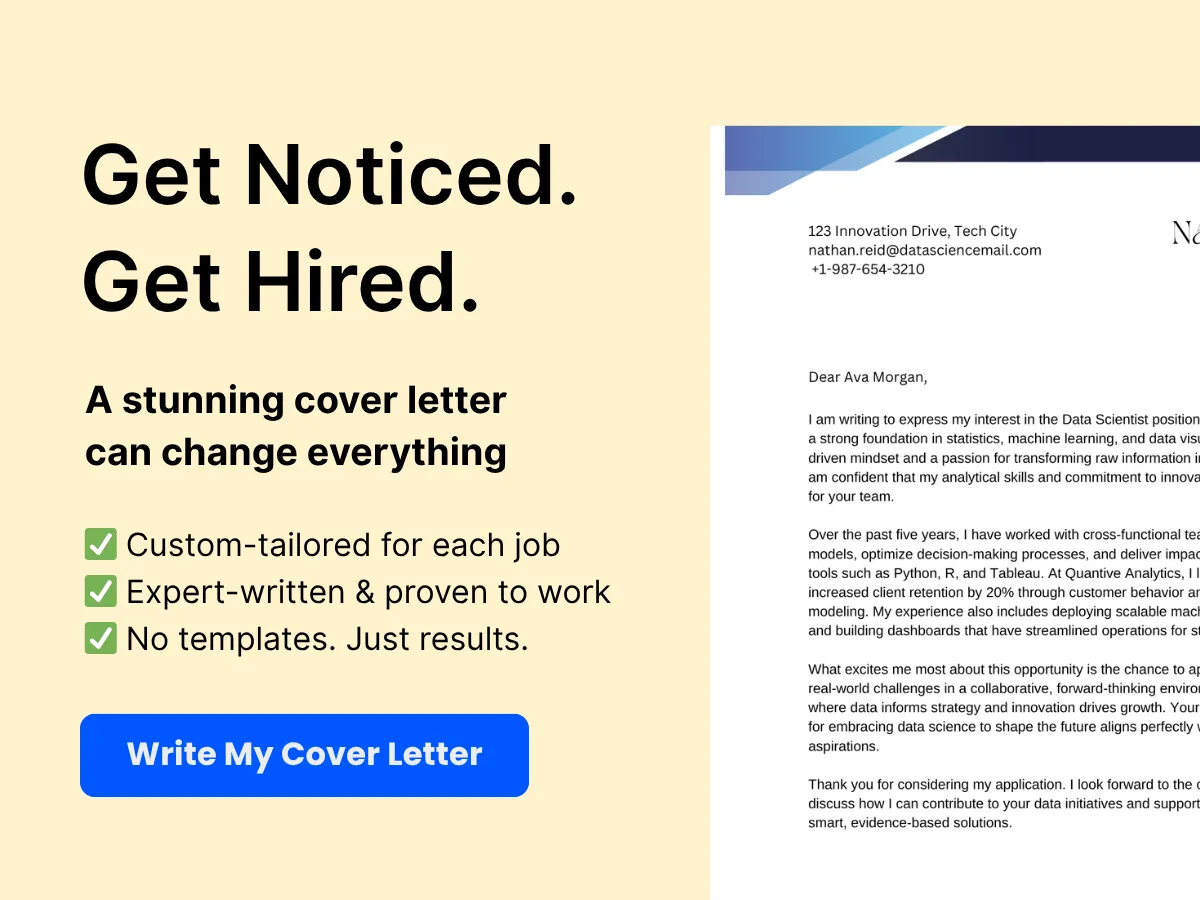
Structuring Cash Flow Data
The first step in preparing your data for IRR calculation is to structure your cash flow data appropriately. The IRR function in Excel requires a series of cash flows that occur at regular intervals, typically annually, semi-annually, or monthly. Here’s how to structure your data:
- Time Periods: Each cash flow should correspond to a specific time period. For example, if you are analyzing a project over five years, you will need to list cash flows for each of those five years.
- Initial Investment: The initial investment is usually a negative cash flow (outflow) since it represents money spent. This should be entered as the first cash flow in your series.
- Subsequent Cash Flows: Following the initial investment, list all expected cash inflows (positive cash flows) for each period. Ensure that these are accurately estimated based on realistic projections.
Here’s an example of how to structure your cash flow data in Excel:
| Year | Cash Flow |
|---|---|
| 0 | -10000 |
| 1 | 3000 |
| 2 | 4000 |
| 3 | 5000 |
| 4 | 6000 |
| 5 | 7000 |
In this example, the initial investment of $10,000 is recorded as a negative cash flow in Year 0, followed by positive cash inflows for the subsequent five years.
Common Data Entry Mistakes to Avoid
When preparing your cash flow data for IRR calculation, it’s essential to be aware of common data entry mistakes that can lead to inaccurate results. Here are some pitfalls to avoid:
- Incorrect Sign for Cash Flows: Ensure that the initial investment is entered as a negative value. Failing to do so will skew the IRR calculation, as Excel interprets all cash flows as inflows.
- Missing Cash Flows: Double-check that you have included all cash flows for each period. Omitting a cash flow can lead to an incorrect IRR result.
- Inconsistent Time Intervals: The IRR function assumes that cash flows occur at regular intervals. If your cash flows are not consistent (e.g., some are annual while others are quarterly), you may need to adjust your data or use a different method for calculation.
- Data Formatting Issues: Ensure that all cash flow entries are formatted as numbers. Sometimes, cash flows may inadvertently be formatted as text, which can cause errors in calculations.
By being mindful of these common mistakes, you can ensure that your data is accurate and ready for IRR calculation.
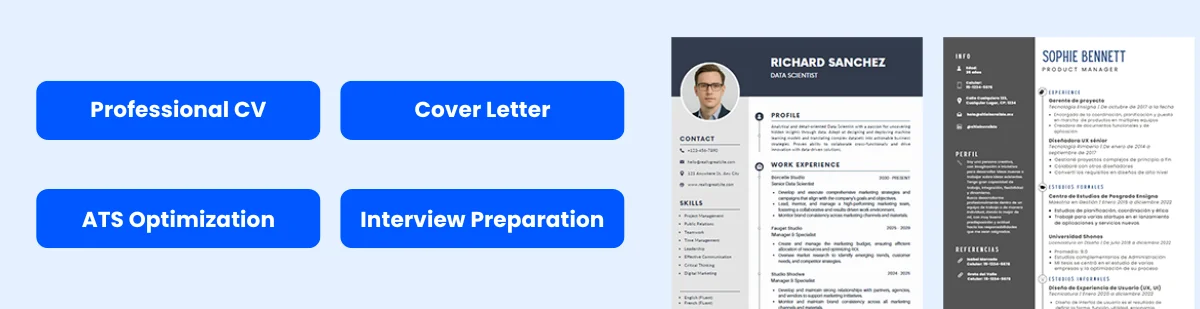
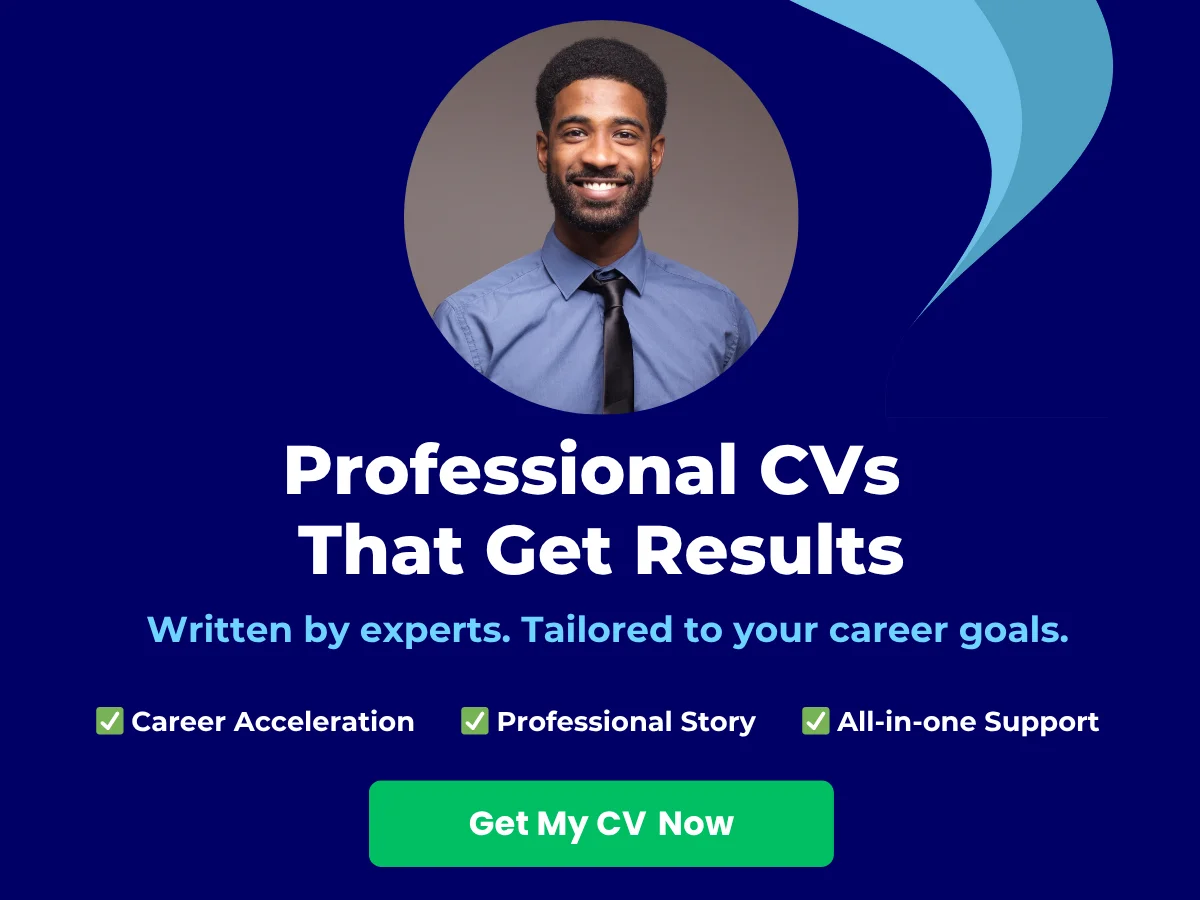
Tips for Organizing Financial Data in Excel
Organizing your financial data effectively in Excel not only makes it easier to calculate IRR but also enhances the overall clarity and usability of your financial models. Here are some tips to help you organize your data:
- Use Clear Labels: Clearly label your columns and rows. For example, use headers like “Year” and “Cash Flow” to make it immediately obvious what each column represents.
- Color Coding: Consider using color coding to differentiate between cash inflows and outflows. For instance, you could use red for negative cash flows (investments) and green for positive cash flows (returns). This visual distinction can help you quickly identify the nature of each cash flow.
- Utilize Excel Tables: Convert your cash flow data into an Excel table. This feature allows for easier data management, automatic formatting, and the ability to use structured references in formulas.
- Keep a Separate Summary Section: If your analysis involves multiple projects or scenarios, consider creating a summary section that aggregates key metrics, including IRR, NPV, and payback period. This will allow for quick comparisons between different investments.
- Document Assumptions: Maintain a separate section in your Excel sheet to document any assumptions made during your cash flow projections. This can include growth rates, discount rates, and any other relevant factors. This practice not only aids in transparency but also helps in future reviews or audits of your financial model.
By following these tips, you can create a well-organized and user-friendly Excel spreadsheet that facilitates accurate IRR calculations and enhances your overall financial analysis.
Preparing your data for IRR calculation involves careful structuring of cash flows, avoiding common data entry mistakes, and organizing your financial data effectively in Excel. By taking the time to ensure your data is accurate and well-organized, you set the stage for successful IRR analysis and informed investment decision-making.
Step-by-Step Guide to Using the IRR Formula in Excel
Introduction to the IRR Function in Excel
The Internal Rate of Return (IRR) is a crucial financial metric used to evaluate the profitability of an investment. In Excel, the IRR function allows users to calculate the rate of return on a series of cash flows over time. This function is particularly useful for investors and financial analysts who need to assess the viability of projects or investments based on their expected cash inflows and outflows.
Understanding how to effectively use the IRR function in Excel can significantly enhance your financial analysis capabilities. This guide will walk you through the process of using the IRR formula, including its syntax, arguments, and practical examples to illustrate its application in real-world scenarios.
Syntax and Arguments of the IRR Function
The syntax for the IRR function in Excel is as follows:
IRR(values, [guess])Here’s a breakdown of the arguments:
- values: This is a required argument. It represents an array or a range of cells that contain the cash flows. The first value should be the initial investment (usually a negative number), followed by the expected cash inflows (positive numbers) for subsequent periods.
- guess: This is an optional argument. It is a number that you guess is close to the result of the IRR. If omitted, Excel uses 0.1 (or 10%) as the default guess. Providing a guess can help Excel converge on the correct IRR more quickly, especially in cases where cash flows are irregular.
It’s important to note that the IRR function assumes that cash flows occur at regular intervals (e.g., annually, monthly). If cash flows are irregular, you may need to use the XIRR function, which accommodates varying time periods between cash flows.
Detailed Walkthrough: Calculating IRR for a Single Project
To illustrate how to calculate the IRR for a single project, let’s consider a hypothetical investment scenario. Suppose you are evaluating a project that requires an initial investment of $10,000, followed by cash inflows over the next five years as follows:
- Year 0: -$10,000 (initial investment)
- Year 1: $2,000
- Year 2: $3,000
- Year 3: $4,000
- Year 4: $3,500
- Year 5: $2,500
To calculate the IRR in Excel, follow these steps:
- Open a new Excel worksheet.
- In column A, enter the cash flows as follows:
- Click on an empty cell where you want to display the IRR result.
- Type the formula:
=IRR(A1:A6)and press Enter. - Excel will return the IRR value, which represents the annualized rate of return for the project.
A1: -10000
A2: 2000
A3: 3000
A4: 4000
A5: 3500
A6: 2500In this example, the IRR might return a value of approximately 8.5%. This means that the project is expected to yield an annual return of 8.5% over the five-year period.
Example Scenarios: Positive and Negative Cash Flows
Understanding how to interpret the IRR results is essential, especially when dealing with different cash flow scenarios. Let’s explore two distinct scenarios: one with predominantly positive cash flows and another with a mix of positive and negative cash flows.
Scenario 1: Predominantly Positive Cash Flows
Consider a project with the following cash flows:
- Year 0: -$5,000 (initial investment)
- Year 1: $1,500
- Year 2: $2,000
- Year 3: $2,500
- Year 4: $3,000
- Year 5: $3,500
To calculate the IRR, follow the same steps as before:
- Enter the cash flows in column A:
- In another cell, type:
=IRR(A1:A6).
A1: -5000
A2: 1500
A3: 2000
A4: 2500
A5: 3000
A6: 3500In this case, the IRR might yield a value of around 12%. This indicates a healthy return on investment, suggesting that the project is financially viable.
Scenario 2: Mixed Cash Flows
Now, let’s examine a project with mixed cash flows, which includes both inflows and outflows:
- Year 0: -$10,000 (initial investment)
- Year 1: $3,000
- Year 2: -$1,000 (unexpected expense)
- Year 3: $4,000
- Year 4: $5,000
- Year 5: $2,000
To calculate the IRR for this scenario:
- Enter the cash flows in column A:
- In another cell, type:
=IRR(A1:A6).
A1: -10000
A2: 3000
A3: -1000
A4: 4000
A5: 5000
A6: 2000In this case, the IRR might return a value of approximately 6%. The presence of negative cash flows can significantly impact the IRR, indicating that the project may be less attractive than initially perceived.
When analyzing IRR, it’s essential to consider the context of the cash flows. A project with a high IRR may not always be the best choice if it involves high risk or significant uncertainty. Additionally, comparing the IRR to the company’s required rate of return or cost of capital can provide further insights into the investment’s attractiveness.
Mastering the IRR function in Excel is a valuable skill for anyone involved in financial analysis. By understanding its syntax, applying it to various cash flow scenarios, and interpreting the results, you can make more informed investment decisions and enhance your financial modeling capabilities.
Advanced IRR Calculations
Using the XIRR Function for Non-Periodic Cash Flows
The Internal Rate of Return (IRR) is a powerful tool for evaluating the profitability of investments. However, traditional IRR calculations assume that cash flows occur at regular intervals, which is not always the case in real-world scenarios. This is where the XIRR function in Excel comes into play. The XIRR function allows you to calculate the IRR for cash flows that are not necessarily periodic, making it an essential tool for financial analysts and investors.
Understanding the XIRR Function
The syntax for the XIRR function is as follows:
XIRR(values, dates, [guess])- values: This is an array or range of cash flows corresponding to the dates. The first cash flow is typically the initial investment (a negative value), followed by positive cash inflows.
- dates: This is an array or range of dates that correspond to the cash flows. The dates must be in chronological order.
- guess: This is an optional argument where you can provide your estimate of the expected IRR. If omitted, Excel uses 10% as the default.
Example of Using XIRR
Let’s consider an investment scenario where you invest $10,000 today, and you expect to receive cash inflows at irregular intervals over the next few years. Here’s how the cash flows might look:
- Initial Investment: -$10,000 on January 1, 2023
- Cash Inflow: $3,000 on March 1, 2023
- Cash Inflow: $4,000 on July 1, 2023
- Cash Inflow: $5,000 on December 1, 2023
To calculate the XIRR for these cash flows, you would set up your Excel sheet as follows:
| Cash Flow | Date |
|---|---|
| -10000 | 01/01/2023 |
| 3000 | 03/01/2023 |
| 4000 | 07/01/2023 |
| 5000 | 12/01/2023 |
In a new cell, you would enter the formula:
=XIRR(A2:A5, B2:B5)After pressing Enter, Excel will return the XIRR value, which represents the annualized effective compounded return rate for the investment based on the irregular cash flows.
Handling Multiple IRRs
One of the complexities of using the IRR function is the potential for multiple IRRs. This situation arises when cash flows change signs more than once throughout the investment period. For example, if an investment has an initial outflow followed by a series of inflows and then another outflow, the IRR function may yield more than one result.
Understanding Multiple IRRs
When you encounter multiple IRRs, it’s essential to understand that each IRR corresponds to a different rate of return based on the cash flow pattern. This can lead to confusion when making investment decisions, as it may not be clear which IRR to use for analysis.
Example of Multiple IRRs
Consider the following cash flows:
- Year 0: -$10,000 (initial investment)
- Year 1: $5,000
- Year 2: $5,000
- Year 3: -$7,000
- Year 4: $10,000
In this case, the cash flows change signs twice (from negative to positive and back to negative). If you calculate the IRR using Excel:
=IRR(A1:A5)You may find multiple IRR values. To address this, you can use the NPV method or graphical analysis to determine the appropriate rate of return for your investment. By plotting the NPV against different discount rates, you can visually identify the points where the NPV equals zero, indicating the IRR.
Comparing IRR with Other Metrics: NPV, MIRR, and Payback Period
While IRR is a valuable metric for assessing investment opportunities, it should not be used in isolation. It’s crucial to compare IRR with other financial metrics to gain a comprehensive understanding of an investment’s potential. Here, we will discuss three key metrics: Net Present Value (NPV), Modified Internal Rate of Return (MIRR), and Payback Period.
Net Present Value (NPV)
NPV is the difference between the present value of cash inflows and the present value of cash outflows over a period. It provides a dollar amount that represents the value added by the investment. The formula for NPV in Excel is:
NPV(rate, value1, [value2], ...)Where rate is the discount rate, and value1, value2, … are the cash flows. A positive NPV indicates that the investment is expected to generate more cash than it costs, while a negative NPV suggests the opposite.
Modified Internal Rate of Return (MIRR)
MIRR addresses some of the limitations of the traditional IRR by assuming reinvestment of cash flows at the firm’s cost of capital rather than the IRR itself. The MIRR formula in Excel is:
MIRR(values, finance_rate, reinvest_rate)Where finance_rate is the cost of financing the investment, and reinvest_rate is the rate at which cash flows are reinvested. MIRR provides a more realistic measure of an investment’s profitability, especially when cash flows are not reinvested at the IRR.
Payback Period
The Payback Period is the time it takes for an investment to generate enough cash flows to recover the initial investment. It is a simple metric that helps investors understand the liquidity and risk associated with an investment. The Payback Period can be calculated by summing the cash flows until the initial investment is recovered. While it does not account for the time value of money, it is a useful tool for assessing the risk of an investment.
Troubleshooting Common IRR Calculation Issues
When working with the Internal Rate of Return (IRR) formula in Excel, users may encounter various issues that can hinder accurate calculations. Understanding these common problems and knowing how to resolve them is crucial for effective financial analysis. We will explore the most frequent IRR calculation issues, including the notorious #NUM! error, convergence problems, and tips for ensuring accurate IRR calculations.
Dealing with #NUM! Errors
The #NUM! error in Excel indicates that a formula or function contains invalid numeric values. When calculating IRR, this error can arise for several reasons:
- Insufficient Cash Flows: If the cash flow series does not contain at least one positive and one negative value, Excel cannot compute the IRR. For example, if you have a series of cash flows like
-1000, -200, -300, the IRR function will return a#NUM!error because there are no positive cash flows to offset the initial investment. - Non-Converging Cash Flows: If the cash flows are structured in such a way that the IRR cannot be determined (e.g., multiple sign changes), Excel may also return a
#NUM!error. This situation often occurs in complex investment scenarios. - Incorrect Range Selection: If the range of cash flows provided to the IRR function is incorrect or includes non-numeric values, it can lead to a
#NUM!error. Always ensure that the selected range contains only numeric values.
To troubleshoot the #NUM! error, follow these steps:
- Check your cash flow series to ensure it includes at least one positive and one negative value.
- Review the range selected for the IRR function to confirm it contains only numeric values.
- Consider using the
IRRfunction with a guess value. The syntax isIRR(values, [guess]). Providing a guess can help Excel find a solution when the cash flows are complex.
Exploring and Resolving Convergence Problems
Convergence problems occur when Excel struggles to find a solution for the IRR calculation. This can happen due to the nature of the cash flows or the initial guess provided. Here are some common causes and solutions:
- Multiple IRRs: If your cash flow series has multiple sign changes, it may lead to multiple IRRs. In such cases, Excel may not converge on a single solution. To address this, consider using the
XIRRfunction, which calculates the IRR for cash flows that are not necessarily periodic. The syntax isXIRR(values, dates, [guess]), wheredatescorrespond to the cash flow dates. - Inappropriate Guess Value: If the guess value provided is far from the actual IRR, Excel may fail to converge. Experiment with different guess values to see if it resolves the issue. A good starting point is to use a guess value close to the expected return rate.
- Cash Flow Patterns: Certain cash flow patterns, such as alternating positive and negative values, can complicate IRR calculations. If you suspect this is the case, analyze the cash flow series to identify any patterns that may lead to convergence issues.
To resolve convergence problems, consider the following strategies:
- Use the
XIRRfunction for irregular cash flows. - Adjust the guess value to a more reasonable estimate based on your knowledge of the investment.
- Analyze the cash flow series for patterns that may indicate multiple IRRs.
Tips for Accurate IRR Calculations
To ensure accurate IRR calculations in Excel, consider the following best practices:
- Use Consistent Cash Flow Intervals: When using the
IRRfunction, ensure that the cash flows are consistent in terms of timing. For example, if you are calculating annual cash flows, all cash flows should be annual. Inconsistent intervals can lead to inaccurate results. - Double-Check Your Data: Before performing IRR calculations, verify that your cash flow data is accurate and free from errors. Small mistakes in data entry can lead to significant discrepancies in the IRR result.
- Consider the Time Value of Money: Remember that IRR is a measure of the time value of money. Ensure that your cash flows reflect the timing of the investments and returns accurately.
- Utilize Excel’s Financial Functions: Familiarize yourself with other financial functions in Excel, such as
NPV(Net Present Value) andXNPV, which can provide additional insights into the investment’s performance and help validate your IRR calculations. - Document Your Assumptions: When presenting your IRR calculations, document any assumptions made regarding cash flows, timing, and guess values. This transparency will enhance the credibility of your analysis.
By following these tips and understanding common issues associated with IRR calculations, you can enhance your proficiency in using Excel for financial analysis. Mastering the IRR formula not only aids in evaluating investment opportunities but also equips you with the skills to make informed financial decisions.
Tips and Best Practices for Mastering IRR in Excel
Best Practices for Data Entry and Management
When working with the Internal Rate of Return (IRR) formula in Excel, the accuracy of your data entry is paramount. The IRR calculation is sensitive to the cash flow values you input, and even a small error can lead to significantly different results. Here are some best practices to ensure your data is entered and managed effectively:
- Use a Consistent Format: Ensure that all cash flow entries are in the same format. For instance, if you are using currency, make sure all values are formatted as currency. This consistency helps avoid confusion and errors in calculations.
- Label Your Data Clearly: Use clear and descriptive labels for your cash flow entries. For example, instead of just using “Year 1,” specify “Year 1 Cash Flow.” This practice not only aids in clarity but also helps others understand your spreadsheet easily.
- Organize Your Data Logically: Arrange your cash flows in chronological order. Typically, you would list the initial investment (often a negative value) followed by subsequent cash inflows (positive values). This logical arrangement makes it easier to follow the cash flow timeline.
- Utilize Separate Columns for Different Cash Flows: If you have multiple projects or scenarios, consider using separate columns for each cash flow series. This organization allows for easier comparisons and analysis.
- Double-Check Your Entries: Before running the IRR calculation, review your cash flow entries for accuracy. A simple typo can lead to incorrect IRR results, so take the time to verify your data.
Leveraging Excel’s Data Analysis Tools
Excel is equipped with a variety of data analysis tools that can enhance your ability to analyze cash flows and calculate IRR effectively. Here are some tools and features you can leverage:
- Data Tables: Use Excel’s Data Table feature to perform sensitivity analysis on your IRR calculations. By creating a one-variable or two-variable data table, you can see how changes in cash flows or discount rates affect the IRR. This is particularly useful for understanding the robustness of your investment decisions.
- Scenario Manager: The Scenario Manager allows you to create and save different scenarios for your cash flows. For instance, you can model best-case, worst-case, and most-likely scenarios for your investment. This feature helps you visualize how different assumptions impact your IRR.
- Goal Seek: If you have a target IRR in mind, you can use the Goal Seek feature to determine what cash flow value you need to achieve that IRR. This is particularly useful for investment planning and decision-making.
- Charts and Graphs: Visualizing your cash flows and IRR can provide insights that raw numbers cannot. Use Excel’s charting tools to create graphs that illustrate cash flow trends over time or compare IRR across different projects. This visual representation can aid in presentations and discussions with stakeholders.
- Conditional Formatting: Use conditional formatting to highlight key figures in your cash flow table. For example, you can set rules to highlight negative cash flows in red and positive cash flows in green. This visual cue can help you quickly identify trends and anomalies in your data.
Continuous Learning and Staying Updated with Excel Features
Excel is a powerful tool that is constantly evolving, with new features and updates being released regularly. To master the IRR formula and other financial functions, it’s essential to engage in continuous learning. Here are some strategies to stay updated:
- Follow Excel Blogs and Forums: There are numerous blogs and forums dedicated to Excel tips and tricks. Websites like ExcelJet, Chandoo.org, and the Microsoft Excel Community provide valuable insights, tutorials, and discussions that can enhance your Excel skills.
- Take Online Courses: Platforms like Coursera, Udemy, and LinkedIn Learning offer courses specifically focused on Excel for finance professionals. These courses often cover advanced topics, including IRR calculations, data analysis, and financial modeling.
- Participate in Webinars and Workshops: Many organizations and educational institutions host webinars and workshops on Excel. Participating in these events can provide you with hands-on experience and the opportunity to ask questions from experts.
- Practice Regularly: The best way to master Excel is through practice. Create sample projects that require you to use the IRR formula and other financial functions. Experiment with different scenarios and cash flow structures to deepen your understanding.
- Stay Informed About New Features: Keep an eye on updates from Microsoft regarding new Excel features. The introduction of new functions, such as dynamic arrays and XLOOKUP, can significantly enhance your data analysis capabilities.
By following these best practices for data entry and management, leveraging Excel’s data analysis tools, and committing to continuous learning, you can master the IRR formula in Excel and make informed financial decisions with confidence. The combination of accurate data management, analytical tools, and ongoing education will empower you to utilize Excel to its fullest potential in your financial analyses.
Frequently Asked Questions (FAQs)
What is a Good IRR?
The Internal Rate of Return (IRR) is a critical metric used in capital budgeting to assess the profitability of potential investments. A “good” IRR can vary significantly depending on the context, including the type of investment, the industry, and the risk profile of the project. Generally, an IRR that exceeds the cost of capital is considered favorable. For instance, if a company’s cost of capital is 8%, an IRR of 10% or higher would typically be viewed as a good return on investment.
In practice, many investors and analysts use a benchmark IRR based on historical returns of similar investments or industry standards. For example, venture capitalists often look for IRRs of 20% or more, while real estate investors might consider an IRR of 12% to 15% as acceptable. Ultimately, the definition of a “good” IRR is subjective and should be aligned with the investor’s goals, risk tolerance, and the specific characteristics of the investment opportunity.
How Does IRR Affect Investment Decisions?
IRR plays a pivotal role in investment decision-making by providing a single number that summarizes the expected profitability of an investment. When comparing multiple projects or investment opportunities, the IRR can help investors prioritize where to allocate their resources. Here are several ways IRR influences investment decisions:
- Comparison Tool: Investors often use IRR to compare the profitability of different projects. A higher IRR indicates a more attractive investment, assuming similar risk levels.
- Capital Budgeting: Companies use IRR as part of their capital budgeting process to determine which projects to pursue. Projects with an IRR above the company’s required rate of return are typically accepted, while those below are rejected.
- Risk Assessment: A project with a high IRR may indicate higher risk. Investors must consider whether the potential returns justify the risks involved.
- Investment Horizon: IRR can also reflect the time value of money, helping investors understand how quickly they can expect to recoup their initial investment. A project with a quicker payback period and a high IRR may be more appealing than one with a higher IRR but a longer payback period.
However, it is essential to note that IRR should not be the sole factor in investment decisions. It is crucial to consider other metrics, such as Net Present Value (NPV), payback period, and the overall risk profile of the investment.
Can IRR be Negative?
Yes, IRR can be negative, which typically indicates that the investment is expected to lose money over its lifespan. A negative IRR occurs when the present value of cash outflows exceeds the present value of cash inflows. This situation can arise in several scenarios:
- Underperformance: If a project fails to generate sufficient cash flows to cover its initial investment and ongoing costs, the IRR will be negative.
- High Initial Costs: Projects with significant upfront costs and delayed cash inflows may also result in a negative IRR, especially if the expected returns do not materialize.
- Market Conditions: Changes in market conditions, such as economic downturns or increased competition, can adversely affect cash flows, leading to a negative IRR.
When faced with a negative IRR, investors should carefully evaluate the reasons behind the projected losses. It may be prudent to reconsider the investment or explore ways to improve cash flow, such as cost-cutting measures or strategic pivots.
How to Interpret IRR Results?
Interpreting IRR results requires a nuanced understanding of the metric and its implications for investment decisions. Here are key points to consider when analyzing IRR results:
- Comparison with Required Rate of Return: The primary benchmark for interpreting IRR is the required rate of return or the cost of capital. If the IRR exceeds this benchmark, the investment is generally considered acceptable. Conversely, if the IRR is below the required rate, the investment may not be worthwhile.
- Multiple IRRs: In some cases, particularly with non-conventional cash flows (where cash inflows and outflows alternate), a project may have multiple IRRs. This situation can complicate decision-making, as it may not be clear which IRR to use for comparison. In such cases, it may be more effective to rely on NPV or other metrics.
- Time Horizon: IRR does not account for the duration of the investment. A project with a high IRR but a long payback period may be less attractive than one with a slightly lower IRR but a quicker return on investment. Investors should consider the time value of money and their liquidity needs when interpreting IRR results.
- Risk Considerations: A high IRR may indicate higher risk. Investors should assess the risk profile of the project and consider whether the potential returns justify the risks involved. This assessment may include analyzing market conditions, competitive landscape, and the project’s operational viability.
- Complementary Metrics: IRR should not be used in isolation. It is essential to consider other financial metrics, such as NPV, payback period, and return on investment (ROI), to gain a comprehensive understanding of the investment’s potential.
While IRR is a valuable tool for evaluating investment opportunities, it is crucial to interpret the results within the broader context of the investment’s risk, duration, and overall financial health. By doing so, investors can make more informed decisions that align with their financial goals and risk tolerance.
Key Takeaways
- Understanding IRR: The Internal Rate of Return (IRR) is a crucial financial metric that helps assess the profitability of investments by calculating the discount rate that makes the net present value (NPV) of cash flows equal to zero.
- Excel as a Tool: Excel is an invaluable resource for IRR calculations, offering built-in functions like IRR and XIRR that simplify the process and enhance accuracy in financial analysis.
- Data Preparation: Properly structuring cash flow data is essential. Avoid common data entry mistakes and ensure your financial data is organized to facilitate accurate IRR calculations.
- Step-by-Step Calculation: Familiarize yourself with the syntax and arguments of the IRR function in Excel. Follow a detailed walkthrough to calculate IRR for various scenarios, including both positive and negative cash flows.
- Advanced Techniques: Learn to use the XIRR function for non-periodic cash flows and understand how to handle multiple IRRs, comparing IRR with other financial metrics like NPV and MIRR for comprehensive analysis.
- Troubleshooting: Be prepared to address common issues such as #NUM! errors and convergence problems. Implement best practices for accurate calculations to enhance your financial analysis skills.
- Continuous Improvement: Stay updated with Excel features and leverage data analysis tools to refine your skills. Regular practice and learning will solidify your understanding of IRR and its applications.
Conclusion
Mastering the IRR formula in Excel is essential for effective financial analysis and investment decision-making. By understanding the fundamentals, preparing your data correctly, and utilizing Excel’s powerful functions, you can confidently assess the viability of projects and investments. Embrace continuous learning to enhance your financial acumen and leverage IRR as a key tool in your analytical toolkit.